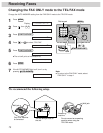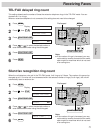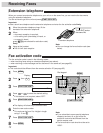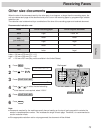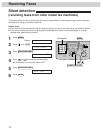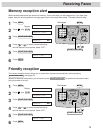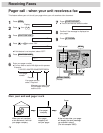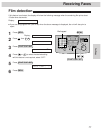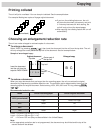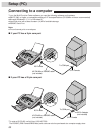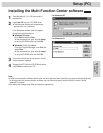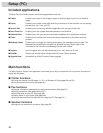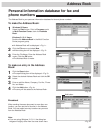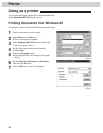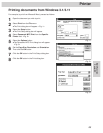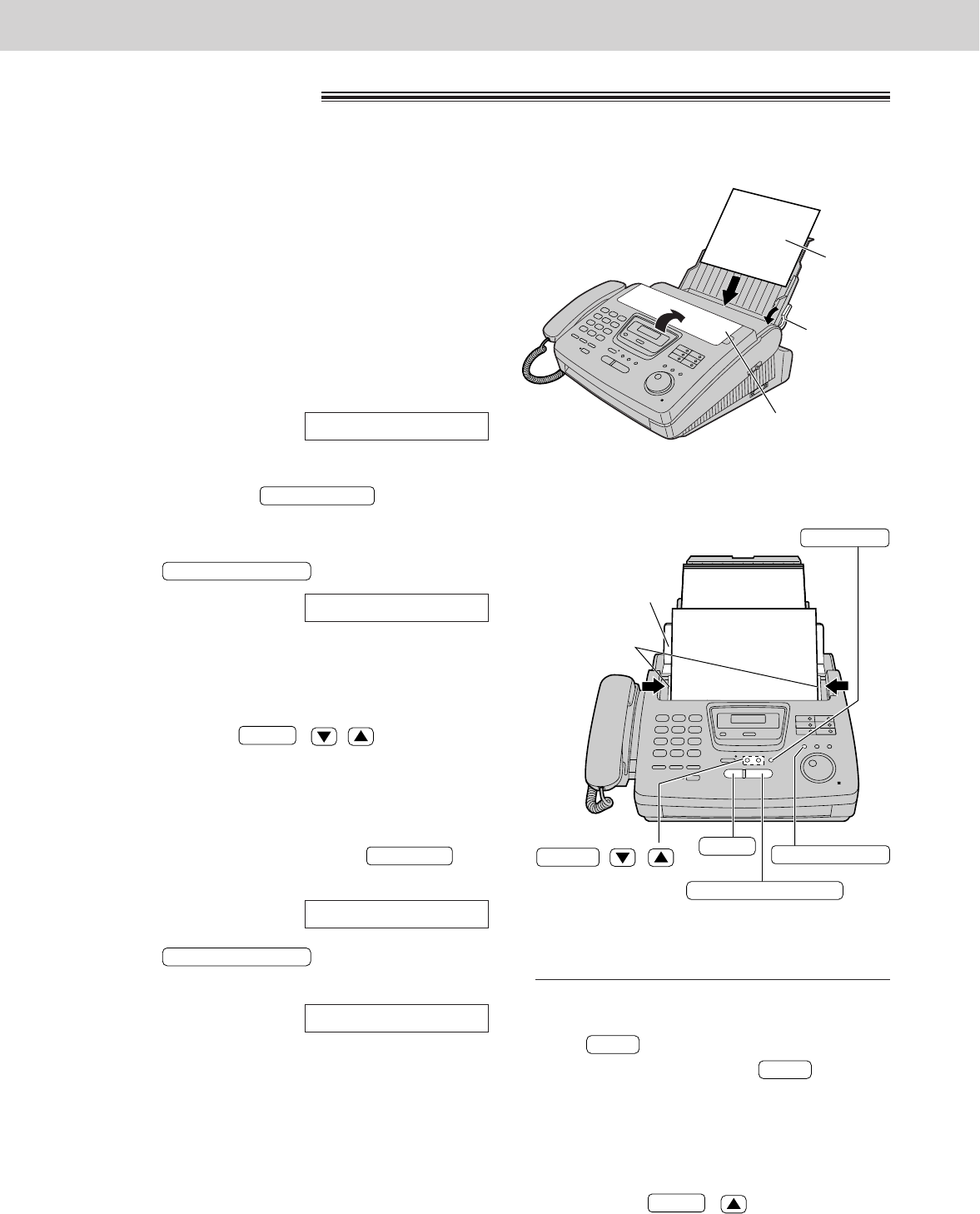
78
Copying
Making a copy
The unit can make single or multiple copies (up to 99). Any transmittable document (see page 49) can be
copied.
1
Open the document feeder tray.
●
If the display shows “CHECK PAPER”, make
sure you pull the paper set lever when installing
paper.
2
Adjust the width of the document guides to the size
of the document.
3
Insert the document (up to 15 pages) FACE
DOWN until a single beep is heard and the unit
grabs the document.
Display:
●
Make sure the handset is hung up.
4
If necessary, press repeatedly to
select the desired setting (see the bottom of
page 43).
5
Press .
6
Enter the number of copies (up to 99).
7
If necessary, choose an enlargement/reduction
rate by pressing ( / ). See the next
page.
●
If you select “200%”, you cannot make multiple
copies (see the instructions on the right) or
change the resolution.
8
If you wish to print collated, press
until the following is displayed. See the instructions
on the next page.
9
Press .
●
The unit will start printing.
COPYING
START/COPY/SET
COLLATE=ON
COLLATE
ZOOM
NUMBER=1
[
100%]
START/COPY/SET
RESOLUTION
STANDARD
Note:
●
If a resolution is not selected, FINE resolution will
automatically be selected.
●
You can make or receive a voice call while making
copies.
●
After copying, the enlargement/reduction rate setting
will return to “100%”.
Document
feeder tray
FACE DOWN
Document guides
STOP
START/COPY/SET
RESOLUTION
( / )
COLLATE
ZOOM
To stop copying
Press .
To eject the document, press again.
To make multiple copies of an
enlarged document
Make a single enlarged copy by selecting
“200%” using ( ) first, then make
multiple copies of the enlarged document.
ZOOM
STOP
STOP
Document
feeder tray
Paper set
lever
BLANK
PAPER