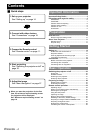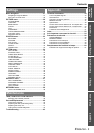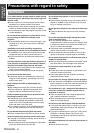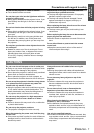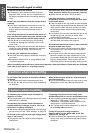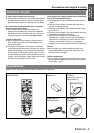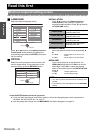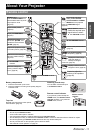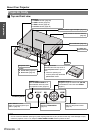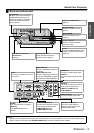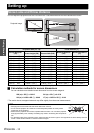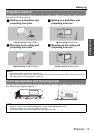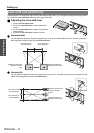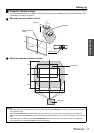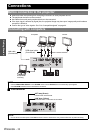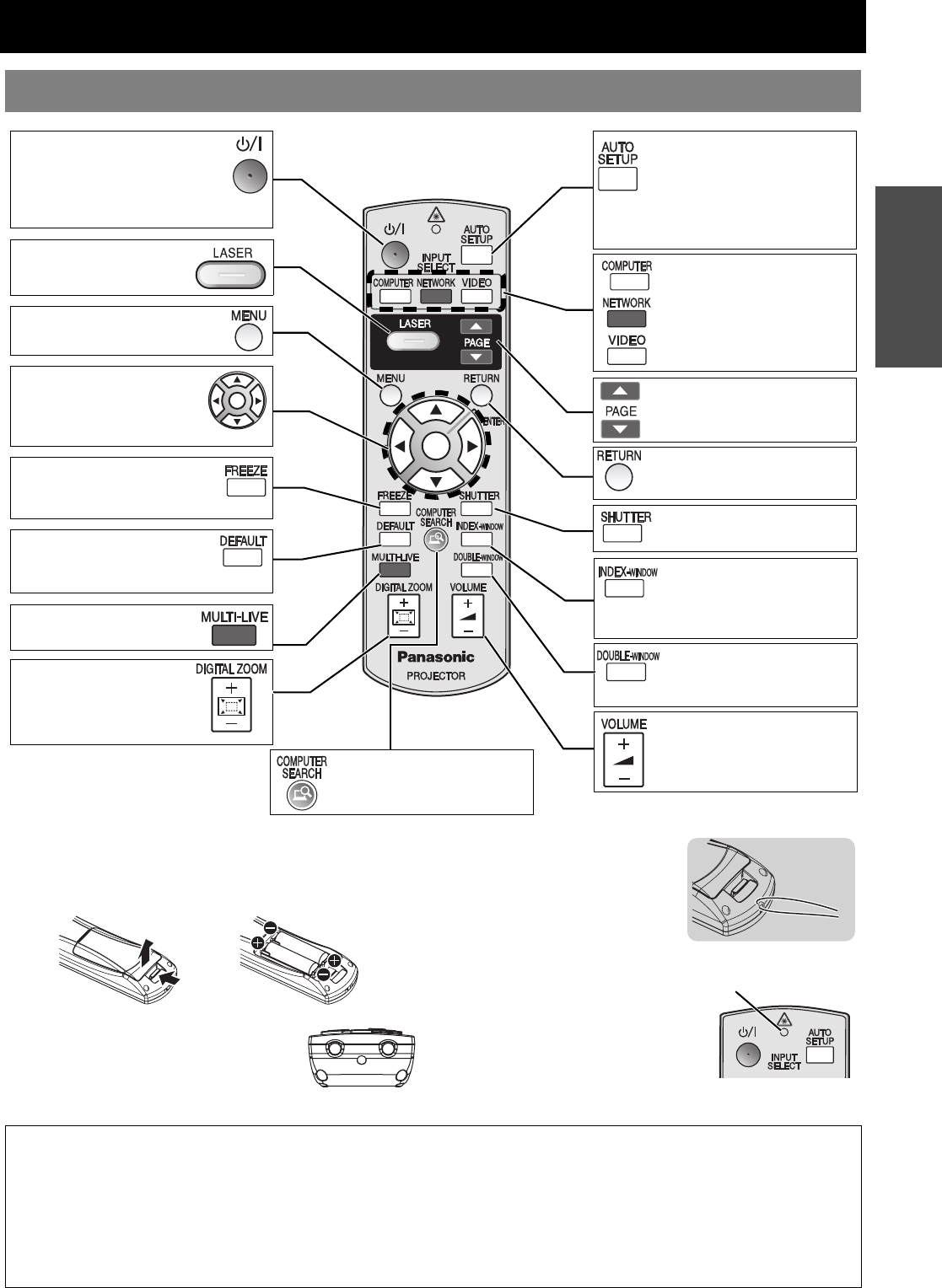
ENGLISH - 11
Preparation
About Your Projector
Battery compartment
1. Press the tab and lift up the cover.
2. Insert the batteries according to the polarity diagram
indicated inside.
Top view
Remote control signal and Laser pointer
beam emitters. (page 23)
Attaching a hand strap
You can attach a favorite strap on
to the Remote control.
Remote control indicator
If you press any button except the
LASER button, the Remote control
indicator will flash. If you press the
LASER button, it will lit.
Remote control
POWER button
While the MAIN POWER is on,
switch between stand-by mode
and projection mode.
(page 20)
INPUT SELECT buttons
Switch the required input
signal button to select.
See CD-ROM contents.
Project a laser pointer.
(page 24)
See CD-ROM contents.
Display the MAIN MENU.
(page 27)
Navigate through the
menus with FGIH, and
activate the menu item with
ENTER. (page 27)
Reset some of the settings to
the factory default settings.
(page 25)
Turn off the projection
temporarily. (page 25)
Display the frozen image
while the display of
subsequent images
continues. (page 25)
See CD-ROM
contents.
Control to change the
scale by means of digital
zoom. (page 26)
Return to the previous menu.
(page 27)
Capture the projected image
as a frozen picture. (page 25)
Automatically adjust the
setting of DOT CLOCK,
CLOCK PHASE and SIGNAL
SEARCH for the projected
image of COMPUTER signal.
(page 23)
Display 2 different source
images at a time. (page 25)
See CD-ROM contents.
Control to adjust the
volume of the speakers.
(page 26)
Remote control
indicator
NOTE:
• Do not drop the Remote control.
• Avoid contact with liquids or moisture.
• Use manganese batteries or alkaline batteries with the Remote control.
• Do not attempt to modify or disassemble the Remote control. Contact an Authorized Service Center for repairs.
• Do not keep pressing the Remote control buttons as this may shorten battery life.
• Do not point the laser in other people’s eyes or stare into beam.
• See “Remote control operation” on page 23.