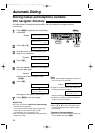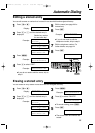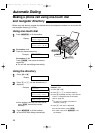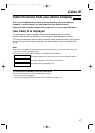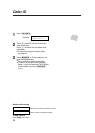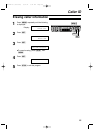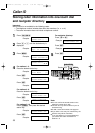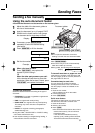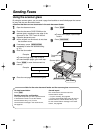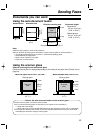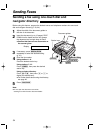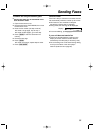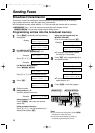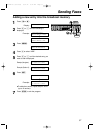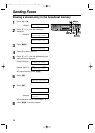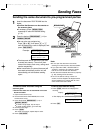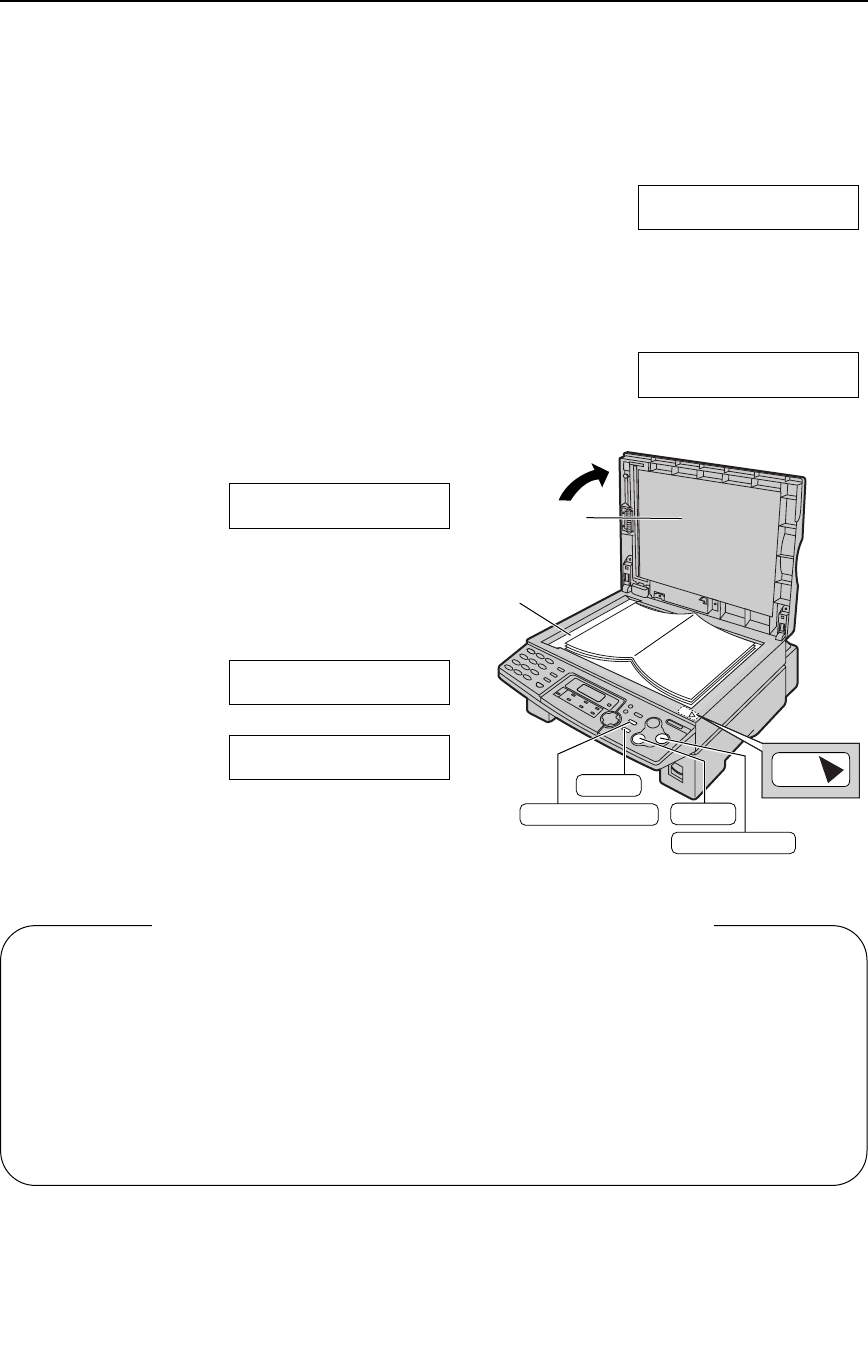
32
Sending Faxes
1
Open the document cover.
2
Place the document FACE DOWN on the
scanner glass, matching the top edge of the
document to the “TOP” mark on the unit.
3
Close the document cover.
●
If the original is a thick book, do not close
the document cover.
4
If necessary, press u
repeatedly to select the desired setting
(p. 31).
5
Enter the fax number.
Example:
●
To send a single page, skip to step 9.
●
To send multiple pages, go to next step.
6
Press ê
to scan the document into
memory.
Example:
!
7
Place the next page on the scanner glass.
NEXT:PRESS SCAN
SEND:PRESS START
PAGES=01 01%
STANDARD
NO.=5678901
Using the scanner glass
By using the scanner glass, you can send a page from booklets or small sized paper that cannot
be sent with the auto document feeder.
●
Confirm that there are no documents in the auto document feeder.
Document
cover
Scanner glass
FAX START
RESOLUTION
SCAN
STOP
TOP
To stop transmission
Press {.
Sending report for confirmation
This report will provide you with a printed record
of transmission results. To use this feature,
activate feature #04 (p. 61). For the
communication message in the result column,
see page 66.
8
Press ê.
●
To send more pages, repeat steps
7 and 8.
9
Press i.
CONNECTING.....
NEXT:PRESS SCAN
SEND:PRESS START
Journal report
The unit stores the 30 most recent fax
communication results.
— To print manually, see page 80.
— To print automatically after every 30 new fax
communications, activate feature #22 (p. 63).
For the communication message in the result
column, see page 66.
Note for the auto document feeder and the scanner glass
KX-FLB756 (031-035) 03.4.14 9:10 PM Page 32