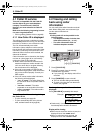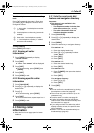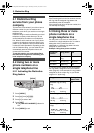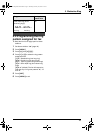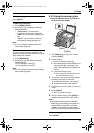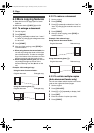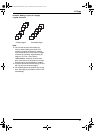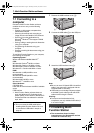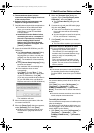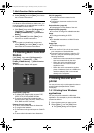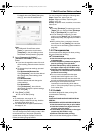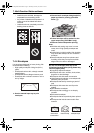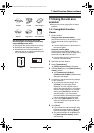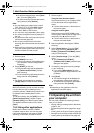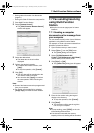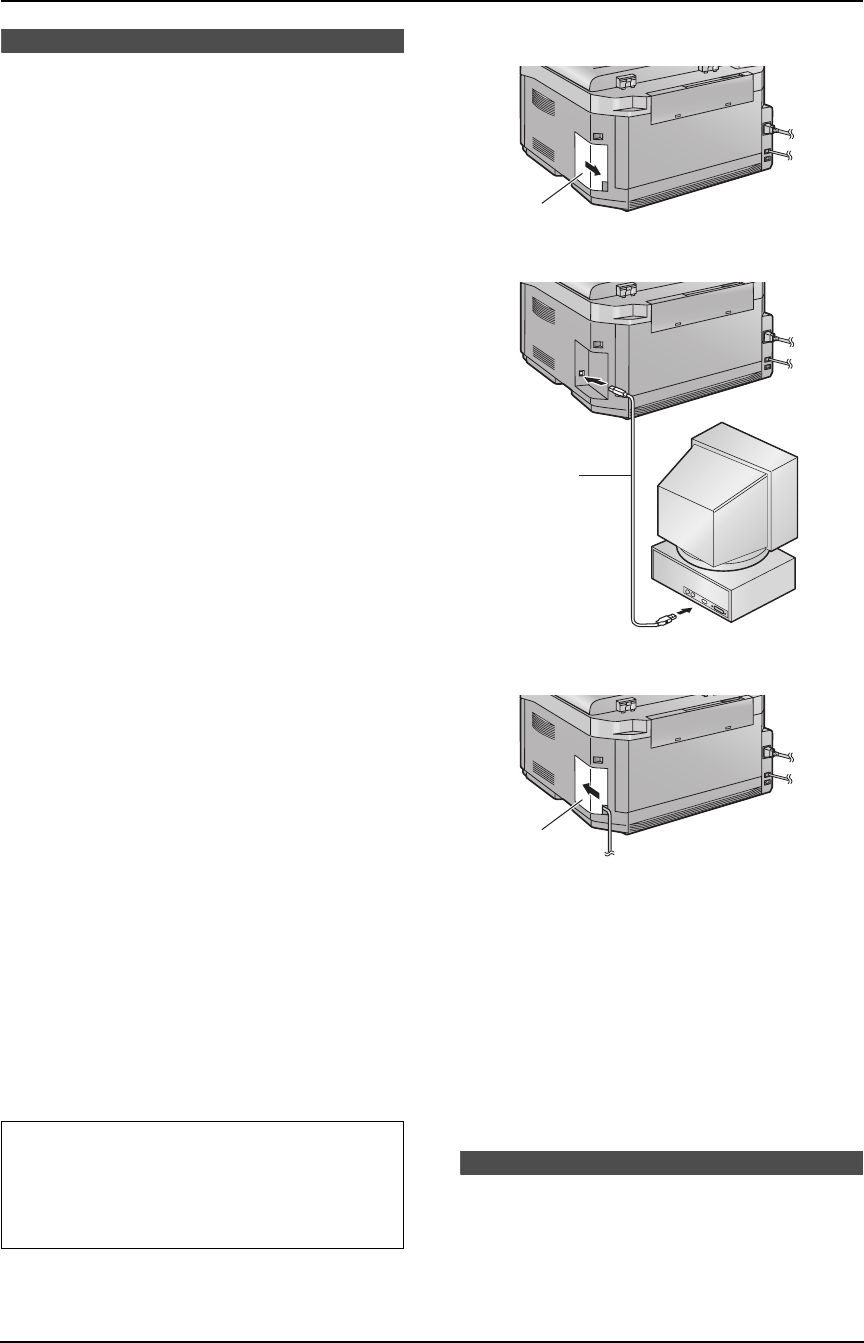
7. Multi-Function Station software
48
7 Multi- Function Station softwareSetup
7.1 Connecting to a
computer
Panasonic Multi-Function Station software
enables the unit to carry out the following
functions:
– Printing on plain paper, transparencies,
labels and envelopes
– Scanning documents and converting an
image into text with Readiris OCR software
– Scanning from other applications for
Microsoft
®
Windows
®
that support TWAIN
scanning
– Storing, editing or erasing items in directories
using your computer
– Programming the features using your
computer
– Sending, receiving fax documents using your
computer
To use Multi-Function Station on your computer,
the following are required:
Operating System:
Works with Windows 98/Me/2000/XP
*1
CPU:
Windows 98: Pentium
®
90 MHz or faster
Windows Me: Pentium 150 MHz or faster
Windows 2000: Pentium 166 MHz or faster
Windows XP
*1
: Pentium 300 MHz or faster
RAM:
Windows 98: 24 MB (32 MB or more
recommended)
Windows Me: 32 MB (64 MB or more
recommended)
Windows 2000: 64 MB or more
Windows XP
*1
: 128 MB or more
Other Hardware:
CD-ROM drive
Hard disk drive with at least 100 MB of available
space
USB interface
*1 Multi-Function Station software does not
work with Windows XP Professional x64
Edition (64bit), a new version of Windows XP
Professional that was released in and after
April, 2005.
1 Remove the USB interface cover (1).
2 Connect the USB cable (1) to the USB port.
3 Attach the USB interface cover (1).
Note:
L Be sure to use a Hi-Speed USB 2.0 certified
cable if your computer is equipped with the
Hi-Speed USB 2.0 interface.
L USB cable is not included. Please purchase
a shielded Type-A male/Type-B male USB
cable maximum length 2 meters.
Warning:
L To assure continued emission limit
compliance, use only shielded USB cable (2
m or less in length).
7.2 Installing Multi-
Function Station
L The screenshots shown in these
instructions are for Windows XP and are
included for reference only.
Important notice for the connection
L Do not connect the USB cable before
installing Multi-Function Station. Be sure
to connect the USB cable in step 6 on
page 49.
1
1
1
FLB811-PFQX2307ZB-en.book Page 48 Thursday, February 16, 2006 3:57 PM