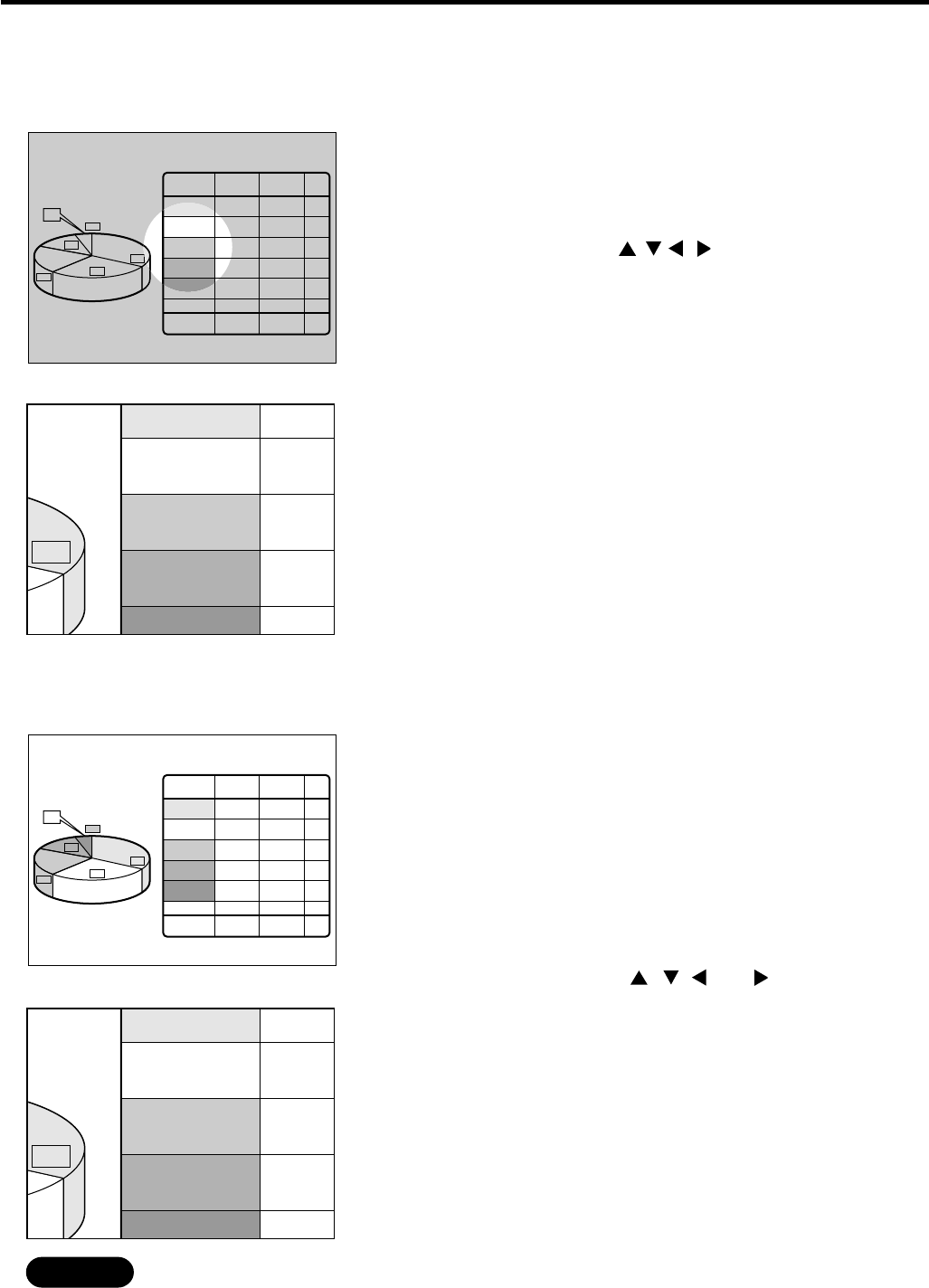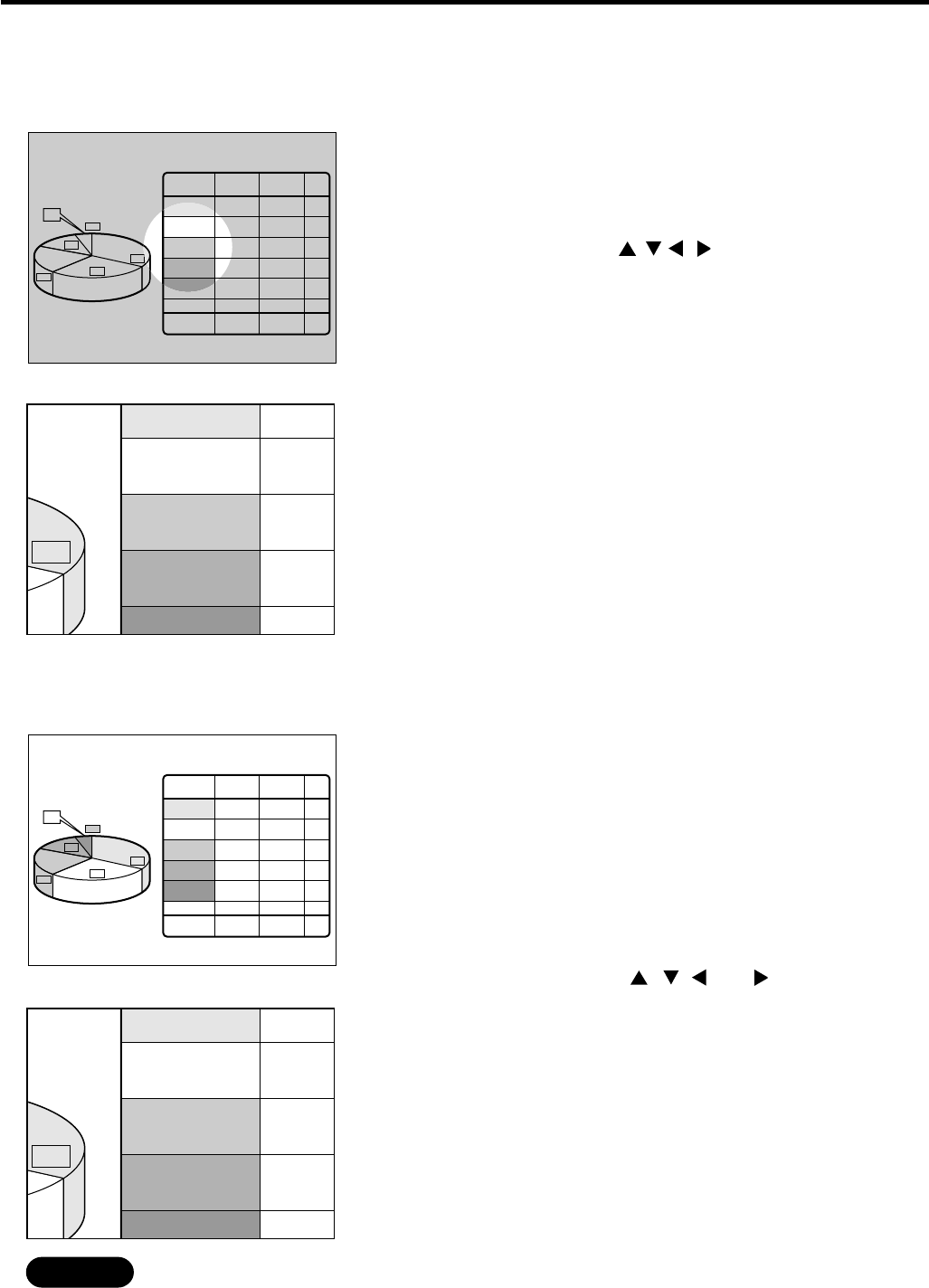
26
Using the Digital Zoom (D.ZOOM +/-) function
Caution
• If the input video signal format is changed while in Zoom mode, the projector will exit Zoom mode.
• PT-L6600U does not have a highlight indication.
Product
%
20001999
TOTAL
A
B
C
D
E
ADJ
110
131
64
42
26
-
5
122
106
76
47
18
368 368
-
1
110
%
81
%
119
%
112
%
69
%
100
%
13%
21%
29%
32%
5%
E
18
122
106
76
47
D
C
B
A
B
C
D
13
6
4
32%
< For PT-L6510U >
1. Press the remote control Digital Zoom
(D.ZOOM +/-) buttons.
The projector enters Highlight mode as illustrated on the
left.
2. Use the arrow ( ) buttons to highlight
the portion you wish to zoom in on.
3. Press the “ENTER” button.
The highlighted portion will now be enlarged 2.0 times to
the size of the full screen.
4. Change the magnification with the “D.ZOOM
(+/-)” buttons.
RGB signal input : Over the range of 1.0 to 3.0 times in 0.1
steps.
Video signal input : Over the range of 1.0 to 2.0 times.
5. To restore the original image, press the
“MENU” button.
Pressing the “MENU” button will not return the screen to
Highlight mode. To return to Highlight mode, temporarily
exit Zoom mode, then press the “D.ZOOM (+/-)” button
again.
< For PT-L6600U >
1. Press the Remote Control/ “D.ZOOM +/-”
button.
The center portion of the picture will be magnified.
2. Change magnification with the “D.ZOOM +/-”
button:
Magnification can be changed from 1.0 to 3.0 times for RGB,
and 1.0 to 2.0 times for composite or S-video, all in 0.1
steps.
3. The enlarged portion of the picture can be
shifted with the , , , or buttons.
The highlighted portion will now be enlarged 2.0 times to
the size of the full screen.
4. Press the “MENU” button to return to the
normal picture.
Product
%
20001999
TOTAL
A
B
C
D
E
ADJ
110
131
64
42
26
-
5
122
106
76
47
18
368 368
-
1
110
%
81
%
119
%
112
%
69
%
100
%
13%
21%
29%
32%
5%
E
18
122
106
76
47
D
C
B
A
A
B
C
D
E
1
1
A
B
C
D
E
1
1
A
B
C
D
E
1
1
A
B
C
D
E
1
1
A
B
C
D
E
1
1
A
B
C
D
E
1
1
B
C
D
13
6
4
32%
A specific portion of the picture presently on the screen can be zoomed in on with the remote control/ “D.ZOOM
(+/-)” buttons. You may find it useful for highlighting a specific object during your presentation.