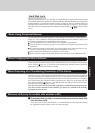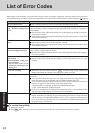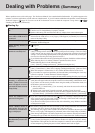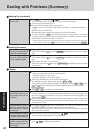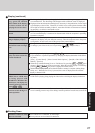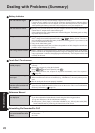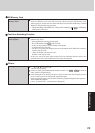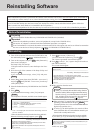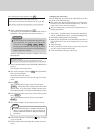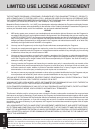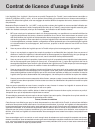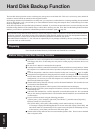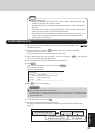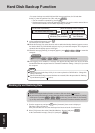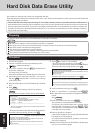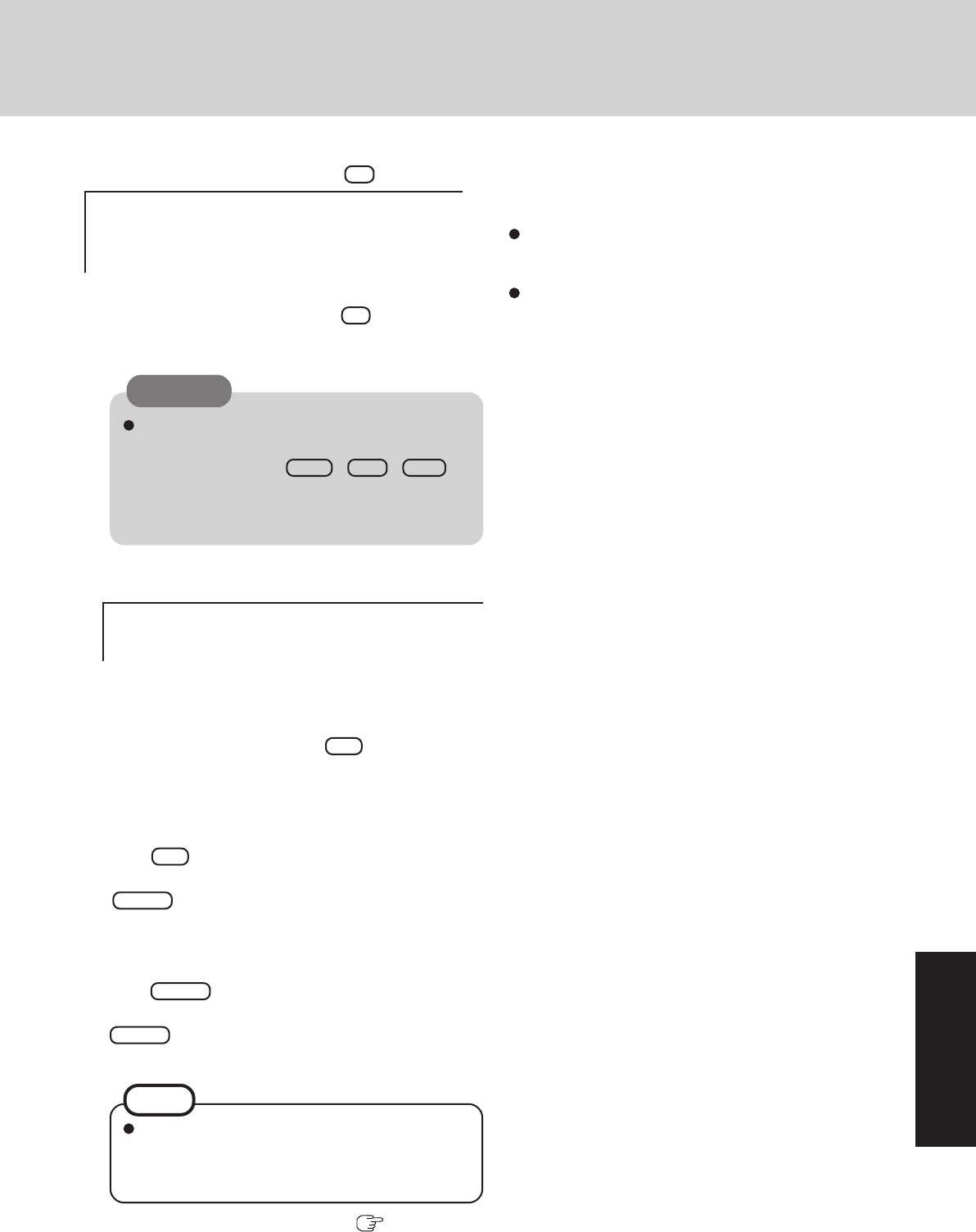
31
Troubleshooting
Do not interrupt the reinstallation procedure be-
fore completion, for example by turning off the
computer or pressing
Ctrl + Alt + Del , as
this may prevent Windows from starting up, or may
cause data to be lost so that the reinstallation pro-
cedure cannot be executed.
11
Remove the Product Recovery DVD-ROM, and then press
any key.
The computer will be shut down.
12
Turn on the computer, and press F2 while [Panasonic]
boot screen is displayed.
The Setup Utility will start up.
If the password has been set, enter the Supervisor Pass-
word.
13
Press F9 .
At the confirmation message, select [Yes] and press
Enter . (The Setup Utility settings will return to their
default values. Even the security settings with the excep-
tion of the password(s) will return to their default values.)
14
Select [Exit] and then select [Save Current Values], then
press Enter .
At the confirmation message, select [Yes] and press
Enter .
15
Turn off the computer by pressing the power switch.
10
At the confirmation message, press Y .
The operation of reinstallation for the hard disk starts au-
tomatically. (The operations take about 20 minutes.)
<Changing the drive letter>
You can change the drive letter for the CD/DVD drive or hard
disk drive by the following steps.
Drive letters can only be changed when two or more parti-
tions have been created on the hard disk drive. The drive
letter of the C drive cannot be changed.
We recommend that you make these changes before in-
stalling applications.
1
Select [start] - [Control Panel] - [Performance and Mainte-
nance] - [Administrative Tools] - [Computer Management].
2
Select [Disk Management] from [Storage].
3
Right click on the partition of the hard disk or the name of
the CD/DVD drive and select [Change Drive Letter and
Paths...].
4
Select [Change].
5
Select [Assign the following drive letter] and select the
new drive letter, and then select [OK].
6
At the confirmation message, select [Yes].
CAUTION
After the reinstallation procedure completes, this screen
should appear.
-----------------------------------------------------------------------
[Recovery] is complete.
Windows(R) XP Professional install wizard will start after reboot.
Please remove the Product Recovery DVD-ROM, and turn off the computer.
------------------------------------------------------------------------
16
Perform the first-time use operation ( page 12 step
6
- page 14 step
9
).
17
Run the Setup Utility and change the settings where nec-
essary.
If additional instructions are included with the com-
puter, be sure to read them. It may be necessary to
perform additional operations during the following
procedures.
NOTE
If the following message appears, press R .
---------------------------------------------------------------------
Computer must be rebooted in order to execute [Recovery].
Please reboot with Product Recovery DVD-ROM set in the appropriate drive.
After rebooting, execute [Recovery] following the on screen instructions.
---------------------------------------------------------------------