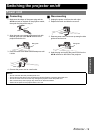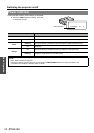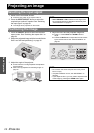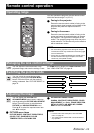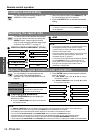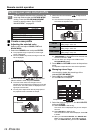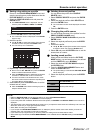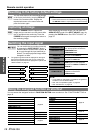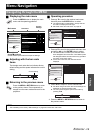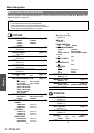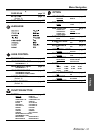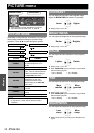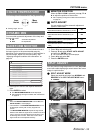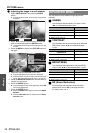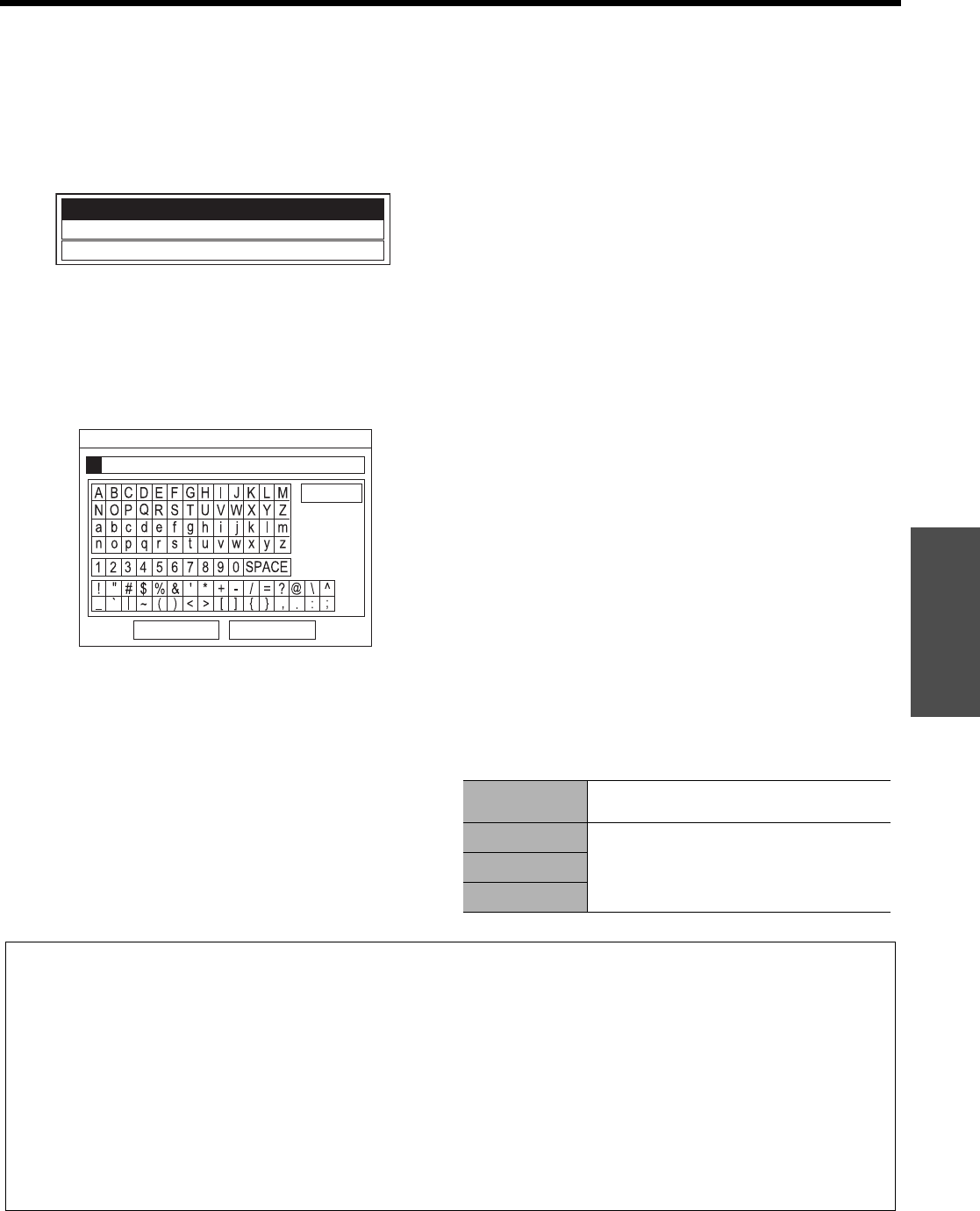
Basic Operation
Remote control operation
ENGLISH - 27
Q Saving a log setting as a profile
Return to the COLOR MANAGEMENT menu and
save the stored log as a profile. Make sure that the
PICTURE MODE is not switched.
1. Select the PROFILE SAVE menu and press the
ENTER button.
The PROFILE SAVE menu is displayed. You can
save the profile as USER1, USER2 and USER3.
2. Press the ENTER button to save the profile.
The confirmation screen is displayed. Press ENTER
again to save.
3. Name the profile.
Use F G I H to specify the location of the required
character to enter and press the ENTER button.
You can enter up to 14 characters.
4. Repeat step 3 until you finish the text line.
Move cursor to ALL DELETE and press the ENTER
button to delete all the entered text line.
Press the DEFAULT button to delete the last entered
character or indicated with cursor in the text box.
To insert a character in the entered text line, move
the cursor to the text box to select the required place
and press G then perform step 3.
5. Select OK and press the ENTER button to set the
entered text as a name.
Press the ENTER button without entering any text to
keep the default name.
Q Deleting the saved profiles
You can delete the profiles from PROFILE
DELETE menu.
1. Select PROFILE DELETE and press the ENTER
button.
2. Select the required profile or ALL DELETE and
press the ENTER button.
The confirmation screen will be displayed and select
OK.
3. Press the ENTER button.
Q Changing the profile names
You can change the name of the profiles from the
PROFILE NAME CHANGE menu.
1. Select PROFILE NAME CHANGE and press the
ENTER button.
2. Select the required profile and press the ENTER
button.
3. Rename the profile.
Use F G I H to specify the location of the required
character to enter and press the ENTER button.
4. Select OK and press the ENTER button to set the
entered text as a name.
Q Loading saved profiles
When profiles are loaded under the PICTURE
MODE setting, you can keep them as you defined
until the PROFILE is set to NORMAL.
1. Select the required PICTURE MODE and press
the ENTER button.
2. Press the COLOR MANAGEMENT button and
select the PROFILE menu.
The profile settings of the selected PICTURE MODE
will be displayed.
3. Select the required profile and press the ENTER
button.
USER3
USER2
USER1
OK CANCEL
ALL DELETE
PROFILE NAME INPUT
NORMAL
Return to the default setting of the
PICTURE MODE menu.
USER1
Defined profile settings.
USER2
USER3
NOTE:
• LOG and PROFILE SAVE are not displayed before you apply COLOR MANAGEMENT.
• When the LOG is fully stored, the CURSOR will not be displayed.
• If you load a profile with a different attribute mode of the profile, the CURSOR and PROFILE SAVE menus will not be
displayed.
• The approximate colors will be adjusted at the same time. If you adjust the exact same color differently, both colors will
affect each other and you might get unexpected results.
• White, Black and Grey are not adjustable.
• If you escape the COLOR MANAGEMENT menu or attempt to perform another menu action before you save the
adjusted profile, the confirmation screen will be displayed.
• If you switch the input signal before you save the profile, the setting will be cancelled without notice.
• When HDMI signal is selected, COLOR MANAGEMENT is not available with the COLOR1 setting of the PICTURE
MODE.