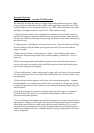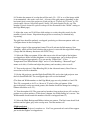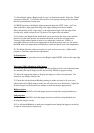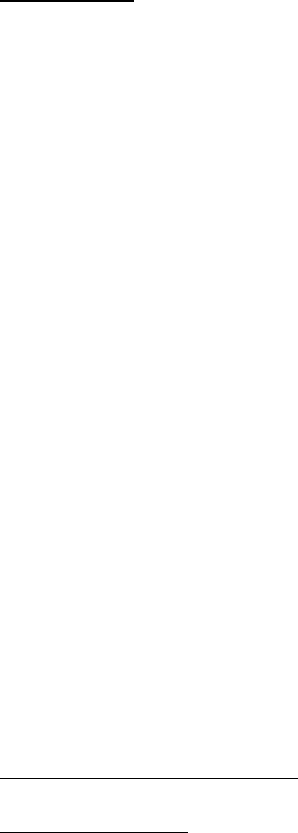
27. Once the images are overlapped properly, save the projector’s current setup state in a
sub memory with the FUNC1 key. (Rename the sub memory entry if this option is
available)
Further steps
28. With actual picture material you might tweak the left and right edge-blending widths,
as well as brightness and contrast a bit to make up for the raised black level.
29. Note that the blend quality is image dependant – appropriate material should be
chosen to show the blend to best effect.
(Image-related calculations)
30. Calculate the total image size, which will be twice the horizontal width of each
projector, minus the overlap, times the vertical height.
(For example, 1024 pixels from each projector x 2 = 2048 horizontal pixels total. Subtract
the 128-pixel overlap (which is the default 4 boxes of 32 pixels each on the grid) to get
1920 horizontal pixels. If the projectors are 768 pixels high, an image of 1920 by 768
pixels can be projected).
Note that the projectors will lock to a maximum input resolution of 1920 x 1080. In this
example, a 1920 x 768 image should be framed within a 1920 x 1080 raster, so the
projectors will display the 768 lines of active picture, while the extra 312 lines of unused
raster will be masked (fall off-screen)
Choose the appropriate signal source.
a). A computer’s VGA output can be distributed through a VGA splitter.
b).Dual head cards (either VGA or DVI) with image splitting or cloning utilities.
c). Hard drive players with DVI out (at 1920 x1080 max), which can be distributed
through a DVI splitter.
Calculating the final screen size
Projector placement