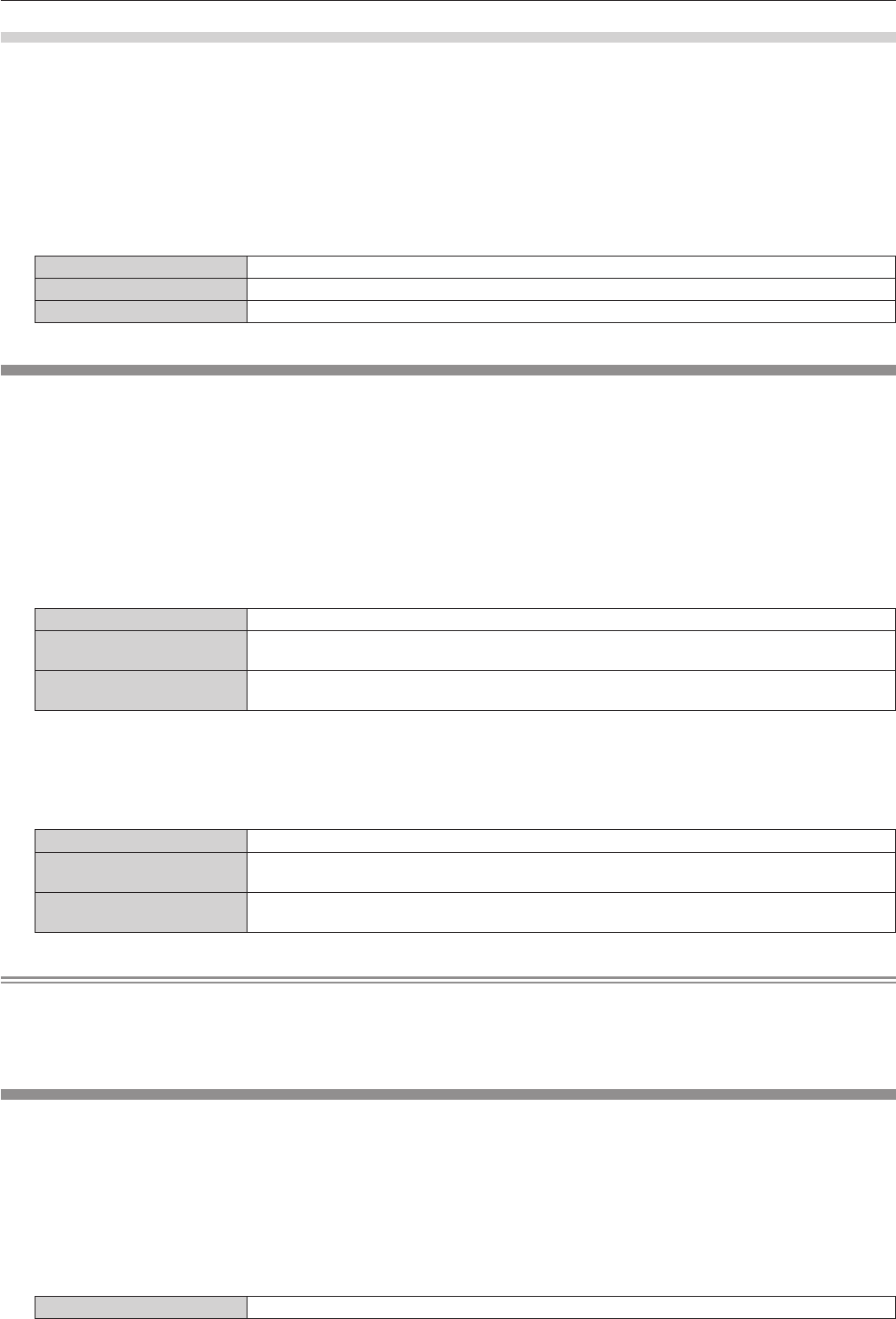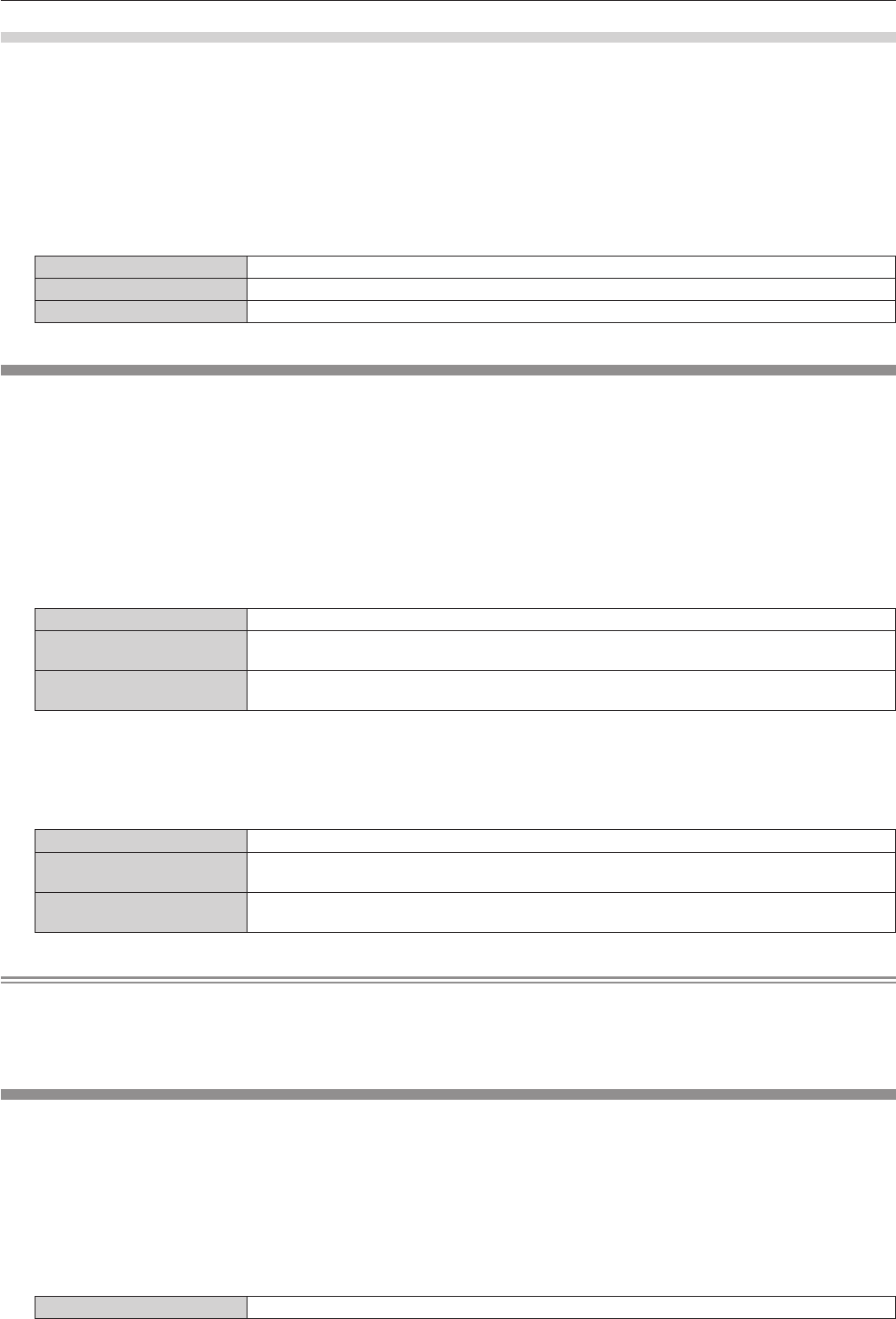
Chapter 4 Settings — [DISPLAY OPTION] menu
80 - ENGLISH
Setting [RGB2 INPUT SETTING]
1) Press as to select [RGB IN].
2) Press the <ENTER> button.
f The [RGB IN] screen is displayed.
3) Press as to select [RGB2 INPUT SETTING].
4) Press qw to switch the item.
f The items will switch each time you press the button.
[RGB/YP
B
P
R
] Select when inputting RGB signals or YC
B
C
R
/YP
B
P
R
signals to the <RGB 2 IN> terminal.
[Y/C] Select when inputting luminance signals and color signals to the <RGB 2 IN> terminal.
[VIDEO] Select when inputting video signals to the <RGB 2 IN> terminal.
[DVI-D IN]
Switch the setting when the external device is connected to the <DVI-D IN> terminal of the projector and the image is not projected correctly.
1) Press as to select [DVI-D IN].
2) Press the <ENTER> button.
f The [DVI-D IN] screen is displayed.
3) Press as to select [EDID].
4) Press qw to switch the item.
f The items will switch each time you press the button.
[EDID3] Recognizes movie-based video signals and still image signals automatically.
[EDID1]
Select mainly when an external device that outputs movie-based video signals (such as a Blu-ray disc
player) is connected to the <DVI-D IN> terminal.
[EDID2:PC]
Select mainly when an external device that outputs still image video signals (such as a computer) is
connected to the <DVI-D IN> terminal.
5) Press as to select [SIGNAL LEVEL].
6) Press qw to switch the item.
f The items will switch each time you press the button.
[AUTO] Automatically sets the signal level.
[0-255:PC]
Select when the DVI-D terminal output of an external device (such as a computer) is connected to the
<DVI-D IN> terminal.
[16-235]
Select when the HDMI terminal output of an external device (such as a Blu-ray disc player) is
connected to the <DVI-D IN> terminal via a conversion cable or similar cable.
Note
f The optimal setting varies depending on the output setting of the connected external device. Refer to the operating instructions of the
external device regarding the output of the external device.
f The data for Plug and play will change when the setting is changed. Refer to “List of compatible signals” (x page 148) for a resolution that
supports plug and play.
[HDMI IN]
Set the signal level when HDMI input is selected.
1) Press as to select [HDMI IN].
2) Press the <ENTER> button.
f The [HDMI IN] screen is displayed.
3) Press qw to switch the [SIGNAL LEVEL] item.
f The items will switch each time you press the button.
[AUTO] Automatically sets the signal level.