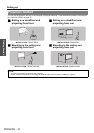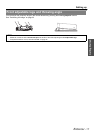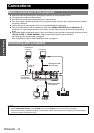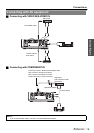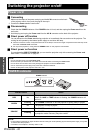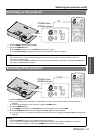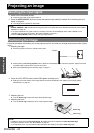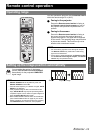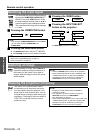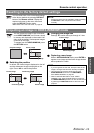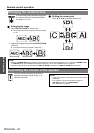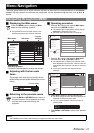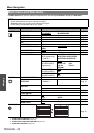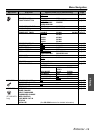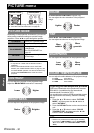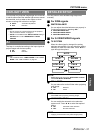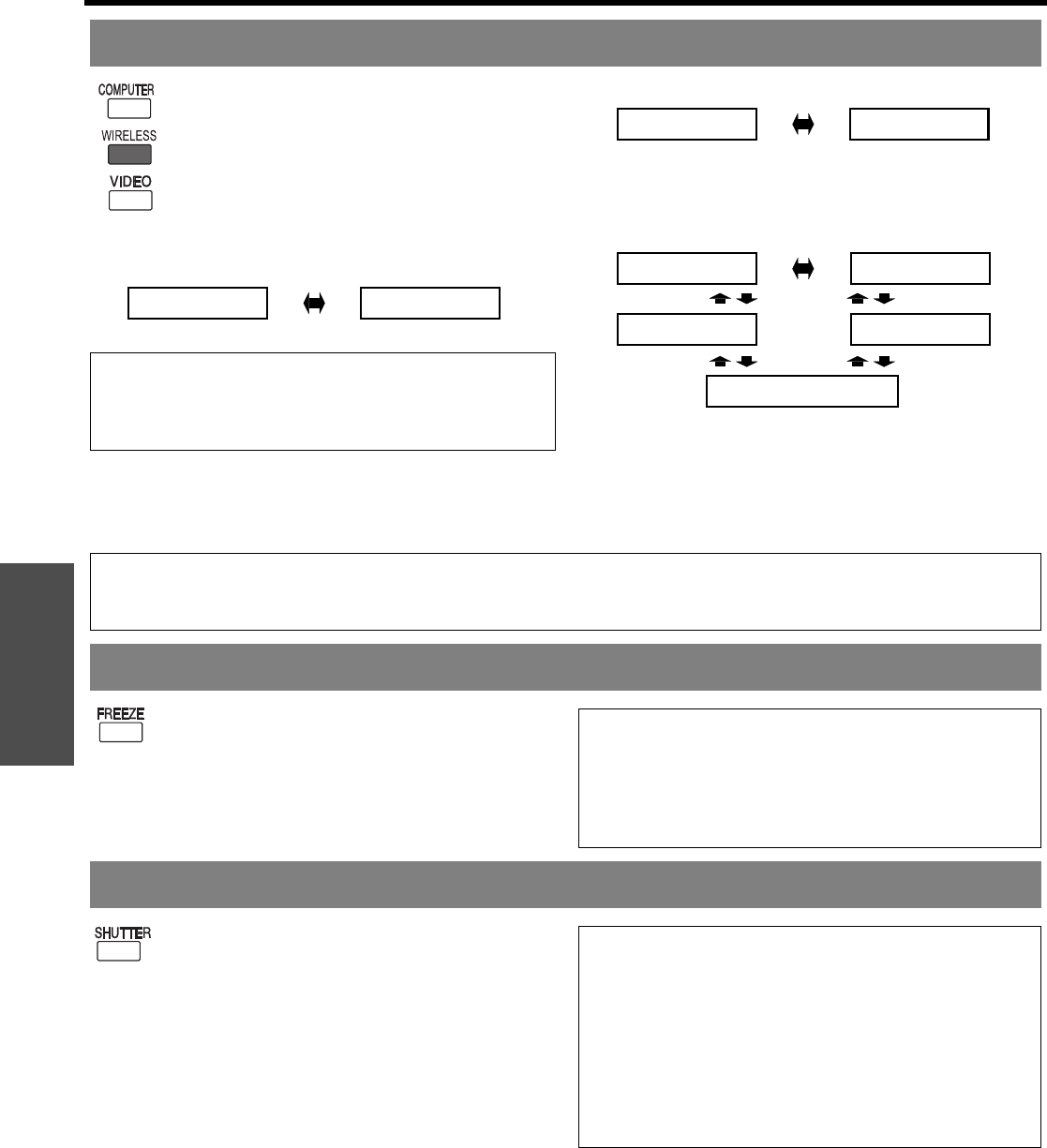
Basic Operation
Remote control operation
ENGLISH - 24
You can switch the input method manually by
pressing the COMPUTER, WIRELESS (PT-
LB51NTU only) and VIDEO buttons. Press
the required button several times or I H to
cycle through the input methods as follows.
The actual projected image will be changed
in a while.
J Pressing the COMPUTER button
J Pressing the WIRELESS button
The WIRELESS button is only for PT-LB51NTU.
See CD-ROM contents for more detailed information.
J Pressing the VIDEO button
J Pressing the INPUT SELECT
button on the projector
WIRELESS is only for PT-LB51NTU.
When projecting an image, press FREEZE to
capture the projected image and display it on
the screen as a still picture. Press again to
escape. While the image is frozen, the sound
will be stopped.
The “SHUTTER” function can be used to
momentarily turn off the picture and sound
from the projector when the projector is not
being used for short periods of time, such as
during breaks in meetings or when carrying out
preparation. The projector uses less power in
“SHUTTER” mode than it does in normal
projection mode.
Switching the input signal
NOTE:
• Only when the COMPUTER2 SELECT is set to INPUT,
you can switch between COMPUTER1 and
COMPUTER2.
COMPUTER1
COMPUTER2
VIDEO
S-VIDEO
COMPUTER1
WIRELESS S-VIDEO
VIDEO
COMPUTER2
NOTE:
• See “List of compatible signals” on page 44.
• See “Connections” on page 18.
Capturing an image
NOTE:
• Press the FREEZE button to return to the projection.
• When FUNCTION BUTTON is set to "FREEZE" (see
“FUNCTION BUTTON” on page 34), the FREEZE
operation can also be carried out by pressing the
FUNCTION button at the front of the projector.
Stopping the projection temporary
NOTE:
• Escaping from the shutter mode is available by
pressing any button.
• This operation can also be carried out using the
SHUTTER command in the MAIN MENU.
See “SHUTTER” on page 36.
• When FUNCTION BUTTON is set to "SHUTTER" (see
“FUNCTION BUTTON” on page 34), the SHUTTER
operation can also be carried out by pressing the
FUNCTION button at the front of the projector.