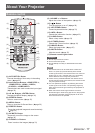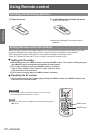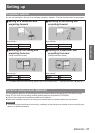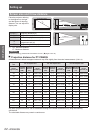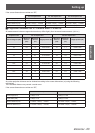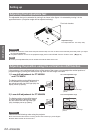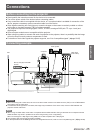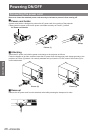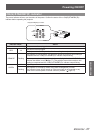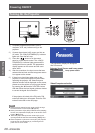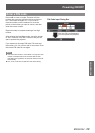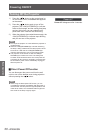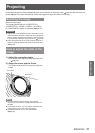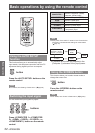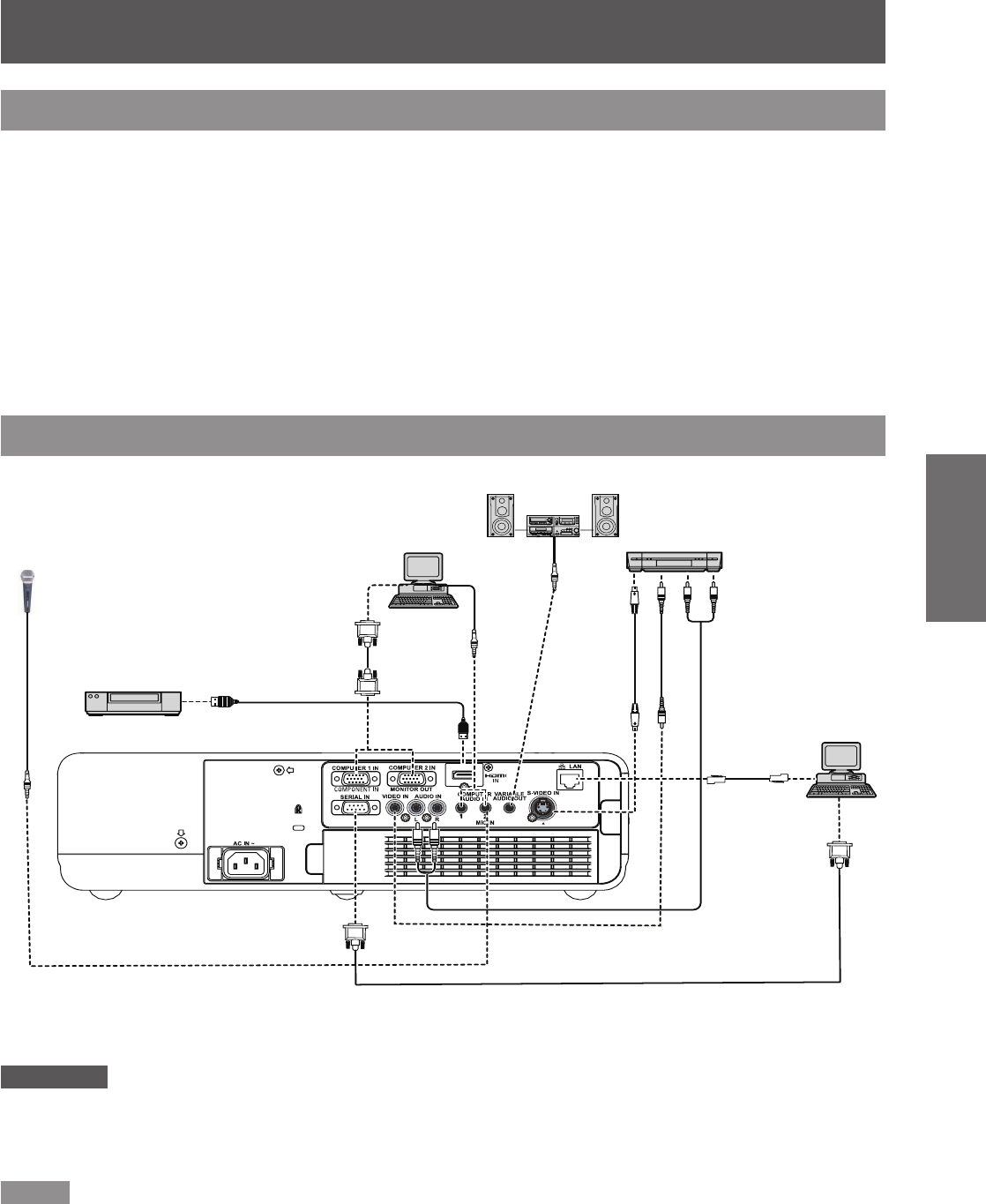
ENGLISH -
25
Getting Started
Connections
Before connecting to the projector
Read carefully the instruction manual for the device to be connected.
z
Turn off the power switch of the devices before connecting cables.
z
If any connection cable is not supplied with the device, or if no optional cable is available for connection of the
z
device, prepare a necessary system connection cable to suit the device.
Video signals containing too much jitter may cause the images on the screen to randomly wobble or wafture.
z
In this case, a time base corrector (TBC) must be connected.
The projector accepts the following signals: VIDEO, S-VIDEO, analogue-RGB (with TTL sync. Level) and
z
digital signal.
Some computer models are not compatible with the projector.
z
When using long cables to connect with each of equipment to the projector, there is a possibility that the image
z
will not be output correctly unless a compensator is used.
For details on what video signals the projector supports, see “List of compatible signals”. (
z
Æ
page 92-95)
Connecting example
Attention
When connecting with a video deck, be sure to use the one with a built-in time base corrector (TBC) or use a TBC between
z
the projector and the video deck.
If nonstandard burst signals are connected, the image may be distorted. If this is the case, connect a TBC between the
z
projector and the video deck.
Note
When using an HDMI cable, check that it is compliant with the HDMI standard. Using a cable that is not compliant with the
z
HDMI standard may result in problems such as the image cutting out or not appearing.
When connecting the 1 080p signal using HDMI, use a cable compliant with 1 080p signal.
This projector does not support the Viera link (HDMI).
z
For the specications of the RGB signals that can be applied from the PC, refer to “List of compatible signals”. (
z
Æ
page 92-95)
Computer
Audio system
Control computer
Video deck
(TBC built-in)
Blue ray disk player with HDMI
terminal
MIC