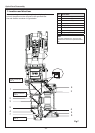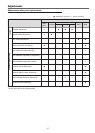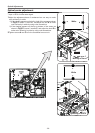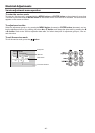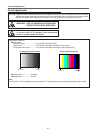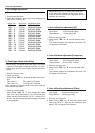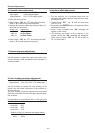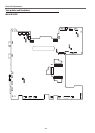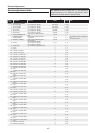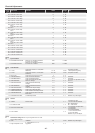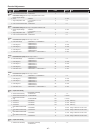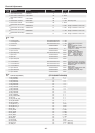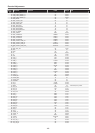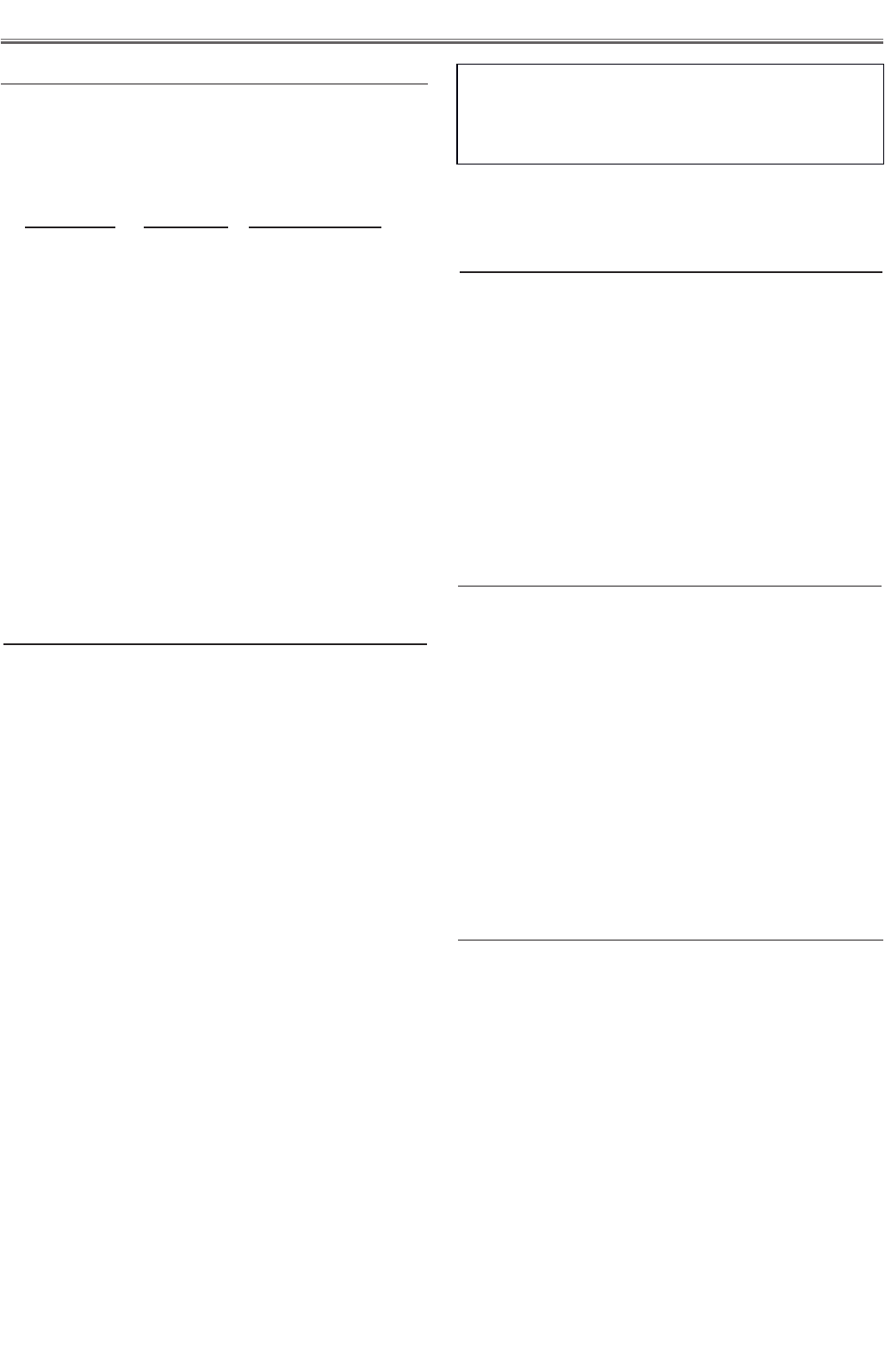
-42-
Electrical Adjustments
1. Fan voltage adjustment
Equipment Digital voltmeter
1. Enter the service mode.
2. Adjust the voltage on each test point by changing the
data values of Group - No.
Group - No. Test Points Adjustment value
250 - 0 TPFANA 3.5V+0.1,-0Vdc
250 - 1 TPFANA 13.8V+0,-0.1Vdc
250 - 2 TPFANB 3.5V+0.1,-0Vdc
250 - 3 TPFANB 13.8V+0,-0.1Vdc
250 - 4 TPFANC 3.5V+0.1,-0Vdc
250 - 5 TPFANC 13.8V+0,-0.1Vdc
250 - 6 TPFAND 3.5V+0.1,-0Vdc
250 - 7 TPFAND 13.8V+0,-0.1Vdc
250 - 8 TPFANE 3.5V+0.1,-0Vdc
250 - 9 TPFANE 13.8V+0,-0.1Vdc
250 - 10 TPFANF 4.5V+0.1,-0Vdc
250 - 11 TPFANF 13.8V+0,-0.1Vdc
250 - 12 TPFANG 4.5V+0.1,-0Vdc
250 - 13 TPFANG 13.8V+0,-0.1Vdc
3. Auto calibration adjustment [PC]
Input mode Computer 1 (RGB)
Input signal XGA Computer signal
Signal pattern 16-step gray scale
1. Enter the service mode.
2. Select Group “260”, No. “0” and set the data value
to “1”.
The projector begins auto-calibration and then "OK"
will appear on the screen.
Adjustments item no. [3] and [5] are carried out
at the spare parts shipment in the factory, there-
fore they are not required when the MAIN board is
replaced with new one.
2. Panel type check and setting
* Before setting, you need to check which type of LCD panel
is placed on the projector according to the item
“
LCD pan-
el/prism assy removal
”
in the chapter
“
Optical Parts Disas-
sembly
”
.
1. Enter the service mode.
2. Panel type check
Select Group "290",No. "0" check the data value as fol-
lows;
Data value: 0 For L-type of LCD panel
Data value: 20 For R-type of LCD panel
If the mounted LCD panel type and set panel mode are
differ, take the step below.
3. Panel type mode setting
Select Group "290", No. "1" and change data value
from 10 to 0 or 20 depending on your LCD panel type.
When the data value reaches 0 or 20, it returns to 10
quickly. The gamma-characteristics changes according
to your selection.
4. Auto calibration adjustment [Component]
Input mode Computer 1 (Component)
Input signal 480i component signal
Signal pattern 8 color 100% color bar
1. Enter the service mode
2. Select Group “260”, No. “0” and set the data value
to “1”.
The projector begins auto-calibration and then "OK"
will appear on the screen.
5. Auto calibration adjustment [Video]
Input mode Video
Input signal Composite video signal
Signal pattern 16-step gray scale
1. Enter the service mode.
2. Select Group “260”, No. “0” and then change data
value from “0” to “1”. After the auto-calibration com-
pleted, “OK” will appear on the screen.