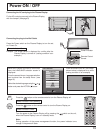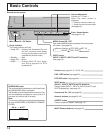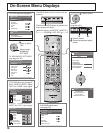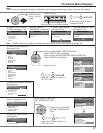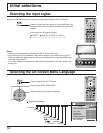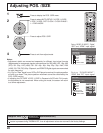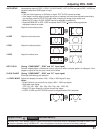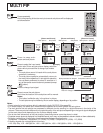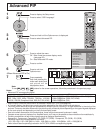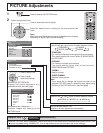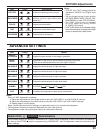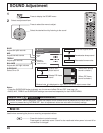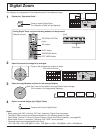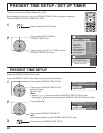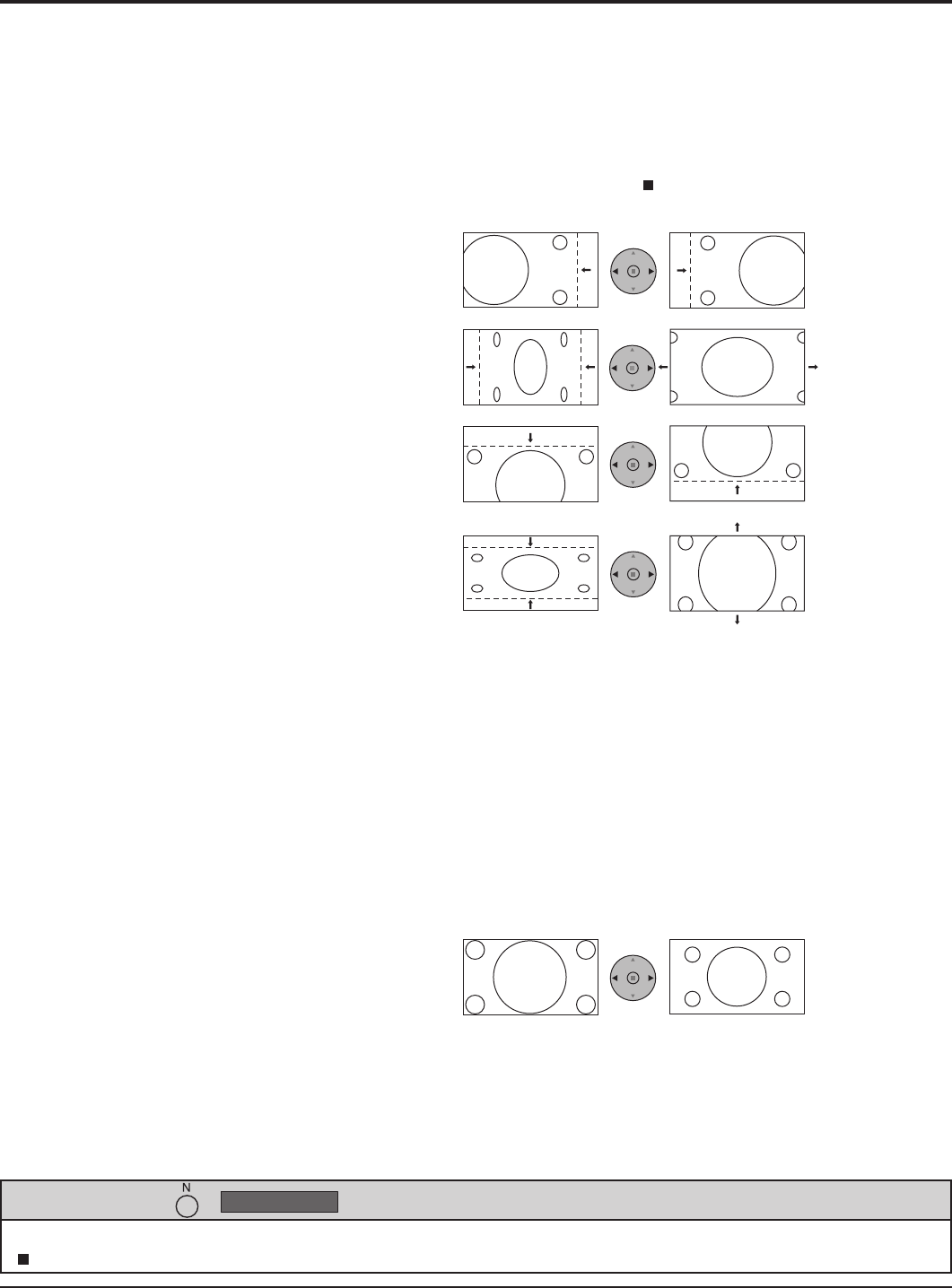
21
Adjusting POS. /SIZE
While the POS. /SIZE display is active, if either the N button on the remote control is pressed at any time or the ACTION
( ) button is pressed during “NORMALIZE”, then all adjustment values are returned to the factory settings.
Helpful Hint ( /
NORMALIZE
Normalization)
AUTO SETUP Automatically adjust H-POS / V-POS / CLOCK PHASE / DOT CLOCK and set H-SIZE / V-SIZE the
standard value when RGB signal is input.
Notes:
• If the dot clock frequency is 162 MHz or higher, DOT CLOCK cannot be made.
•
If the image is that the edge is hardly fi gured out or shadowy, that cannot be adjusted automatically.
In such case, press AUTO SETUP again after changing the image to the clearer one.
• When DVI-D is input, CLOCK PHASE cannot be adjusted automatically.
• Select NORMALIZE in POS. /SIZE and press the ACTION ( ) button when appropriate
adjustment cannot be made.
H-POS Adjust the horizontal position.
H-SIZE Adjust the horizontal size.
V-POS Adjust the vertical position.
V-SIZE Adjust the vertical size.
DOT CLOCK (During “COMPONENT”, “RGB” and “PC” input signal)
Periodic striped pattern interference (noise) may occur when a striped pattern is displayed. If this
happens, adjust so that any such noise is minimized.
CLOCK PHASE (During “COMPONENT”, “RGB” and “PC” input signal)
Eliminate the fl ickering and distortion.
1:1 PIXEL MODE Adjusts the display size when 1125i, 1125p or 1250i signal is input.
Notes:
• Select ON when you would like to replay 1920 × 1080 input signal.
• Applicable input signal;
1125 / 50i · 60i · 24sF · 24p · 25p · 30p · 50p · 60p , 1250 / 50i
• Select OFF when fl ickering is shown around the image.
• H-SIZE, V-SIZE and DOT CLOCK cannot be adjusted when ON is selected.
OFF ON