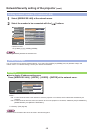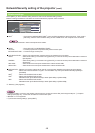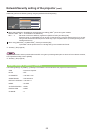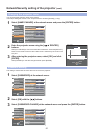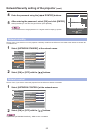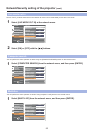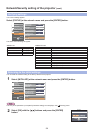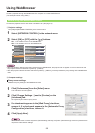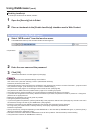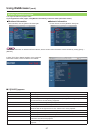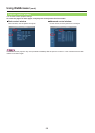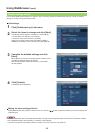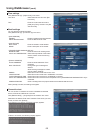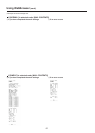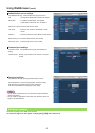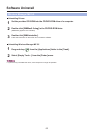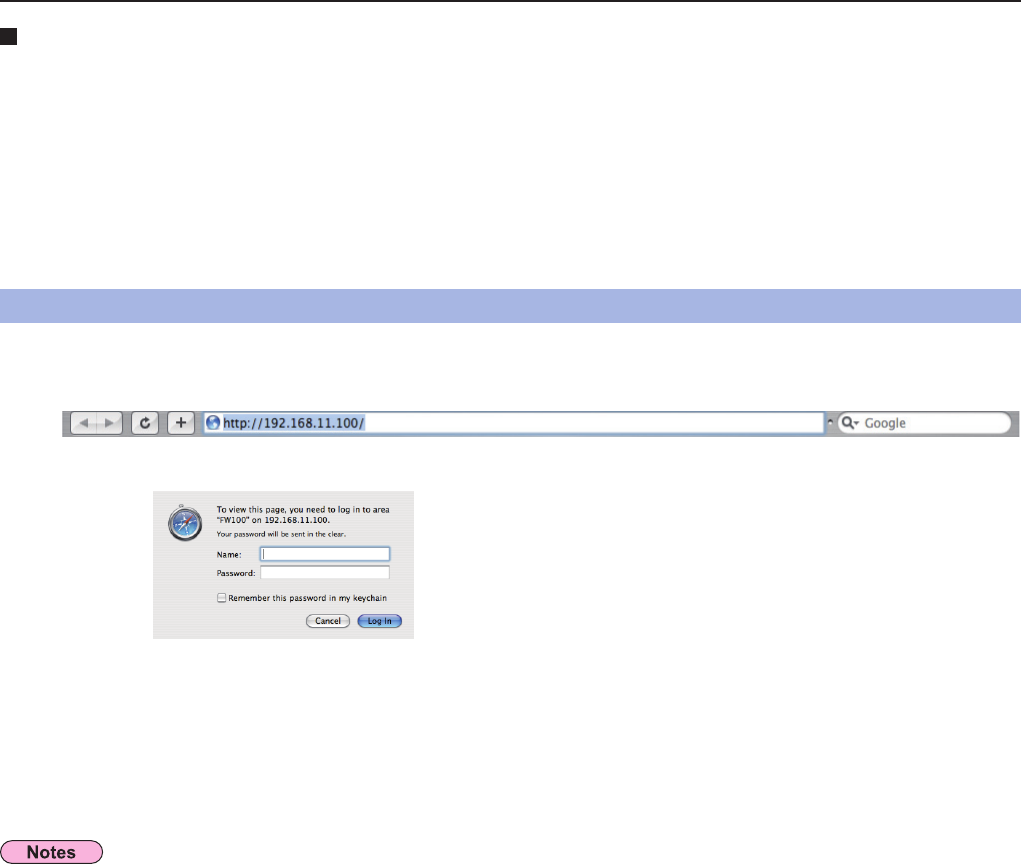
56
Using WebBrowser (cont.)
Enabling JavaScript
If JavaScript has been set to disable, enable it.
Accessing from the WebBrowser
2
Enter the user name and the password.
3
Click [OK].
<Monitored information> window appears. (Next page)
• The default user mane and password settings are as follows:
User name: user1 (with user authority) / admin1 (administrator authority)
Password: panasonic (lower case)
• Administrator authority has full access to the all features. User authority has access to “monitor information”, “projector control”
and “password change”. (User authority has no access to “Detailed setting”.)
• Password used in this page is for accessing the web control window. (
See page 62)
This password is different from the password set in
page 51 for accessing a projector.
• The system locks for several minutes if an incorrect password is entered three times in succession.
• If you reset the configuration to the factory default or the state of purchase, the password is reset to “panasonic.” Change the
password to an appropriate one.
• Make sure the password is as hard to guess as possible.
• Change the password periodically.
• If you have forgotten the password, perform [INITIALIZE] in the projector's network menu (See page 54), and set a new one in
the “Password change” window of your WebBrowser. (See page 62)
• Panasonic Corporation and its affiliated companies never directly ask customers for their password.
Do not give out your password even if directly asked by a third-party representing themselves as
Panasonic Corporation.
• The top window may not appear depending on the WebBrowser. In this case start up WebBrowser again, or press the [Cmd] +
[R] keys for example to update the screen.
• Connection cannot be made while the WebBrowser is set to dial-up network. Cancel the dial-up network setting.
• It may take some moments for WebBrowser to start up.
2
Place a checkmark in the [Enable JavaScript] checkbox next to Web Content.
Open the [Security] tab in Safari.
1
<Top window>
1
Select “WEB control” from the launcher menu.
The WebBrowser starts up and the authentication window appears.