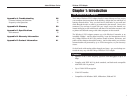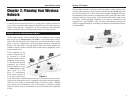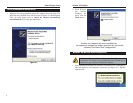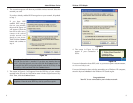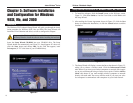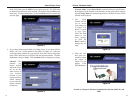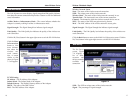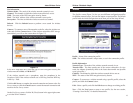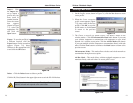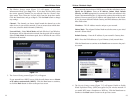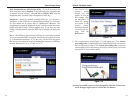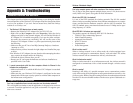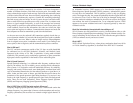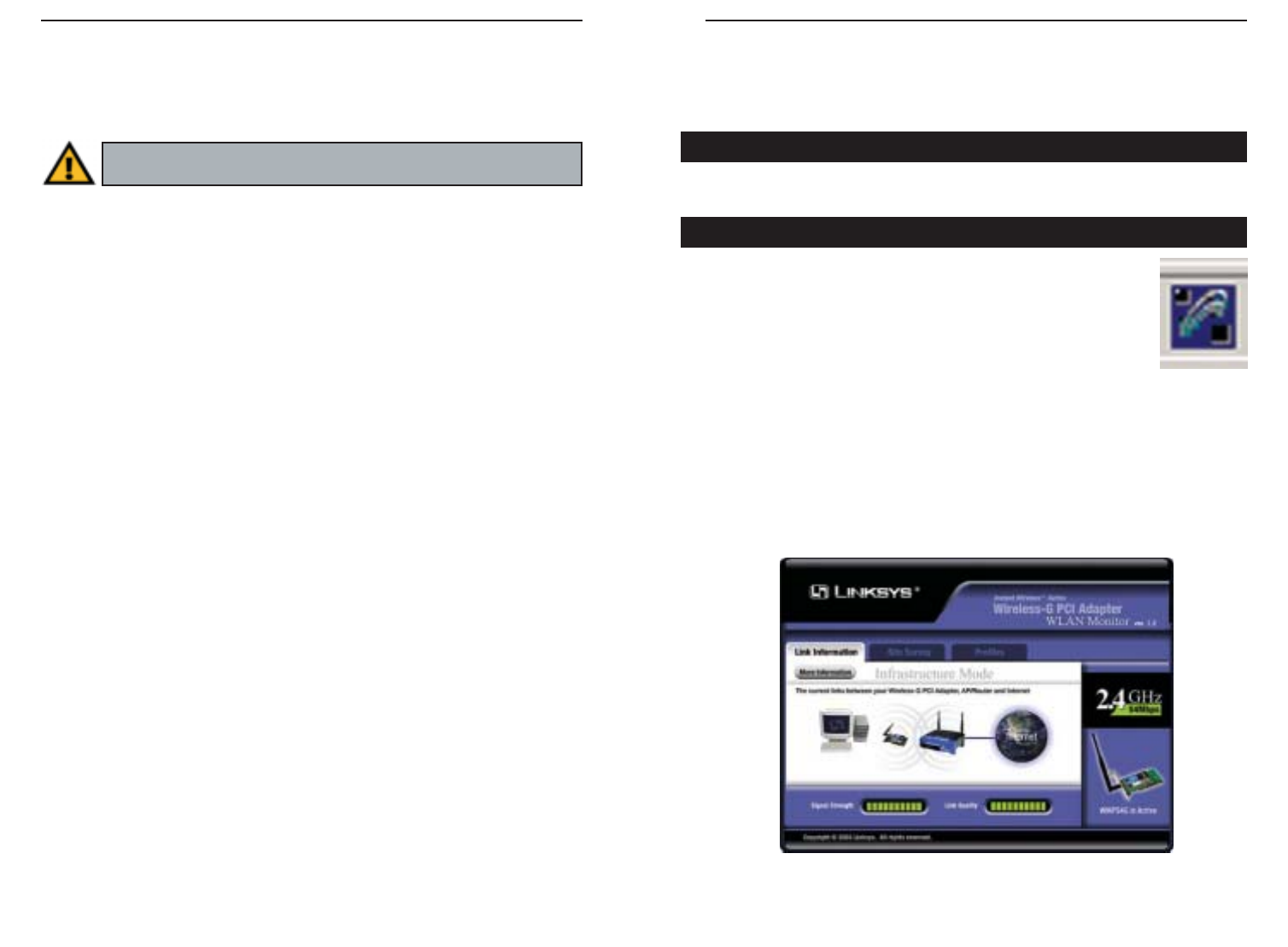
Wireless-G Notebook Adapter
15
Instant Wireless
®
Series
Chapter 6: Hardware Installation for
Windows 98SE, Me, and 2000
1. Turn off your desktop PC.
2. Open your PC case and locate an available PCI slot on the motherboard.
Check with your computer manufacturer for instructions.
3. Slide the PCI Adapter into the PCI slot. Make sure that all of its pins are
touching the slot's contacts. You may have to apply a bit of pressure to slide
the adapter all the way in. After the adapter is firmly in place, secure its fas-
tening tab to your PC's chassis with a mounting screw. Then, close your PC.
4. Attach the external antenna to the adapter’s antenna port.
5. Power on your desktop PC.
You have now completed the hardware installation for
the Adapter.
If you want to check the link information, search for available wireless
networks, or make additional configuration changes, proceed to
“Chapter 7: Using the WLAN Monitor for Windows 98SE, Me, and
2000.”
14
Chapter 7: Using the WLAN Monitor
for Windows 98SE, Me, and 2000
Use the WLAN Monitor to check the link information, search for available
wireless networks, or create profiles that hold different configuration settings.
After installing the Adapter, the WLAN Monitor icon will appear
in your system tray. Double-click the icon (see Figure 7-1).
The Link Information screen (Figure 7-2) will appear. From this screen, you can
find out how strong the current wireless signal is and how good the connec-
tion’s quality is. You can also click the More Information button to view addi-
tional status information about the current wireless connection. To search for
available wireless networks, click the Site Survey tab. To perform configura-
tion changes, click the Profiles tab.
Figure 7-1
Figure 7-2
Accessing the WLAN Monitor
Overview
Make sure that you do Chapter 5 and install the software with the
Setup Wizard before you install the hardware.