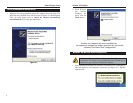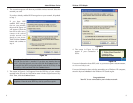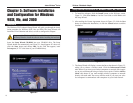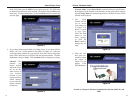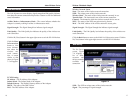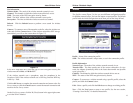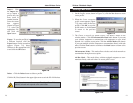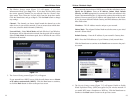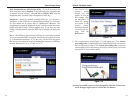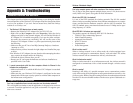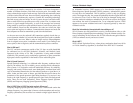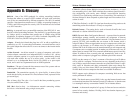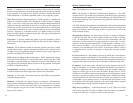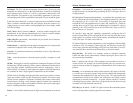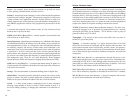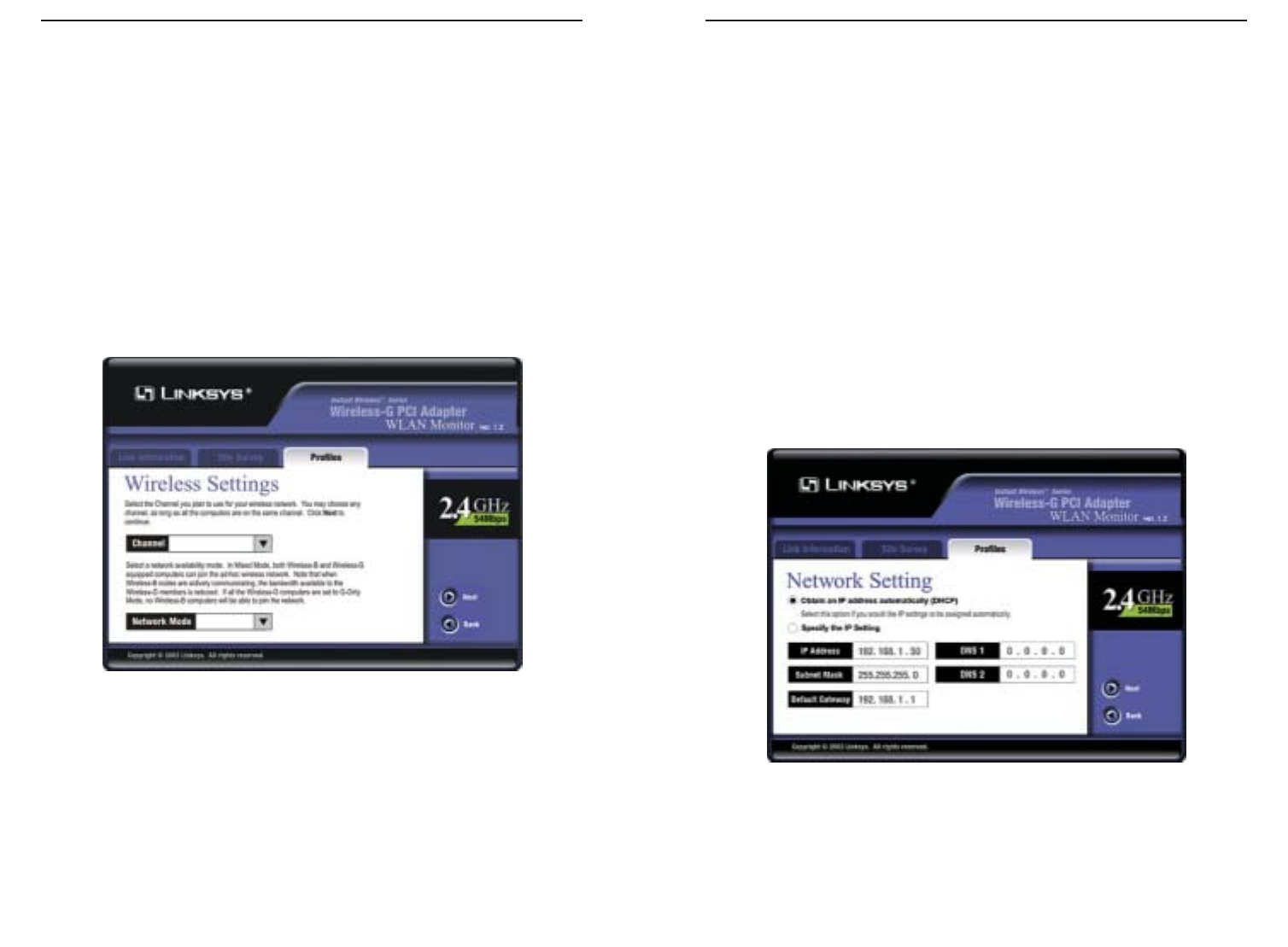
Wireless-G Notebook Adapter
23
Instant Wireless
®
Series
4. The Wireless Settings screen (Figure 7-11) will appear. If you chose
Infrastructure Mode, go to Step 5 now. If you chose Ad-Hoc Mode, select
the correct operating channel for your network from the Channel drop-
down menu. Then, select the Network Mode from the drop-down menu.
Click the Next button, and go to Step 5. Click the Back button to change
any settings.
Channel - The channel you choose should match the channel set on the
other devices in your wireless network. If you are unsure about which chan-
nel to use, select the default channel (Channel 6).
Network Mode - Select Mixed Mode, and both Wireless-G and Wireless-
B computers will be allowed on the network, but the speed will be reduced.
Select G-Only Mode for maximum speed, but no Wireless-B users will be
allowed on the network.
5. The Network Setting screen (Figure 7-12) will appear.
If your network has a DHCP server, click the radio button next to Obtain
an IP address automatically (DHCP). Click the Next button to continue,
or click the Back button to return to the previous screen.
22
If your network does not have a DHCP server, click the radio button next to
Specify the IP address. Enter an IP Address, Subnet Mask, Default
Gateway, and DNS appropriate for your network. Enter each address in this
format: xxx.xxx.xxx.xxx (the x’s represent the numbers that make up each
address). You must specify the IP Address and Subnet Mask on this screen.
If you are unsure about the Default Gateway and DNS addresses, then leave
these fields alone.
IP Address - This IP Address must be unique to your network.
Subnet Mask - The Adapter’s Subnet Mask must be the same as your wired
network’s Subnet Mask.
Default Gateway - Enter the IP address of your network’s Gateway here.
DNS - Enter the DNS addresses of your Ethernet (wired) network here.
Click the Next button to continue or the Back button to return to the previ-
ous screen.
6. The Security Settings screen (Figure 7-13) will appear. Enable or disable
Wired Equivalent Privacy (WEP) encryption for your wireless network. If
you enable WEP, enter a Passphrase or WEP key. Click the Next button to
continue or the Back button to return to the previous screen.
Figure 7-12
Figure 7-11