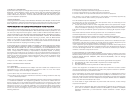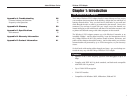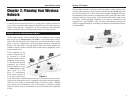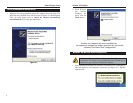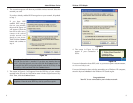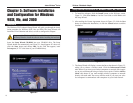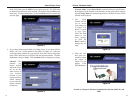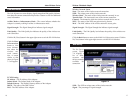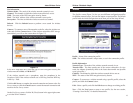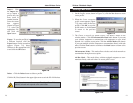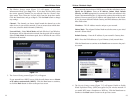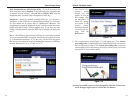Instant Wireless
®
Series
8
2. The screen that appears will show any available wireless network. Select the
network you want.
If you have already enabled WEP encryption on your network, skip ahead
to step 3.
If you have NOT
enabled WEP encryp-
tion on your network,
the screen in Figure 4-4
will appear. Check the
box next to Allow me to
connect to the selected
wireless network, even
though it is not secure.
Then click the Connect
button and continue to
step 4.
3. The screen in Figure 4-5 will appear. Enter the WEP key of your wireless
network in the Network key field, and re-enter it in the Confirm network key
field. Then, click the Connect button.
Figure 4-4
Note: Steps 2 and 3 are the instructions and screenshots for Windows
XP with Service Pack 1 installed. If you have not installed Service
Pack 1, select the network you want, and click the Connect button. If
the network has WEP encryption enabled, enter the WEP key in the
Network key field, and then click the Connect button.
Note: Wireless Zero Configuration does not support the use of a
passphrase. Enter the exact WEP key used by your access point.
Wireless-G PCI Adapter
9
4. The screen in Figure 4-6 will
appear if your connection is
active.
For more information about WEP, refer to your access point’s documentation,
or visit www.linksys.com.
For more information about wireless networking on a Windows XP computer,
enter the keyword wireless in the Windows XP search engine.
Congratulations!
Your PC is now connected to your wireless network.
Figure 4-5
Figure 4-6