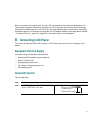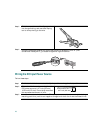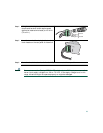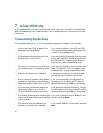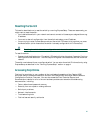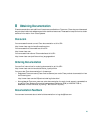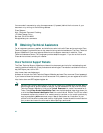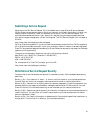20
7 In Case of Difficulty
If you experience difficulty, help is available here and on Cisco.com. This section includes Express
Setup troubleshooting, how to reset the switch, how to access help online, and where to find more
information.
Troubleshooting Express Setup
If Express Setup does not run, or if the Express Setup page does not appear in your browser:
• Did you verify that POST successfully ran
before starting Express Setup?
If not, make sure that only the SYST and STAT
LEDs are green before pressing the Mode button
to enter the Express Setup mode.
• Did you press the Mode button while the
switch was still running POST?
If yes, wait until POST completes. Power cycle the
switch. Wait until POST completes. Confirm that
the SYST and STAT LEDs are green. Press the
Mode button to enter Express Setup mode.
• Did you try to continue without confirming
that the switch was in Express Setup mode?
Verify that all LEDs above the Mode button are
green. (The RPS LED is off.) If necessary, press
the Mode button to enter Express Setup mode.
• Does your PC have a static IP address? If yes, before connecting to the switch change
your PC settings to temporarily use DHCP.
• Did you connect a crossover cable instead of
a straight-through Ethernet cable between a
switch port and the Ethernet port of the PC?
If yes, connect a straight-through cable to an
Ethernet port on the switch and PC. Wait 30
seconds before entering 10.0.0.1 in the browser.
• Did you connect the Ethernet cable to the
console port instead of to a 10/100 or
10/100/1000 Ethernet port on the switch?
If yes, disconnect from the console port. Connect
to an Ethernet port on the switch and PC. Wait 30
seconds before entering 10.0.0.1 in the browser.
• Did you wait 30 seconds after connecting the
switch and PC before entering the IP address
in your browser?
If not, wait 30 seconds, re-enter 10.0.0.1 in the
browser, and press Enter.
• Did you enter the wrong address in the
browser, or is there an error message?
If yes, re-enter 10.0.0.1 in the browser, and press
Enter.