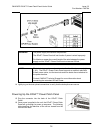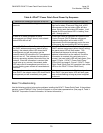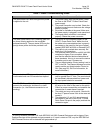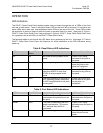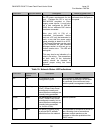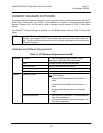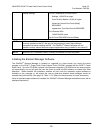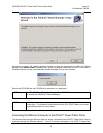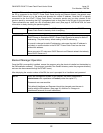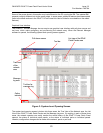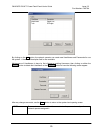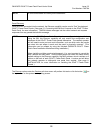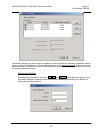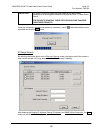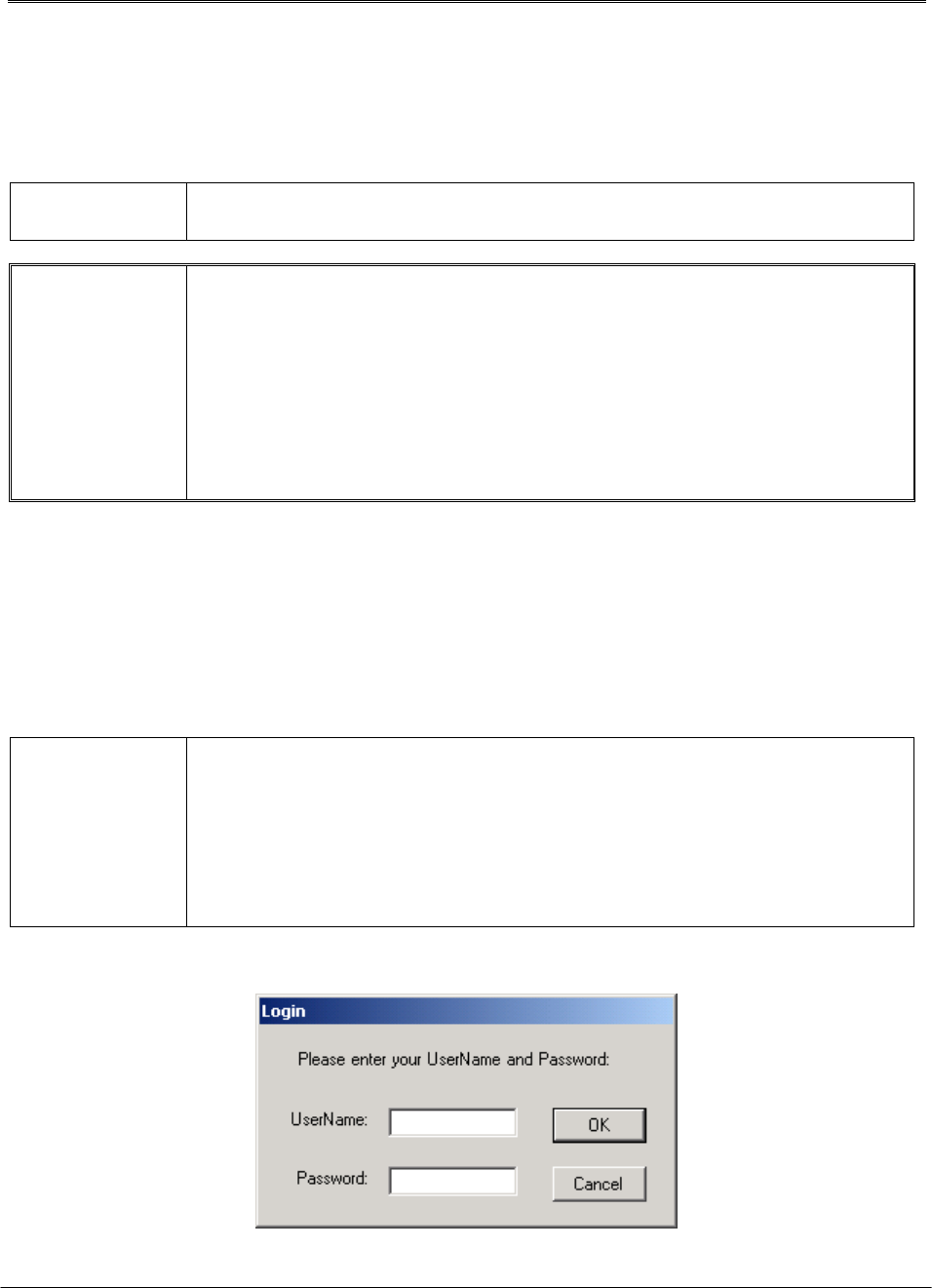
PANDUIT® DPoE™ Power Patch Panel User’s Guide Issue 2.2
Part Number: PN378A
22
Panel, the PC must either be setup as a DHCP Server or the panel but be setup for a static IP address. If
the PC is connected to the DPoE™ Power Patch Panel through an Ethernet network, the network must
have a DHCP Server on it or the panel must be setup for a static IP address. Once the PC is logically
connected to the first DPoE™ Power Patch Panel, successive panels may be daisy chained to the
previous panel by connecting the OUT management port on that panel to the IN port on the next panel.
These connections are made via a RJ-45 standard patch cord. (See page 8, INSTALLATION, for more
information on daisy chaining the panels together.)
NOTE:
There is no need to connect the OUT management port on the last DPoE™
Power Patch Panel in the daisy chain to anything.
IMPORTANT:
Directly connecting a PC to the panel will either require the PC to be setup as a
DHCP Server or require the DPOE™ Power Patch Panel to be setup for static IP
addressing. The panel factory default setting is DHCP addressing.
If a panel is changed to static IP addressing, make sure the static IP address is
recorded; no communication to the DPOE™ Power Patch Panel can be done
without this address.
Never connect a PC setup as a DHCP Server to an Ethernet network that already
has a DHCP Server on it.
Element Manager Operation
Once the EM is successfully installed, access the program using the shortcut installed on the desktop by
the EM installation software. (The program is stored in the Panduit directory under the programs directory
and can also be accessed through the START menu.)
After displaying the version number of the EM, the user is prompted for a UserName and password.
NOTE:
When the management system is first installed, the default UserName is
administrator with a password of Panduit (notice the capital “P”).
Passwords are case-sensitive.
This default UserName and Password should be changed once the user is
familiar with the EM software. (See page 24, Additions or Changes to
UserName/Password, for more information.)