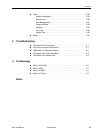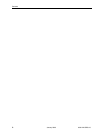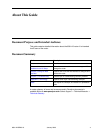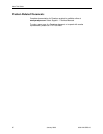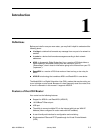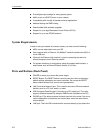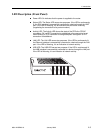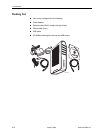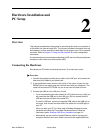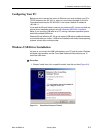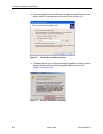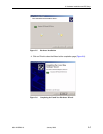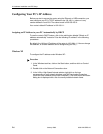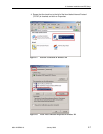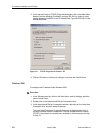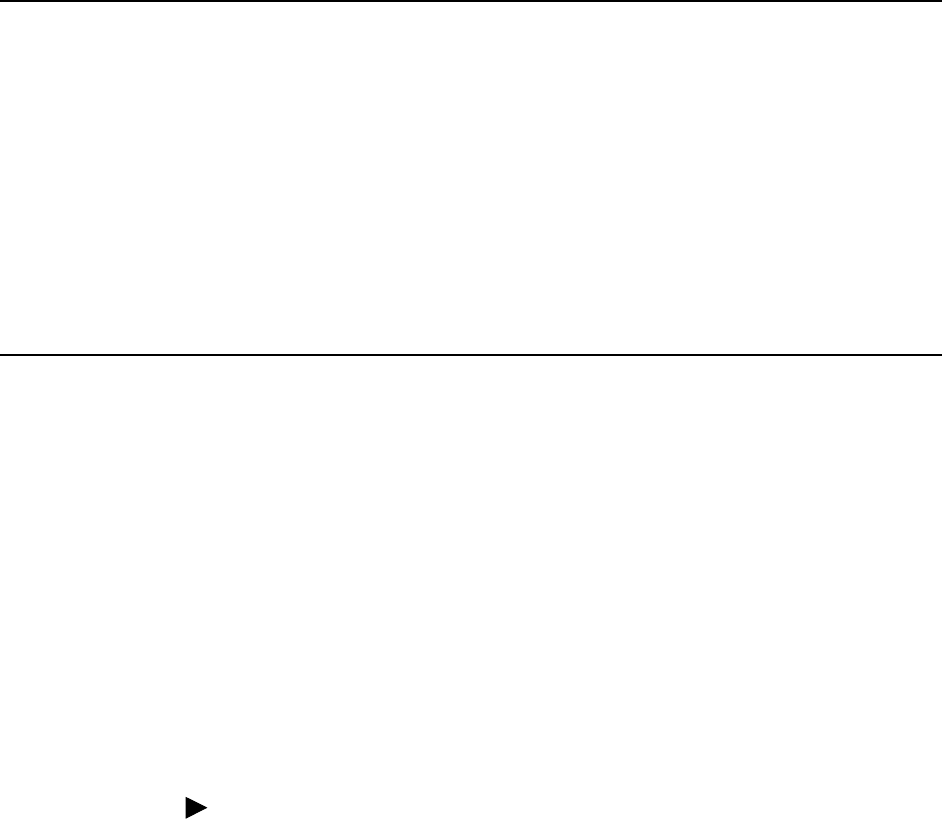
6381-A2-GB23-10 January 2005 2-1
2
Hardware Installation and
PC Setup
Overview
This chapter provides basic instructions for connecting the router to a computer or
a LAN and to the Internet using DSL. The first part provides instructions to set up
the hardware, and the second part describes how to prepare your PC for use with
the router. Refer to Chapter 3, Using the Web Interface for router configuration
instructions.
It is assumed that you have already subscribed to DSL service with your telephone
company or other Internet service provider (ISP).
Connecting the Hardware
Shut down your PC before connecting the router. To connect your router:
Procedure
1. Connect the supplied modular phone cable to the LINE port, and connect the
other end of the cable to your phone jack.
2. If you would like to use a phone in the vicinity of the router, connect it to the
PHONE jack of the router using the cord that came with your telephone. The
router has an internal POTS filter, so you do not need to install one here.
3. Connect the USB port, the LAN port, or both.
— If you are connecting the router directly to a PC (rather than to a LAN), you
can use either the USB port or the LAN port. (Do not connect both the
USB port and the LAN port to the same PC.)
To use the USB port, connect the supplied USB cable to the USB port of
the router, then connect the other end of the cable to a free USB port on
your PC.
When you start your PC (in a later step), Windows will detect the new
hardware and initiate the Found New Hardware Wizard. Follow the
instructions under Windows USB Driver Installation on page 2-3.
— Alternatively, you can use the included Ethernet cable to connect your
computer directly to the router. Attach one end of the supplied Ethernet