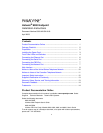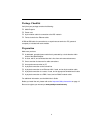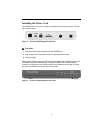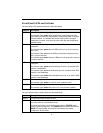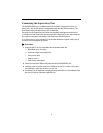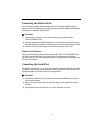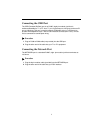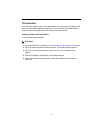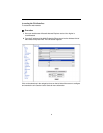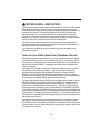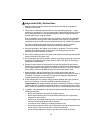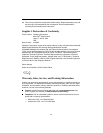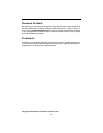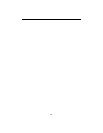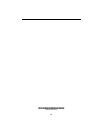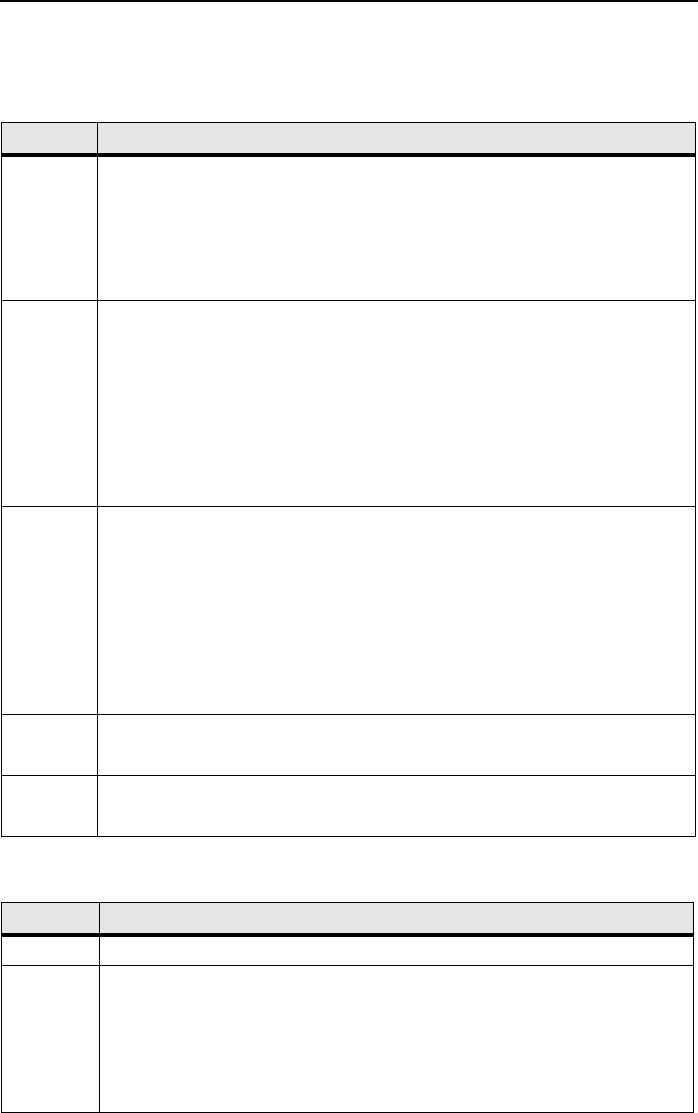
4
Front Panel LEDs and Switches
The front panel’s LED status indicators are described below:
The user-activated input control buttons are described below:
Indicator Description
MODE Normally, this indicator lights
green
.
The indicator lights
amber
while configuration is being set by the front
panel buttons or when the configuration is changed by SNMP or through
the web interface. The indicator will remain amber until the changed
configuration is saved; it will revert to green when the new configuration
has been saved.
CBR The indicator is off (not illuminated) when the CBR port has not been
configured.
The indicator lights
green
when the CBR port link is up and is receiving
AAL1 cells.
The indicator lights
red
when the CBR port has been configured and no
AAL1 cells are received.
The indicator lights
amber
when the CBR port link is up but AAL1 cells are
not being received.
NET The indicator is off (not illuminated) when the Network port has not been
configured.
The indicator lights
green
when the Network port link is up and the ATM
protocol is established.
The indicator lights
red
when the Network port link is down and the ATM
protocol is not established.
The indicator lights
amber
when the Network port link is up, but the ATM
protocol is not established.
ALARM The indicator lights
red
if an alarm condition exists.
The indicator lights
amber
if a “yellow” alarm condition exists.
POWER The indicator lights
green
when power is applied to the unit.
The indicator lights
amber
when the unit is in a test mode loopback.
Button Description
RESET Provides a hardware reset to the unit.
CONFIG Sets the unit back to its factory default Ethernet or HDLC configuration;
this is the same as a maintenance reset.
To initiate this function, you must press and hold the
CONFIG button
during a power-up sequence. The CONFIG button must be held until the
MODE LED lights amber and remains illuminated for the default
configuration to take effect.