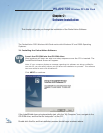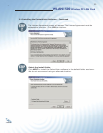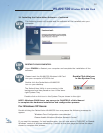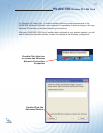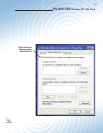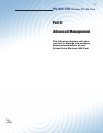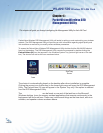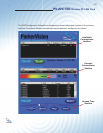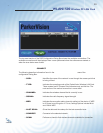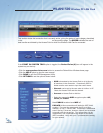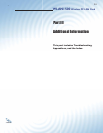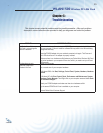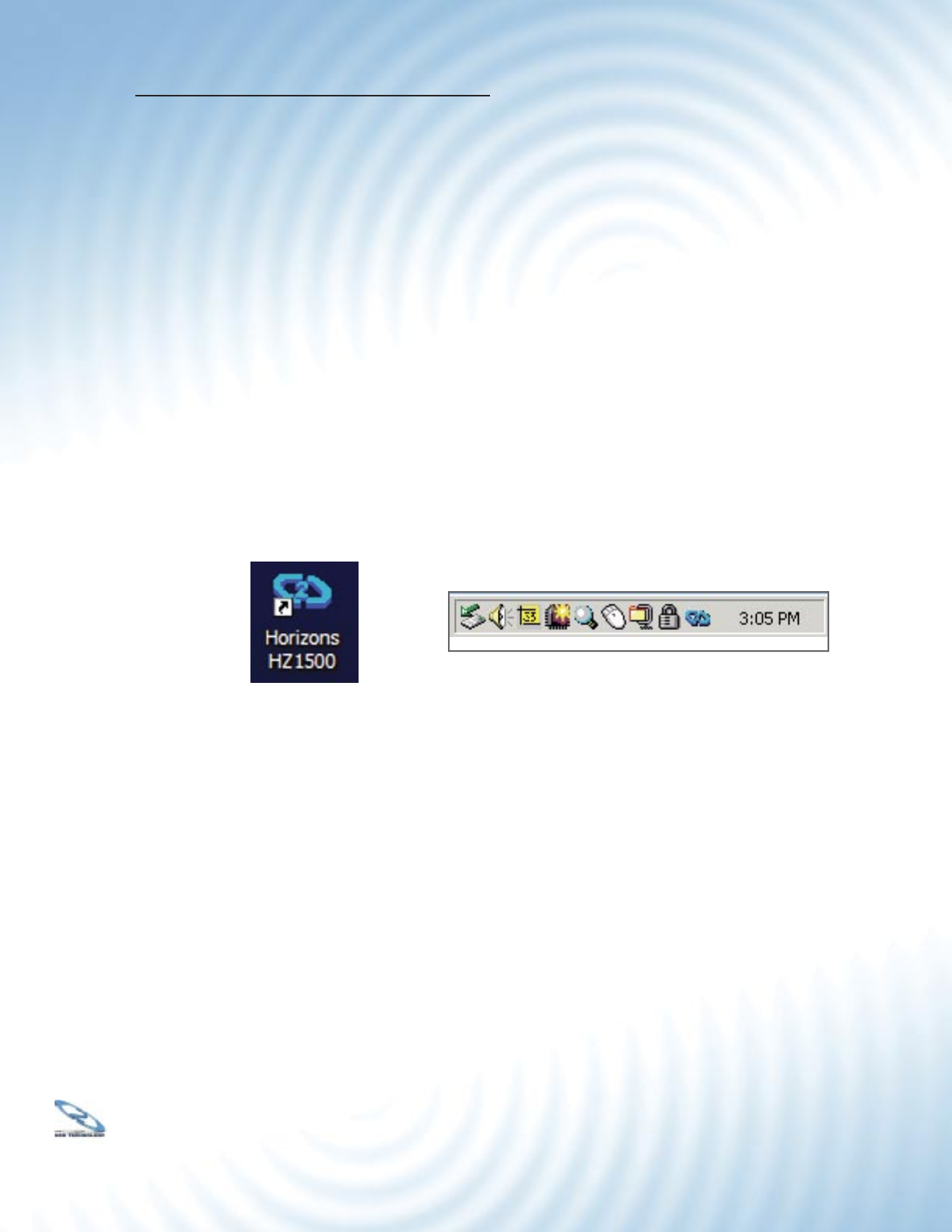
18
WLAN1500 Wireless PC LAN Card
®
4.1 Confi guration
ParkerVision-Wireless D2D Management Utility will assist in setting up and customizing your wireless
network. The D2D Management Utility will provide you with information regarding signal quality and
link conditions as well as let you modify various wireless parameters.
To access the ParkerVision-Wireless D2D Management Utility double-click the WLAN1500 shortcut
found on the desktop. The D2D Management Utility can also be accessed by double-clicking the
ParkerVision (H) icon that appears in the Windows System Tray (bottom-right corner of the task
bar). The shortcut as well as the icon are shown below.
The shortcut is automatically placed on the desktop after driver installation is complete.
Clicking the access icon (tool button) in the lower-right corner will open the D2D Management
Utility. The ParkerVision (H) icon will appear in the System Tray only if the option is selected
from the D2D Management Utility.
The System Tray (SysTray) can be found on one end of the task bar on the Microsoft
Windows desktop. Icons for memory-resident applications that execute continuously in the
background will be found here. These may include such things as the time-clock, anti-virus
software, and speaker volume as shown above.
Desktop
Icon
SysTray
Icons
Chapter 4 :
ParkerVision Wireless D2D
Management Utility
This chapter will guide you through confi guring the Management Utility for the LAN Card