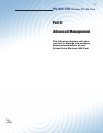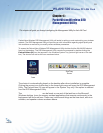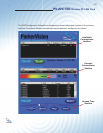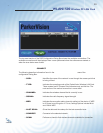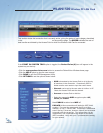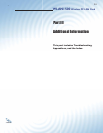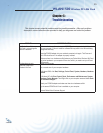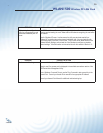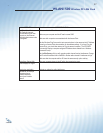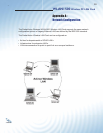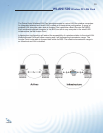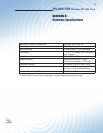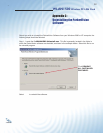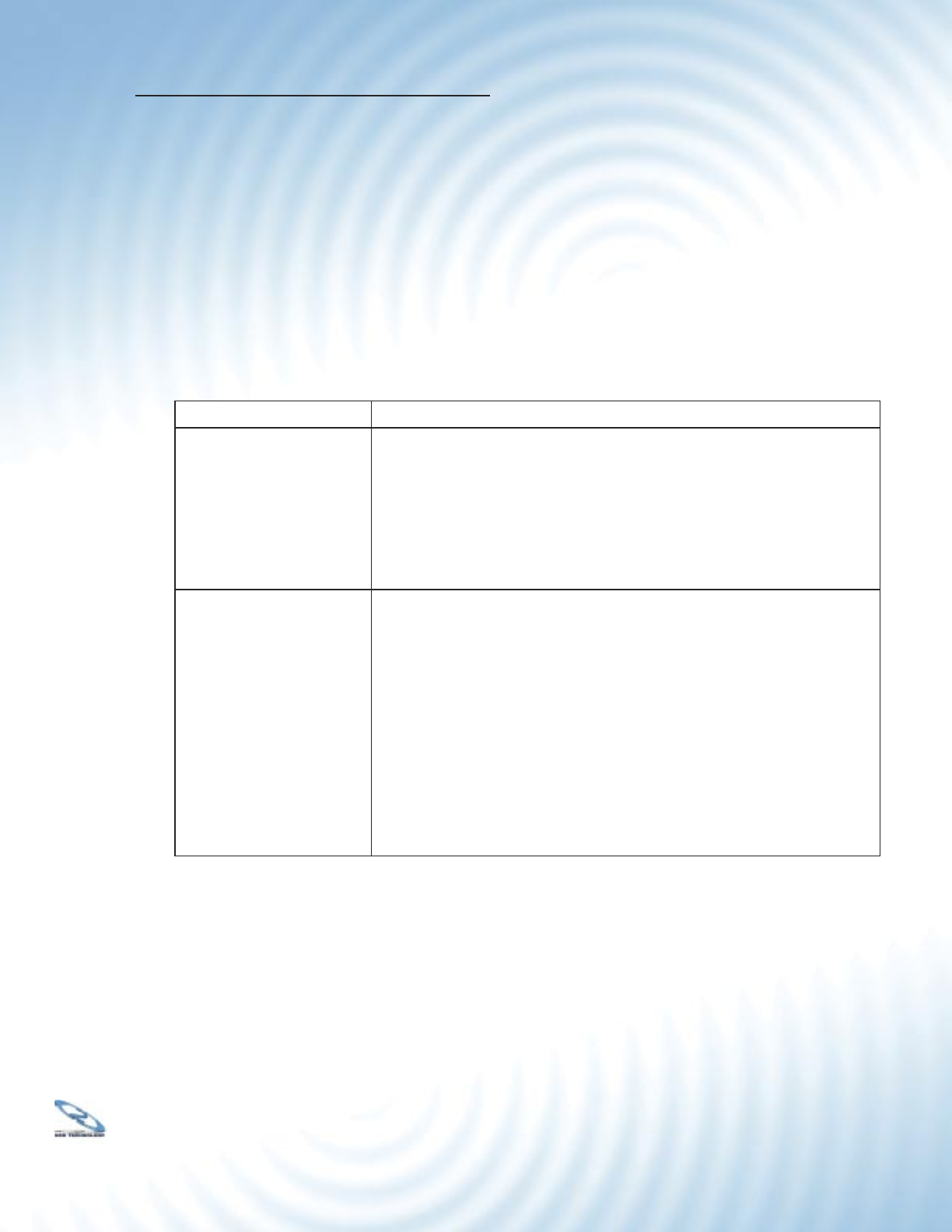
25
WLAN1500 Wireless PC LAN Card
®
5.1 Problems During Driver Installation
PROBLEM CORRECTIVE ACTION
The ParkerVision Wireless
LAN Card is not working after
the driver installation
Make sure the driver software is installed BEFORE you insert your wireless LAN card
into your computer. Failure to install the software fi rst may result in the LAN card being
recognized incorrectly.
Insert the PCMCIA adapter into your notebook computer’s slot again. The Power and
Link LED should be on if the adapter is properly inserted.
Make sure there is no hardware confl ict between your ParkerVision Wireless LAN Card
and other hardware in your computer. If there is a confl ict, you need to set your I/O and
IRQ manually.
Windows does not auto-
detect the ParkerVision
Wireless LAN Card
Restart your computer.
Do a manual scan of your computer hardware.
In Windows 2000, click Start, Settings, Control Panel, System, Hardware, Hardware
Wizard.
In Windows XP, click Start, Control Panel, Performance and Maintenance, System,
Hardware, Device Manager. Then Right-click on your computer name and select Scan
for Hardware Changes.
Check your PCMCIA adapter and make sure there is no hardware confl ict.
Try the second PCMCIA slot if one is available on your computer.
Contact ParkerVision Customer Support
Chapter 5 :
Troubleshooting
This chapter covers potential problems and the possible remedies. After each problem
description, some instructions are provided to help you diagnose and solve the problem.