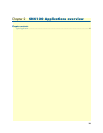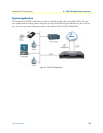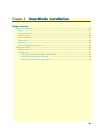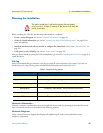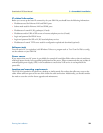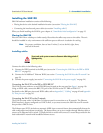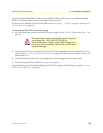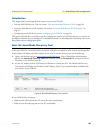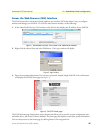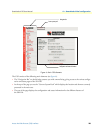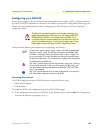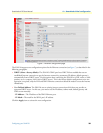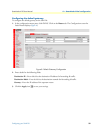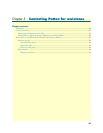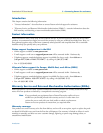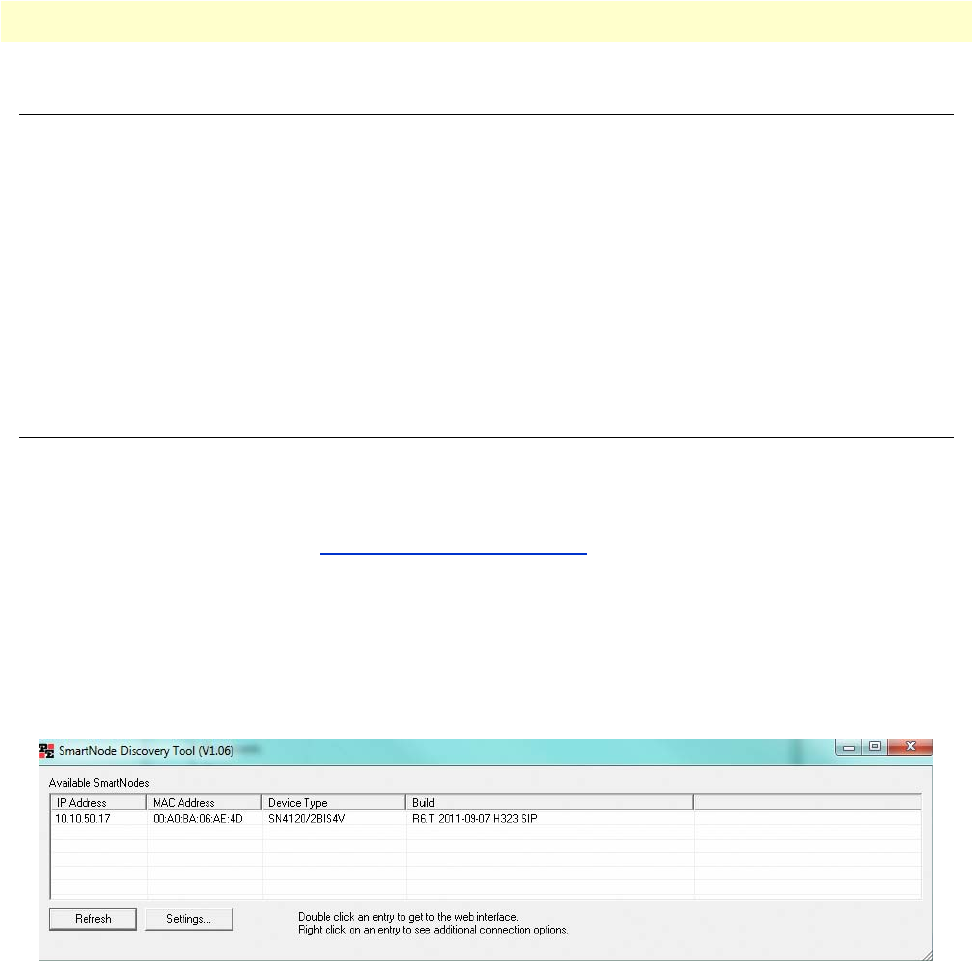
Introduction 26
SmartNode 4120 User Manual 4 • SmartNode initial configuration
Introduction
This chapter leads you through the basic steps to set up a new SN4120:
• Start the SN4120 Discovery Tool (see section “Start the SmartNode Discovery Tool” on page 26)
• Access the Web Browser (GUI) Interface (see section “Access the Web Browser (GUI) Interface” on
page 27)
• Configuring your SN4120 (see section “Configuring your SN4120” on page 29)
This section describes how to quickly access the configuration interface of a SN4120 and give an overview of
the different elements you can configure. For detailed information on all configuration parameters refer to the
SmartWare software configuration guide.
Start the SmartNode Discovery Tool
The SmartNode discovery tool provides a quick and easy way to access the management interfaces residing
within your SN4120. The tool identifies any Patton VoIP devices installed on your network and displays the
model number, IP address and MAC address of each unit.To use the discovery tool, do the following:
1. Open a web browser and go to www.patton.com/SNDiscovery
. A list of SmartNode utilities displays.
Identify the SmartNode Discovery Tool item in the list. Click the Download link and agree to the ser-
vice terms to save the file to your PC.
2. At your PC, double-click the SNDiscovery.exe filename to activate the tool. The SmartNode Discovery
Tool window will display the IP Address, MAC Address, Device Type (model number) and Build (soft-
ware release) of your SN4120.
Figure 4. SmartNode Discovery Tool window
If your SN4120 does not appear:
• Make sure the SN4120 and your PC are on the same routed subnet.
• Make sure any firewall programs on your PC are disabled.