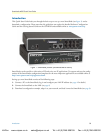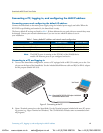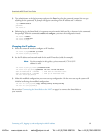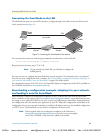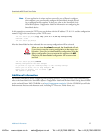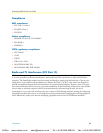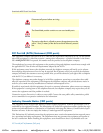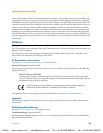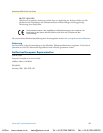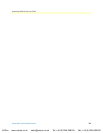Connecting a PC, logging in, and configuring the LAN IP address
5
SmartNode 4830 Quick Start Guide
3.
Type
administrator
as the login prompt and press the
Enter
key after the password prompt (do not type
anything for the password). A prompt will appear consisting of the IP address and
>
character.
login:
administrator
password:
172.16.40.1>
4.
Following log in, the SmartNode is in operator execution mode (indicated by
>
character in the command
line prompt). With the commands
enable
and
configure
, you enter the configuration mode.
172.16.40.1>
enable
172.16.40.1#
configure
172.16.40.1(cfg)#
Changing the IP address
1.
Select the context IP mode to configure an IP interface.
172.16.40.1(cfg)#
context ip router
172.16.40.1(ctx-ip)[router]#
2.
Set the IP address and network mask for the each IP interface (
eth0
, for example).
Note
For the examples in this guide, a private network (
172.16.1
) IP
address is used.
172.16.40.1(ctx-ip)[router]#
interface eth0
172.16.40.1(if-ip)[eth0]#
ipaddress 172.16.1.10 255.255.255.0
2002-10-29T00:09:40 : LOGINFO : Link down on interface eth0.
2002-10-29T00:09:40 : LOGINFO : Link up on interface eth0.
172.16.1.10(if-ip)[eth0]#
3.
Make this modified configuration your new start-up configuration. On the next start-up the system will
initialize itself using the modified configuration.
172.16.1.10 (if-ip)[eth0]#
copy running-config startup-config
172.16.1.10 (if-ip)[eth0]#
Go to section “Connecting the SmartNode to the LAN” on page 6 to connect the SmartNode to
your network.
VoIPon www.voipon.co.uk sales@voipon.co.uk Tel: +44 (0)1245 808195 Fax: +44 (0)1245 600030