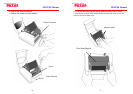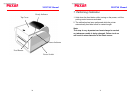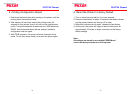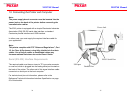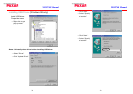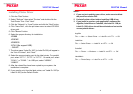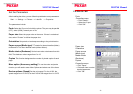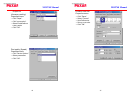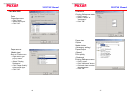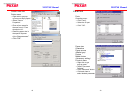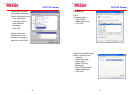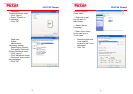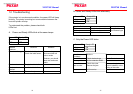40
MO9740 Manual
Installing Printer Driver
1. Click the "Start" button.
2. Select "Settings", then select "Printers" and double click the
"Add Printer" icon. Click "Next".
3. Click the "Network" or "Local" button and click the "Next" button.
4. Click "Have Disk", click the pull-down menu to select CD ROM
driver path.
5. Click "Browse" button.
6. Select the proper directory for installation:
-WIN98
-WIN ME
-WIN2000
-NT4.0 (No support USB)
- WIN XP
7. The driver name "Label Dr. 200" (or Label Dr.300) will appear in
the "List of Printers", click "Next".
8. Select the communication port for the label printer. For parallel
port, select "LPT1 :", "LPT2 :" or "LPT3 :" , for serial port, select
"COM1 :" or "COM2 :", for USB port, select “USB001”,
“USB002” .
9. After the related files have been copied to your system, the
installation is complete.
10. If you need to print from the label printer, set "Label Dr. 200"(or
Label Dr.300) as the Default Printer.
41
MO9740 Manual
Notes :
1. If you are just updating your driver, make sure to delete
the previous version first.
2. Uninstall printer driver before installing USB driver.
3. If you install a new bar code application software like
ArgoBar, LabelView or CodeSoft, the Label Dr. 200 (or
Label Dr. 300) driver should be activated and set as the
current printer driver:
ArgoBar
File
→ New → Select Printer → Label Dr. on LPT1: → OK
LabelView
File
→ Select Printer → Label Dr. on LPT1: → OK
CodeSoft
File
→ Printer → Windows → Label Dr. on LPT1: → OK
LabelMatrix
File
→ Printer Setup → Label Dr. on LPT1: → OK