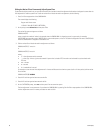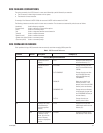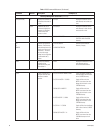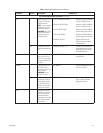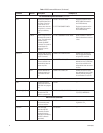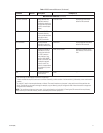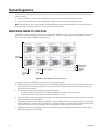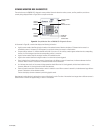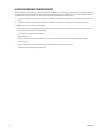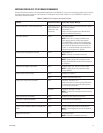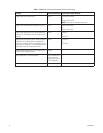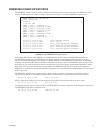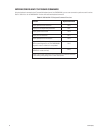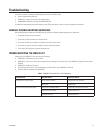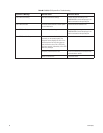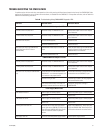74 C1572M (9/05)
ALLOCATING MONITORS TO MONITOR BOXES
When the diagnostic screen appears on the VGA monitor after the CM9700-CC1 is initialized, the first eight monitors are displayed in the eight
monitor boxes. Using the PC keyboard connected to the AT-compatible keyboard port of the CM9700-CC1, you can allocate a different monitor to
a monitor box by using the function keys F1 through F8. The function keys correspond to the monitor boxes:
• The top four monitor boxes are 1 to 4 (from left to right); therefore, F1 corresponds to monitor box 1, F2 corresponds to monitor box 2, and
so on.
• The bottom four monitor boxes are 5 to 8; therefore, F5 corresponds to monitor box 5, F6 corresponds to monitor box 6, and so on.
To allocate a monitor to a monitor box, do the following:
1. Press the function key corresponding to the monitor box to which you want to want to assign a different monitor. For example, press F1 if
you want to assign monitor box 1 a different monitor.
In the System box, the following prompt appears:
Allocate Box [x] to ?
where x is the number of the desired monitor box (1-8). For example, pressing the F1 key causes the following prompt to appear:
Allocate Box 1 to ?
2. Enter the number of the monitor you want to assign to the monitor box, and then press the Enter key.
The desired monitor is displayed in the monitor box.