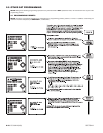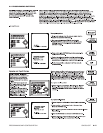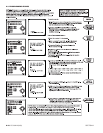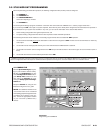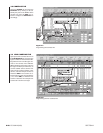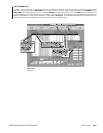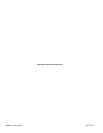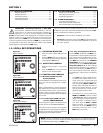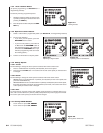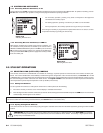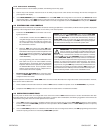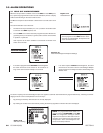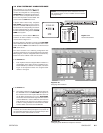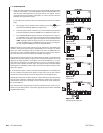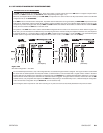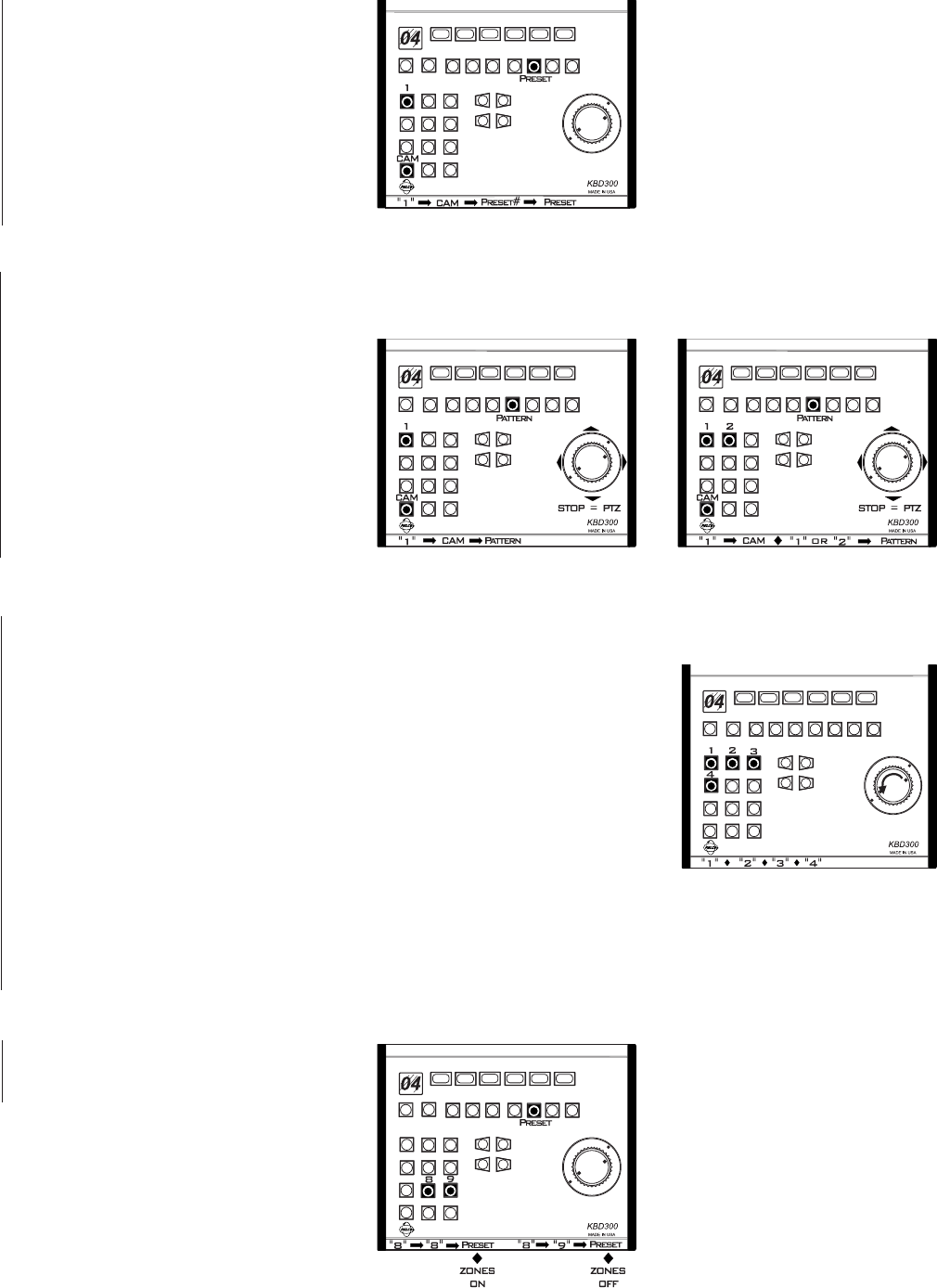
3-2 C1510M-A (2/03) SECTION 3
1.3.4 View a Camera Preset
(for preset programming, see Section 2,
2.1
Programming Presets
):
To manually view any programmed preset
1. Select the camera for which you want to view
a preset by entering the camera number and
pressing the CAM key.
2. Enter the preset number and press the PRE-
SET key.
1.3.5 Operate a Camera Pattern
1. Select a camera with a programmed pattern (see Section 2,
2.2 Programming Patterns
).
1.3.6 Change Speeds
1.3.6.1 Focus
Do the following to change the focus speed of cameras with remote control focus:
1. Press a number between 1 (slowest) and 4 (fastest) for the focus speed.
2. Press the FOCUS FAR button. The camera now focuses at the speed you entered until it
is changed.
1.3.6.2 Zoom
Do the following to change the zoom speed of cameras with remote zoom control:
• KBD200–Press a number between 1 (slowest) and 4 (fastest) for the zoom speed, then
press the ZOOM WIDE key.
• KBD300/KBD300V–Press a number between 1 (slowest) and 4 (fastest) for the zoom speed,
then twist the joystick zoom knob counterclockwise (zoom wide). The camera now zooms
at the speed you entered until it is changed.
1.3.6.3 Pan
To change the pan speed of cameras with variable speed hooked to a keyboard without a joy-
stick, enter a number between 1 (slowest) and 9 (fastest) followed by a left or right pan command.
The camera pans at the speed you entered until it is changed.
1.3.7 Turning ZONES ON/OFF
•To turn zones on: press 8, 8, PRESET.
•To turn zones off: press 8, 9, PRESET.
2. Do one of the following:
• If you have just one pattern, press the
PATTERN button to start it.
• If you have two patterns, press either 1
or 2 and then the PATTERN button to
start the desired pattern. (Be careful not
to hold down the PATTERN button or you
will enter programming mode and erase
the existing pattern.)
3. Perform a PTZ function to stop the pattern.
Figure 3-8
Turning Zones Off and On
Figure 3-4
Viewing Presets
Figure 3-5
Operating a Single Pattern
Figure 3-6
Operating Dual or Half Patterns
Figure 3-7
Zoom Operation