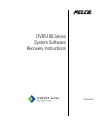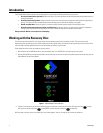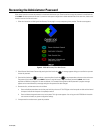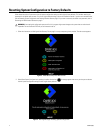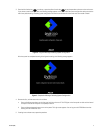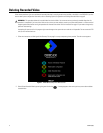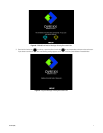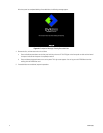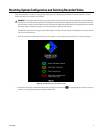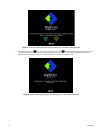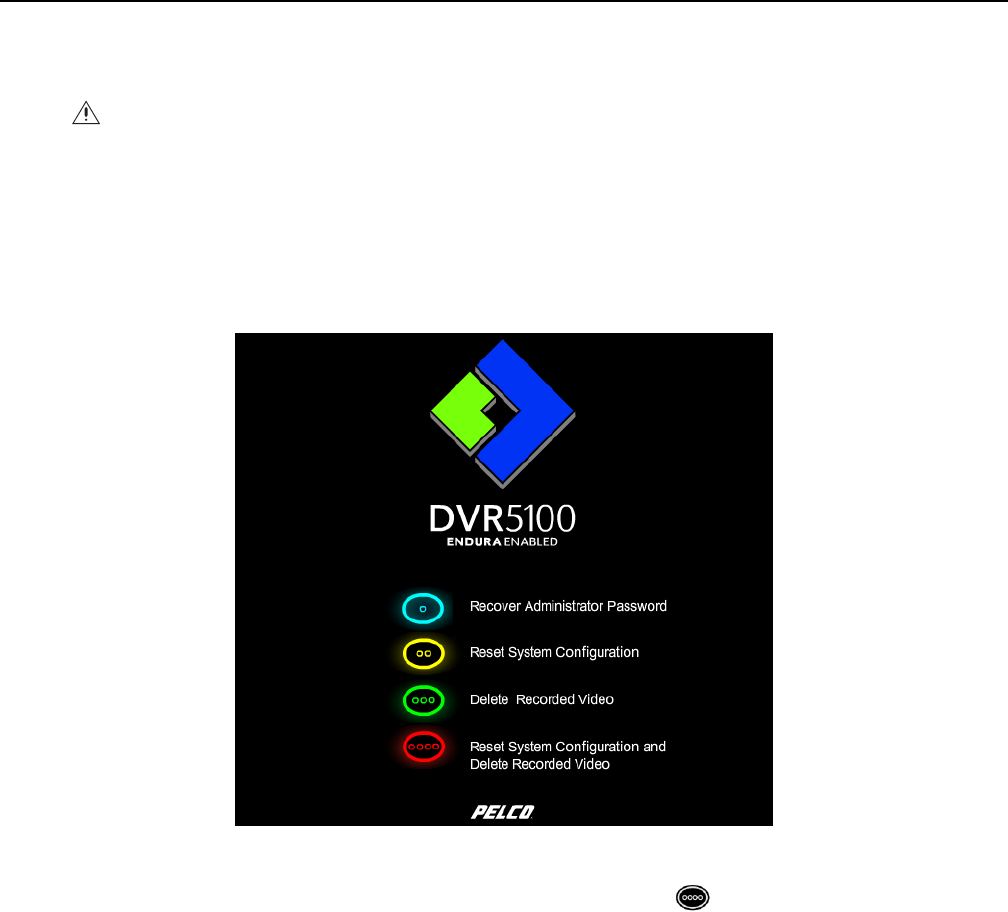
C2619M (8/06) 9
Resetting System Configuration and Deleting Recorded Video
Follow these procedures if you want to reset the system configuration to the factory defaults and delete all recorded video that is currently
stored on the hard disk or hard disks in the DVR5100.
1. Follow the instructions at Working with the Recovery Disc on page 2 to set up a temporary primary monitor. The main screen appears.
Figure 11. DVR5100 Recovery Disc Main Screen
2. Select Reset Configuration and Delete Recorded Video by pressing the red function key . A message appears that warns you that you
are about to reset configuration settings and delete recorded video.
WARNING: This procedure resets the admin user password, resets all system configuration settings, and deletes all recorded video from
the hard disks. You cannot recover any previously recorded video after this procedure is completed. If you have critical video on the unit that
you must retrieve, contact your system administrator or a Pelco technical support representative before running the procedure for alternate
instructions. Refer to Introduction on page 2 if you need to change only a portion of these settings.
Interrupting this process while it is progress might cause damage to the system that can make the unit inoperable. Do not remove the DVD
until you are instructed to do so.