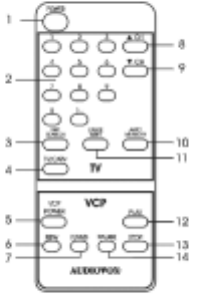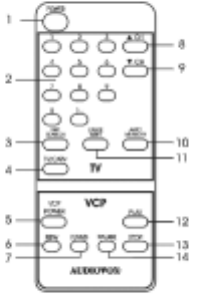
L. Remote Control (Refer to Figure 14)
1. TV Power Button
2. Number Buttons
3. Skip Search Button
4. TV/CATV Select Button
5. VCP Power Button
6. (Fast) Rewind Button
7. (Fast) Forward Button
8. TV Channel Up Button
9. TV Channel Down Button
10. Auto Memory Button
11. Erase/Write Button
12. Play Button
13. Stop/Eject Button
14. Pause Button
Figure 14
M. Watching a Movie
1. With power applied to the unit, select the VCP mode by sliding the TV/VCP switch on the
face of the monitor to the TV/VCP position. Insert the videotape into the VCP, you will feel
the automatic pull on the cassette as it is loaded and the VCP will go into the play mode
automatically.
2. Press POWER on the VCP to turn it on or off. Slide the POWER switch on the face of the
monitor to turn it on or off.
3. Press (FAST) FORWARD or REWIND button to scan forward or backward and press
it again to increase the speed.
4. Press PAUSE on the Remote Control to make the image still.
5. Press PLAY to resume the normal playing mode.
6. Press STOP/EJECT to stop the playing, and press it again to eject the cassette.
7. Press AUTO REPEAT to activate the repeat playing. When the tape reaches the end,
the VCP will automatically rewind the tape to the beginning and then repeat playing. In this
mode, all other controls except the power key aren’t functional. Press it again to deactivate
the repeat playing.
8. Adjust the volume control and the brightness control on the monitor for individual
preference.
Note: If the system is exposed to excessive levels of moisture it will display the word
“DEW” on the screen when in VCP mode. If this occurs, the only VCP function available
will be Eject until the moisture level in the system is sufficiently reduced. All other system
functions will remain while the VCP functions are halted. The word “DEW” will disappear
from the screen and all VCP functions will return when the moisture level is reduced.
13