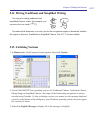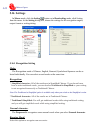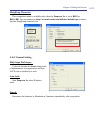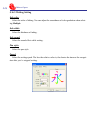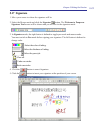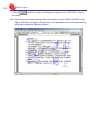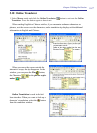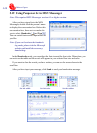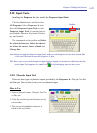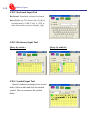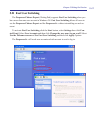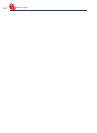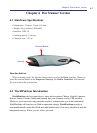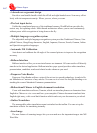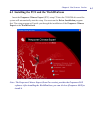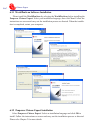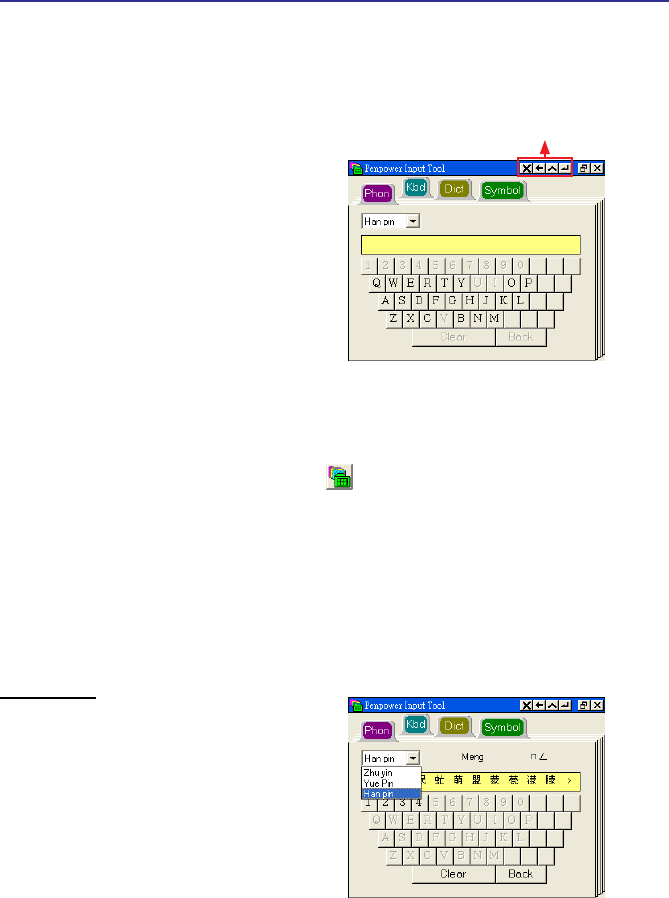
5-29
Chapter 5 Writing Pad Version
5.20 Input Tools
Installing the Penpower Jr. also installs the Penpower Input Tools.
Note: Before running the Penpower Input Tools, make sure the Penpower Jr. has been started. Oth-
erwise you’ll be asked to start the Penpower Jr. rst.
TIP: Hover your cursor on the Penpower Input Tools to expand it to normal size. Otherwise the Pen-
power Input Tools appears as a small icon to avoid taking up space on the screen.
Click the Start button, and then select
All Programs. Select Penpower Jr. and
then click Penpower Input Tools to start
Penpower Input Tools. It contains four in-
put methods: Phonetic, Keyboard, Diction-
ary, and Symbol.
The commands on the toolbar are Delete
the selected character, Delete the charac-
ter before the cursor, Insert a blank and
Change line.
5.20.1 Phonetic Input Tool
There are three types of phonetic inputs provided by the Penpower Jr.: Zhu yin, Yue Pin
and Han pin. You can also create your own phonetic input.
Toolbar
How to Use
1. Select a phonetic input: Han pin, Yue Pin
or Zhu yin.
2. Click the screen keyboard buttons one by
one in order.
3. The converted candidate character is
listed in the text buffer.