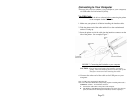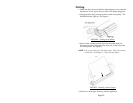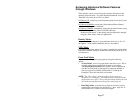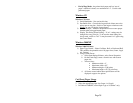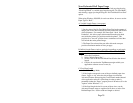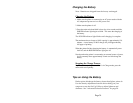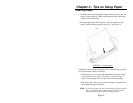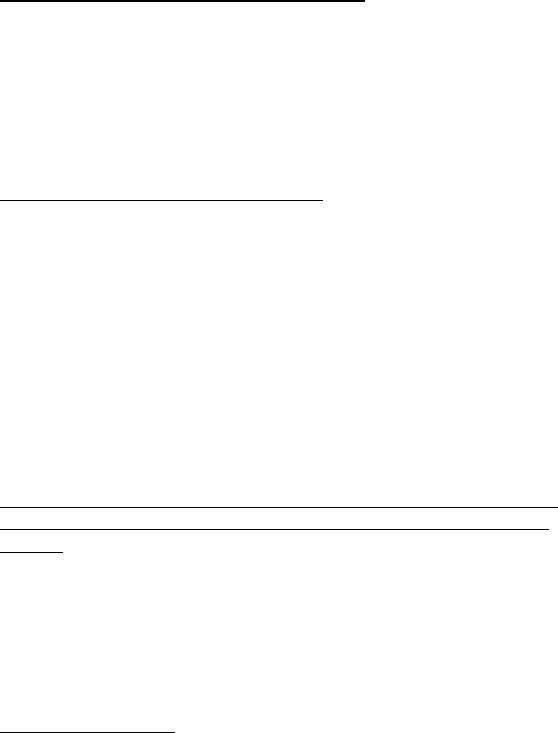
Non-Perforated Roll Paper Usage
To use roll paper, you must select from either fixed page length using
“Fixed Page Mode” or variable page length using the “No Feed Mode”
and selecting a page eject length using the “No Feed Mode Extra Feed”
option.
When using Windows 2000/XP, for each case below, be sure to set the
Paper Type to “Roll.”
A. Variable Length Forms (saves paper)
1. Select No Feed Mode.
2. Set the value of the No Feed Mode Extra Feed to the amount of
margin you wish to have between the final printed line and the end
of the document. For example, 200 lines equal 1 inch. On a
PocketJet 3, this allows paper advancement from the print head
area inside the printer to a position outside the printer. This
provides for a “tear-off” position from a continuous roll feed that
will include the entire printed image.
3. The Paper Size selected does not affect this mode except to
provide a maximum number of lines per page.
B. Infinite Length Forms (such as geological recordings or polygraph
charts) – (Only available in Win 9x/Me, Win NT, and Win 2000/XP
drivers)
1. Select No Feed Mode.
2. Select “Infinite Paper Size.”
3. Set the value of the No Feed Mode Extra Feed to the desired
length.
4. Check to be sure that the Top/Bottom margins within your
application software are set to zero (0).
C. Fixed Page Length
1. Select Fixed Page Mode.
2. If the length corresponds to one of the pre-defined paper sizes
(Letter, Legal, or A4), select the desired paper size from the
Advanced Features Setup using the Control Panel method instead
of the application software’s Print Setup in order to make it
permanent (under the “Paper” property sheet in Windows 95 or the
“options” under Windows 3.1).
3. If the fixed length desired is not one of these sizes, use the
Advanced Features setup as explained in #2 above to select User
Defined Paper Size. Set the width and length as desired.
Page 29