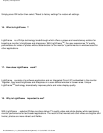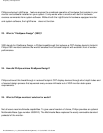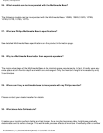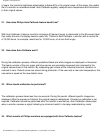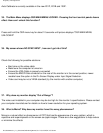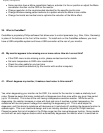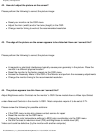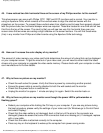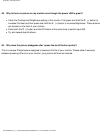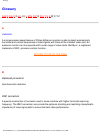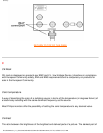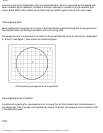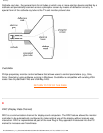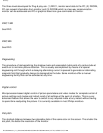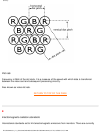Frequently Asked Questions
45. I have noticed two thin horizontal lines on the screen of my Philips monitor. Is this normal?
This phenomenon can occur with Philips 107P, 109P and 201P monitors and is normal. Your monitor is
using an Aperture Grille, which consists of fine vertical wires to align the electron beams with the
phosphors on the screen. To prevent these vertical wires from vibrating and to keep them properly aligned
with the picture tube, two horizontal damper wires are required. These are located on one-third and on two-
third from the top of the screen. The result is that you will see two very thin horizontal lines over your
screen since the two wires are casting a slight shadow on the screen surface. You will find these wires
(line) in any monitor from Philips and other brands using the Aperture Grille technology.
46. How can I increase the color display of my monitor?
The amount of video memory your video card holds determines the amount of colors that can be displayed
on your computer screen. To get the most out of your video card, you will need to either install the latest
drivers onto your computer or upgrade the video cards memory. Please check with your computer or video
card manufacturer for further details.
47. Why is there no picture on my monitor?
● Check the wall socket for power. Verify that there is power by connecting another product.
● Ensure the power cable is correctly attached to both the wall socket and the monitor.
● Check that the power button is switched on.
● Unplug the monitor for approx. 1 minute and plug it in again. Switch the monitor back on.
48. Why is there no picture on my monitor even though the power LED is yellow/amber or
flashing green?
● Reboot your computer while holding the Ctrl key on your computer. If you see any picture during
the boot procedure, please verify the settings of your video card (for Windows go to Control Panel
and select Display).
● Check that the video cable is not damaged, bent or that any of the pins in the connector are
damaged (please be aware that some VGA connectors have one missing pin). If damaged, replace
with a new cable.
● Check that the cable is attached correctly to the computer.
● Press any key on the keyboard to wake-up the computer from power saving mode.
file:///D|/EDFU/crt_17_5/edoc/ENGLISH/FAQ.HTM (13 of 14)7/15/2004 3:43:28 PM