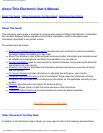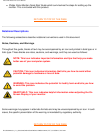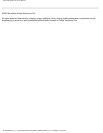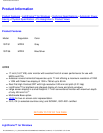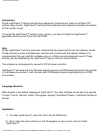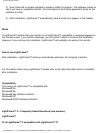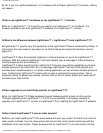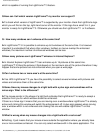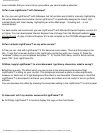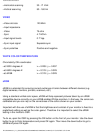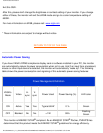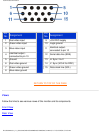107F Product Information
3) Now, follow the on-screen prompts to properly install the program. The software checks to
see if you have a compatible monitor. You must agree to the license agreement terms for the
software to install.
4)
After installation, LightFrame™ automatically loads and the icon appears in the taskbar.
Notes
If LightFrame™ detects that your monitor is not LightFrame™ compatible, a message appears on
the monitor screen. If you see this message, you can select to abort or continue the installation.
However, if you continue the installation, LightFrame™ will probably not work on the monitor.
How to use LightFrame™
After installation, LightFrame™ starts up automatically whenever the computer is started.
For information about using LightFrame™ please refer to the help information which is available
after installation.
Compatibility
This version of LightFrame™ is compatible with
Windows® 95
Windows® 98
Windows® Me (Millenium Edition)
Windows® XP
Windows® 2000 Professional Edition.
LightFrame™ 3 -- Frequently Asked Questions (and answers)
LightFrame™
Q: Is LightFrame™ 2 compatible with LightFrame™ 3?
file:///D|/EDFU/crt_17_5/edoc/ENGLISH/107F/PRODUCT/PRODUCT.HTM (3 of 12)7/15/2004 5:32:43 PM