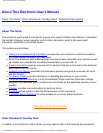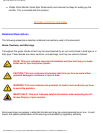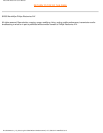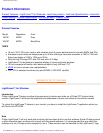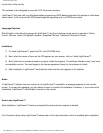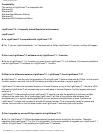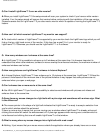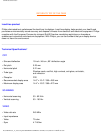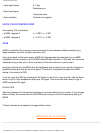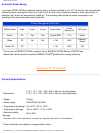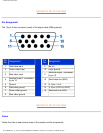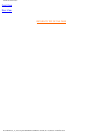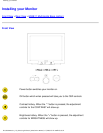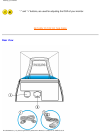109F Product Information
windows enhanced. You can only select windows with in the same application. The cross indicates that you move
into an area where you cannot make a selection.
Q:Can I use LightFrame™ with Netscape?
A: You can use LightFrame™ with Netscape, but its functions are limited to manually highlighting the entire
Netscape client window. Since LightFrame™ is specifically designed for bright, high contrast photo and video
display, highlighting an entire Web page -- including text -- is not recommended.
For best results, we recommend you use LightFrame™ with Microsoft Internet Explorer version 5.0 or higher. You
can downloaded Internet Explorer free of charge from the Microsoft website (
www.microsoft.com). A copy of
Internet Explorer 5.5 is also included on the CD-ROM shipped with your monitor.
Q:Can I activate LightFrame™ on my entire screen?
A:Yes you can. And with LightFrame™ 3 this becomes even easier. There are three ways to do this: 1) click the
full screen button in the LightFrame control bar with your mouse. 2) Press the "windows" hotkey on your keyboard
and press "L". 3) Via the OSD menu, scroll to Extra controls, press "OK", then LightFrame On.
Q:When I apply LightFrame™ to a text document I get blurry characters, what is wrong?
A:Nothing is wrong. The effect which you see is due to the sharpness enhancement that LightFrame™ is doing
on your monitor. This sharpness improves a photo or video significantly however on black text on a light
background the effect is less favorable. Please keep in mind that LightFrame™ is developed to enhance your
photos and videos and not really for text or synthetic pictures.
You can decrease this effect by lowering the sharpness setting in the LightFrame™ 3 control panel.
Q: How can I tell if my monitor comes with LightFrame™ 3?
A: All Philips LightFrame™ 3 monitors display this logo on their front bezel:
file:///D|/EDFU/crt_19_5/edoc/english/109F/PRODUCT/PRODUCT.HTM (5 of 10)2005-04-21 ¤W¤È 09:36:20