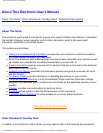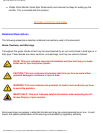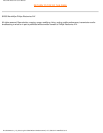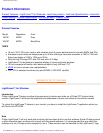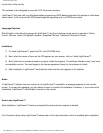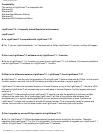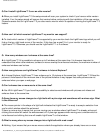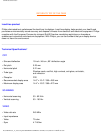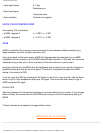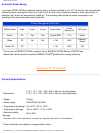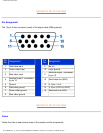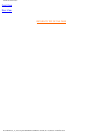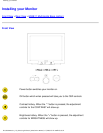109F Product Information
on the front of the monitor.
This software is not designed for use with LCD flat screen monitors.
LightFrame™ will work with true Windows-based programs and DOS-based programs that operate in a Windows
environment. It will not work with DOS-based programs operating only in a DOS environment.
Language Selection
While English is the default language of LightFrame™, the User Interface can be set up to operate in Dutch,
French, German, Italian, Portuguese, Spanish, Simplified Chinese, Traditional Chinese or Korean.
Installation
1)
To install LightFrame™, place the CD in the CD-ROM drive.
2)
Next, when the menu of items on the CD appears on your screen, click on 'Install LightFrame™'.
3)
Now, follow the on-screen prompts to properly install the program. The software checks to see if you have
a compatible monitor. You must agree to the license agreement terms for the software to install.
4)
After installation, LightFrame™ automatically loads and the icon appears in the taskbar.
Notes
If LightFrame™ detects that your monitor is not LightFrame™ compatible, a message appears on the monitor
screen. If you see this message, you can select to abort or continue the installation. However, if you continue the
installation, LightFrame™ will probably not work on the monitor.
How to use LightFrame™
After installation, LightFrame™ starts up automatically whenever the computer is started.
For information about using LightFrame™ please refer to the help information which is available after installation.
file:///D|/EDFU/crt_19_5/edoc/english/109F/PRODUCT/PRODUCT.HTM (2 of 10)2005-04-21 ¤W¤È 09:36:20