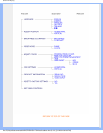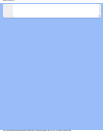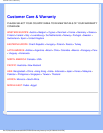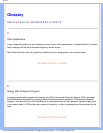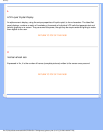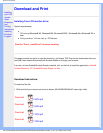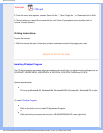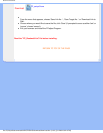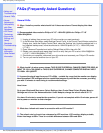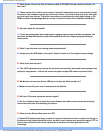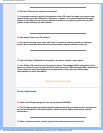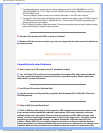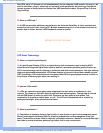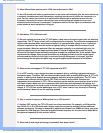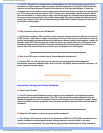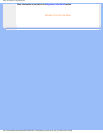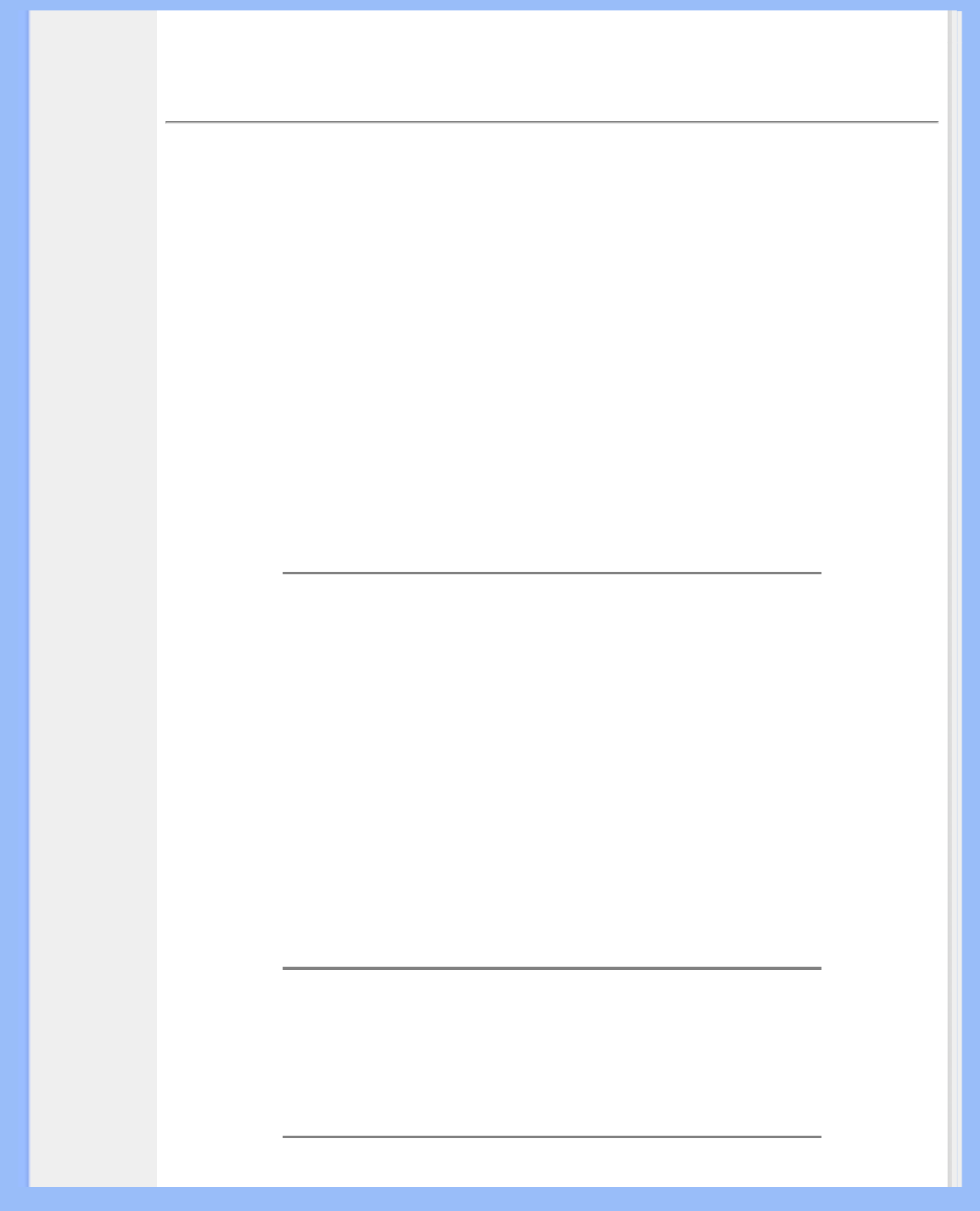
FAQs (Frequently Asked Questions)
• Safety and
Troubleshooting
• General FAQs
• Screen
Adjustments
• Compatibility
with Other
Peripherals
• LCD Panel
Technology
• Ergonomics,
Ecology and
Safety
Standards
• Troubleshooting
• Regulatory
Information
• Other Related
Information
FAQs (Frequently Asked Questions)
General FAQs
Q:
When I install my monitor what should I do if the screen shows 'Cannot display this video
mode'?
A: Recommended video mode for Philips 14"/15": 1024x768 @60Hz for Philips 17"/18"
1280x1024@60Hz.
1. Unplug all cables, then connect your PC to the monitor you used previously.
2. In the Windows Start Menu, select Settings/Control Panel. In the Control Panel Window, select the
Display icon. Inside the Display Control Panel, select the 'Settings' tab. Under the settings tab, in a
box labelled 'desktop area', move the slide bar to 1024x768 pixels (14"/15") / 1280x1024 pixels
(17"/18").
3. Open 'Advanced Properties' and set the Refresh Rate to 60Hz, then click OK.
4. Restart your computer and repeat step 2 and 3 to verify that your PC is set at 1024x768@60Hz
(14"/15") / 1280x1024@60Hz (17"/18").
5. Shut down your computer, disconnect your old monitor and reconnect your Philips LCD monitor.
6. Turn on your monitor and then turn on your PC.
Q: What should I do when screen shows: THIS IS 85HZ OVERSCAN, CHANGE COMPUTER DISPLAY
INPUT TO 1024 x 768 @60HZ or THIS IS 85HZ OVERDRIVE, CHANGE COMPUTER DISPLAY INPUT
TO 1280 x 1024 @60HZ?
A: It means the signal input from your PC is 85Hz -- outside the range that the monitor can display.
New Generation LCD intelligent monitor capabilities temporarily override the overscan, providing
you with 10 minutes to reset timing to recommended settings.
Here's how:
Go to your Windows® Start menu. Select Settings, then Control Panel. Select Display. Move to
Settings and click on the Advanced button. Under Adaptor, change the refresh rate to 56~75.
You have 10 minutes to complete the operation; if you do not complete within 10 minutes, power off
and re-power on monitor to enter changes.
Q: What does 'refresh rate' mean in connection with an LCD monitor?
A: The refresh rate is of much less relevance for LCD monitors. LCD monitors display a stable,
flicker-free image at 60Hz. There is no visible difference between 85Hz and 60Hz.
file:///D|/My%20documents/dfu/B2C/ENGLISH/170X4/safety/saf_faq.htm (1 of 8) [3/1/2004 6:02:19 PM]