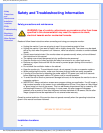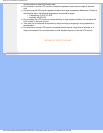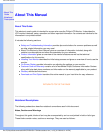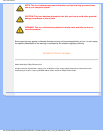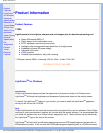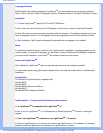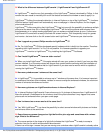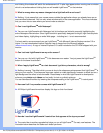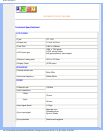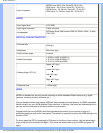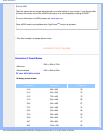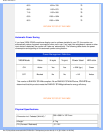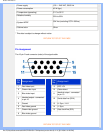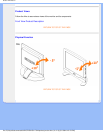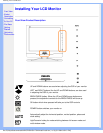Product Information
and clicking this window will switch the enhancement off. A plus sign appears when moving over a window
which is not enhanced and clicking that one will enable LightFrame
TM
on that window.
Q: What is wrong when my mouse changes into a light bulb with a red cross?
A: Nothing. It just means that your mouse moves outside the application where you already have one or
more windows enhanced. You can only select windows with in the same application. The cross indicates
that you move into an area where you cannot make a selection.
Q: Can I use LightFrame
TM
with Netscape?
A: You can use LightFrame
TM
with Netscape, but its functions are limited to manually highlighting the
entire Netscape client window. Since LightFrame
TM
is specifically designed for bright, high contrast photo
and video display, highlighting an entire Web page -- including text -- is not recommended.
For best results, we recommend you use LightFrame
TM
with Microsoft Internet Explorer version 5.0 or
higher. You can downloaded Internet Explorer free of charge from the Microsoft website
(www.microsoft.com). A copy of Internet Explorer 5.5 is also included on the CD-ROM shipped with your
monitor.
Q: Can I activate LightFrame
TM
on my entire screen?
A: Yes you can. And with LightFrame
TM
3 this becomes even easier. You just press the LightFrame
TM
button on the bezel to activate it.
Q: When I apply LightFrame
TM
to a text document I get blurry characters, what is wrong?
A: Nothing is wrong. The effect which you see is due to the sharpness enhancement that LightFrame
TM
is
doing on your monitor. This sharpness improves a photo or video significantly however on black text on a
light background the effect is less favorable. Please keep in mind that LightFrame
TM
is developed to
enhance your photos and videos and not really for text or synthetic pictures.
You can decrease this effect by lowering the sharpness setting in the LightFrame
TM
3 control panel.
Q: How can I tell if my monitor comes with LightFrame
TM
3?
A: All Philips LightFrame
TM
monitors display this logo on their front bezel:
Q: How do I use the LightFrame
TM
3 control bar that appears at the top my screen?
A: The control bar is another upgrade that helps you run all LightFrame
TM
3's neat, new features. The
illustration below describes the tasks each button performs.
file:///D|/My%20documents/dfu/B2C/ENGLISH/170X4/product/product.htm (4 of 10) [3/1/2004 6:01:59 PM]