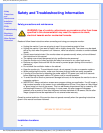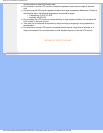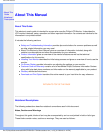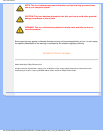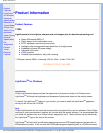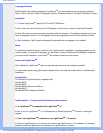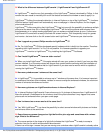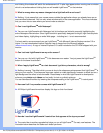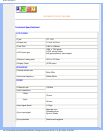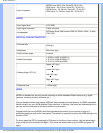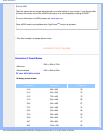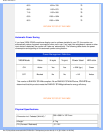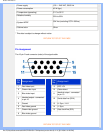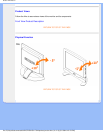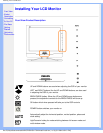Product Information
Language Selection
While English is the default language of LightFrame
TM
, the User Interface can be set up to operate in
Dutch, French, German, Italian, Portuguese, Spanish, Simplified Chinese, Traditional Chinese or Korean.
Installation
1) To install LightFrame
TM
, place the CD in the CD-ROM drive.
2) Next, when the menu of items on the CD appears on your screen, click on 'Install LightFrame
TM
'.
3) Now, follow the on-screen prompts to properly install the program. The software checks to see if you
have a compatible monitor. You must agree to the license agreement terms for the software to install.
4) After installation, LightFrame
TM
automatically loads and the icon appears in the taskbar.
Notes
If LightFrame
TM
detects that your monitor is not LightFrame
TM
compatible, a message appears on the
monitor screen. If you see this message, you can select to abort or continue the installation. However, if
you continue the installation, LightFrame
TM
will probably not work on the monitor.
How to use LightFrame
TM
After installation, LightFrame
TM
starts up automatically whenever the computer is started.
For information about using LightFrame
TM
please refer to the help information which is available after
installation.
Compatibility
This version of LightFrame
TM
is compatible with
Windows® 95
Windows® 98
Windows® Me (Millennium Edition)
Windows® XP
Windows® 2000 Professional Edition.
LightFrame
TM
3 -- Frequently Asked Questions (and answers)
Q: Is LightFrame
TM
2 compatible with LightFrame
TM
3?
A: No. If you run LightFrame
TM
1 or 2 software with a Philips LightFrame
TM
3 monitor, nothing will
happen.
Q: Can I use LightFrame
TM
3 software on my LightFrame
TM
1 / 2 monitor.
A: No for a LightFrame
TM
1 or 2 monitor you need to use LightFrame
TM
1 or 2 software. It is however
possible to use the LightFrame
TM
2 software on a LightFrame
TM
1 monitor.
file:///D|/My%20documents/dfu/B2C/ENGLISH/170X4/product/product.htm (2 of 10) [3/1/2004 6:01:59 PM]