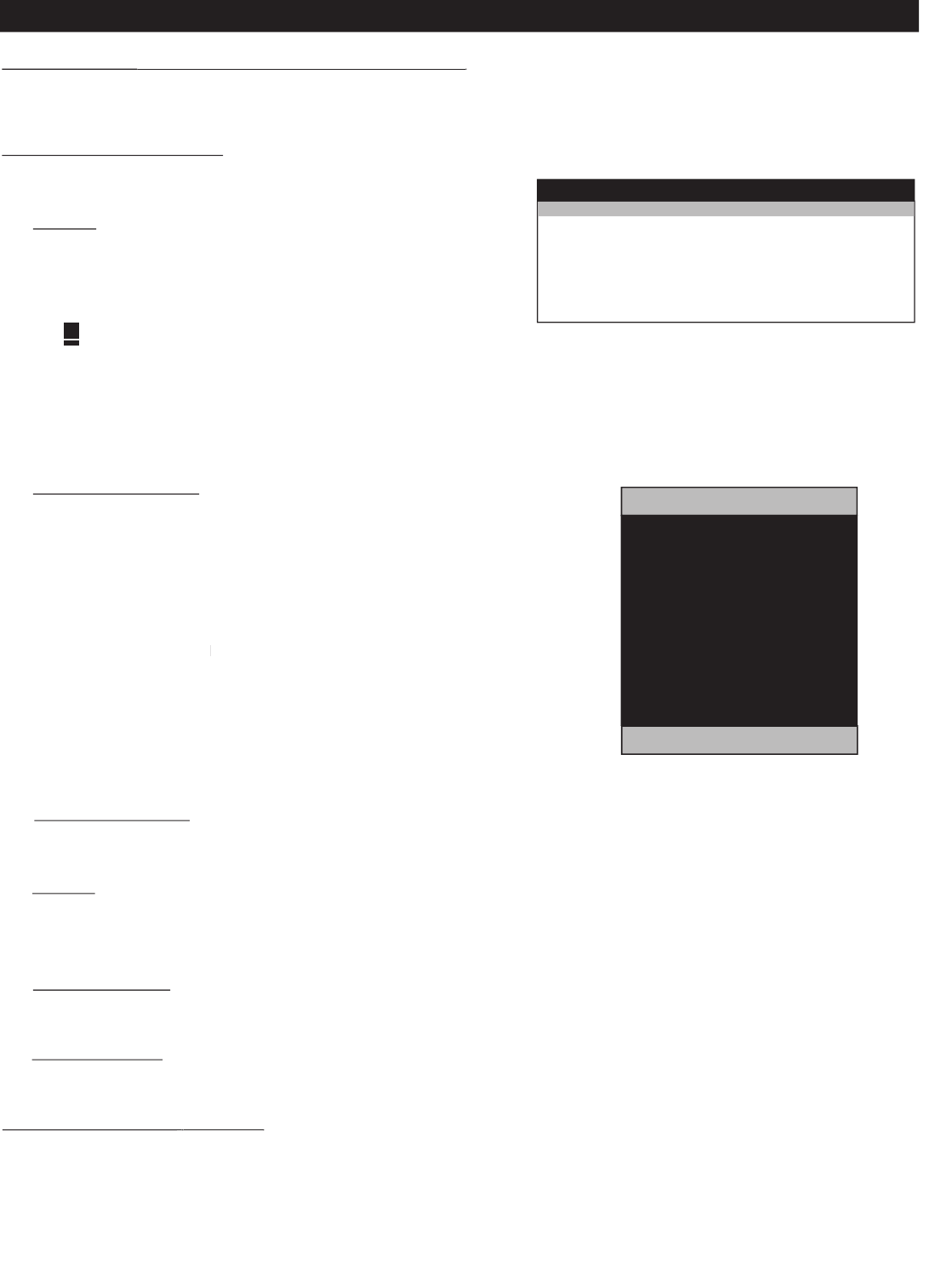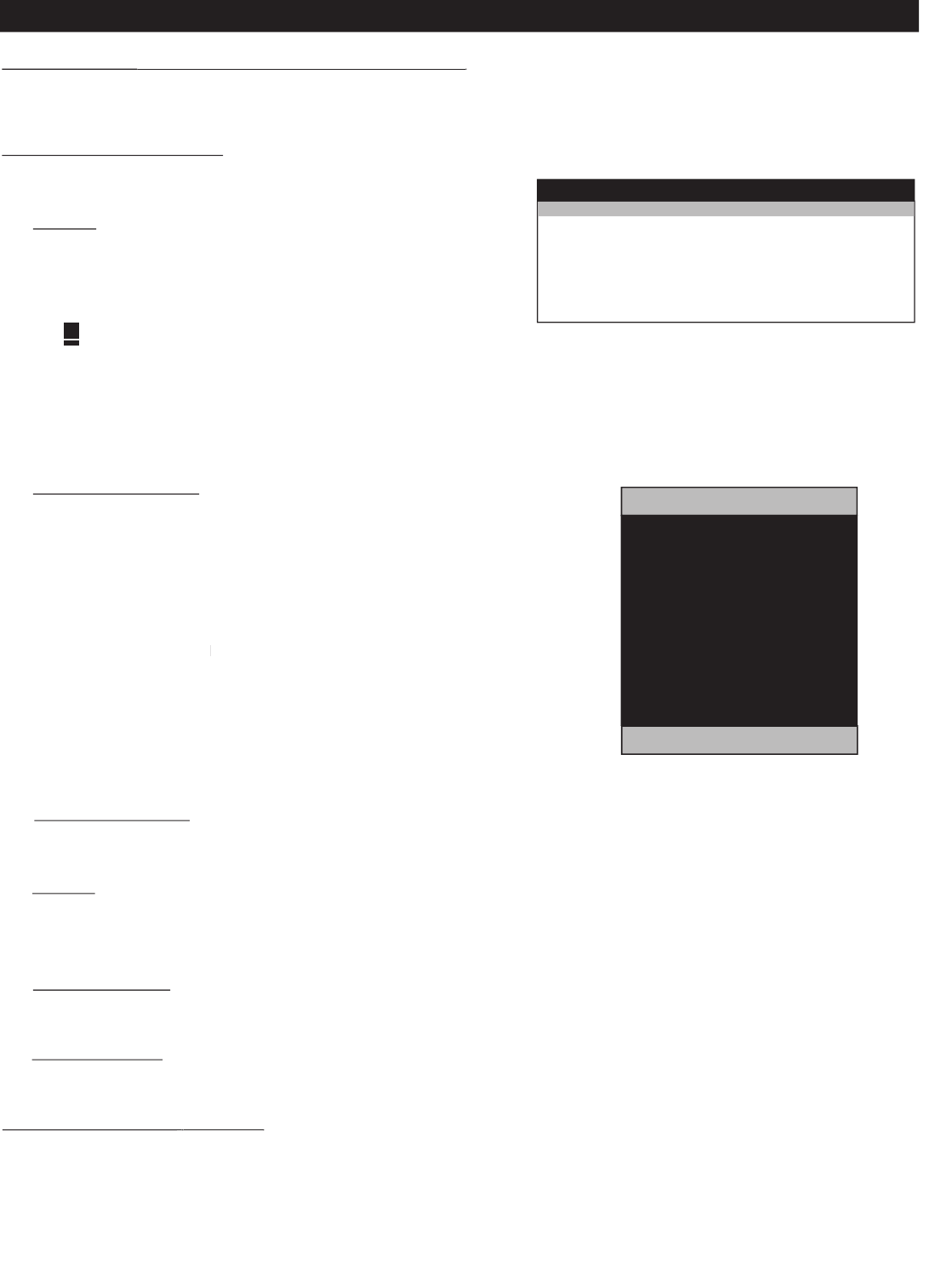
TV SETUP MENU & SUB-MENUS
(ENGLISH / ESPANOL / FRANCAIS)
(ENGLISH / ESPANOL / FRANCAIS)
When you first enter the TV SETUP Menu, LANGUAGE is highlighted. Scroll to the LANGUAGE item, select other languages with
button on the remote control.
the inputs and channels as seen here.
>
TV Setup - Channel Install (Commercial Mode
)
CHANNEL INSTALL
CHANNEL TV 2-125 / AV2 / SIDE / S-VIDEO / CVI / DIGITAL
INPUT ANTENNA / AV2 / SIDE / S-VIDEO/ CVI / DIGITAL
AUTO
PROGRAM
CHANNEL RING SAVED / DELETED
LABEL
MYLABEL >
VIDEO BLANK NO / YES
AUDIO MUTE NO / YES
1
Select the channel or input you wish to configure.
2
Select the channel or input you wish to associate
with the specific CHANNEL. This feature enables
2
with the specific CHANNEL. This feature enables
2
you to "map" (re-assign) a numeric channel number to
2
you to "map" (re-assign) a numeric channel number to
2
a video input, rather than to its normal RF TV channel
(i.e. ANTENNA) channel 2.
Note : Although it is possible to map a given video source (eg CVI) to
another video source (eg. S-VIDEO) this is not advisible as it may lead to
1
is selected, the TV performs an
automatic search for the presence of viable RF signals at
of active numbers will appear. When a viable signal
is detected on a given channel, that channel is highlighted in
red and is added to the channel ring.
2
CABLE TUNING is set to CABLE TUNING
, channels 2 through 69 will
be checked. When a viable signal is detected on a given
channel, that channel is highlighted in red and is added to the
3
Pressing any key on the remote control will terminate the
AUTO PROGRAM
AUTO PROGRAMMING ACTIVE
1 2 3 4 5 6 7
8 9 10 11 12 13 14
15 16 17 18 19 20 21
22 23 24 25 26 27 28
29 30 31 32 33 34 35
36 37 38 39 40 41 42
43 44 45 46 47 48 49
50 51 52 53 54 55 56
57 58 59 60 61 62 63
PRESS ANY KEY TO STOP
DIGITAL CHANNEL SEARCH : 22
Specify whether the current channel or input is to be SAVED or SKIPPED from the channel ring (i.e. list of channels available for
selection with a guest remote control).
Input a maximum number of 8 characters for the channel's label. Press cursor
to start the first character. Cursor
navigate between character positions within the label field. Cursor
to select characters from the list A-Z or 0 - 9 etc.
to navigate out of the label editing field.
. Video will be displayed.
. Video will not be displayed.
. The current channel is audible.
The current channel is muted
. You are selecting standard off-air tuning
You are selecting cable offset tuning.