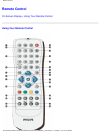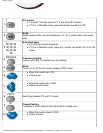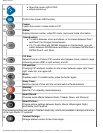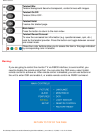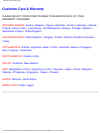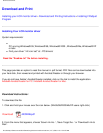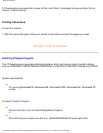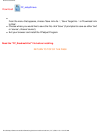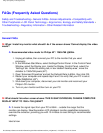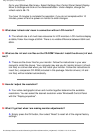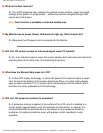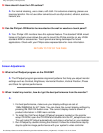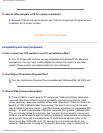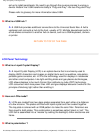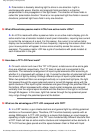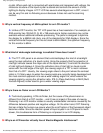FAQs (Frequently Asked Questions)
FAQs (Frequently Asked Questions)
Safety and Troubleshooting • General FAQs • Screen Adjustments • Compatibility with
Other Peripherals • LCD Panel Technology • Ergonomics, Ecology and Safety Standards •
Troubleshooting • Regulatory Information • Other Related Information
General FAQs
Q:
When I install my monitor what should I do if the screen shows 'Cannot display this video
mode'?
A: Recommended video mode for Philips 42": 1360x768 @60Hz.
1. Unplug all cables, then connect your PC to the monitor that you used
previously.
2. In the Windows Start Menu, select Settings/Control Panel. In the Control Panel
Window, select the Display icon. Inside the Display Control Panel, select the
'Settings' tab. Under the setting tab, in box labeled 'desktop area', move the
slidebar to 1360x768 pixels (42").
3. Open 'Advanced Properties' and set the Refresh Rate to 60Hz, then click OK.
4. Restart your computer and repeat step 2 and 3 to verify that your PC is set at
1360x768@60Hz (42").
5. Shut down your computer, disconnect your old monitor and reconnect your
Philips LCD monitor.
6. Turn on your monitor and then turn on your PC.
Q: What should I do when screen shows: THIS IS 85HZ OVERSCAN, CHANGE COMPUTER
DISPLAY INPUT TO 1360 x 768 @60HZ?
A: It means the signal input from your PC is 85Hz -- outside the range that the
monitor can display. New Generation LCD intelligent monitor capabilities temporarily
override the overscan, providing you with 10 minutes to reset timing to recommended
settings.
Here's how:
file:///D|/My%20Documents/dfu/420WN6/english/420wn6/SAFETY/SAF_FAQ.HTM (1 of 9)2005-11-07 12:44:34 PM