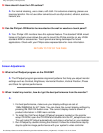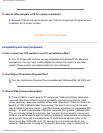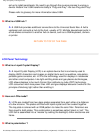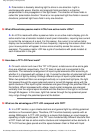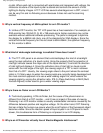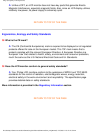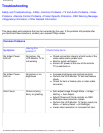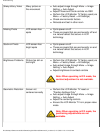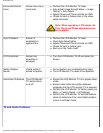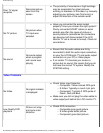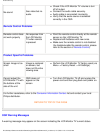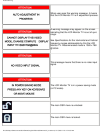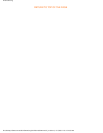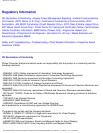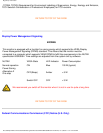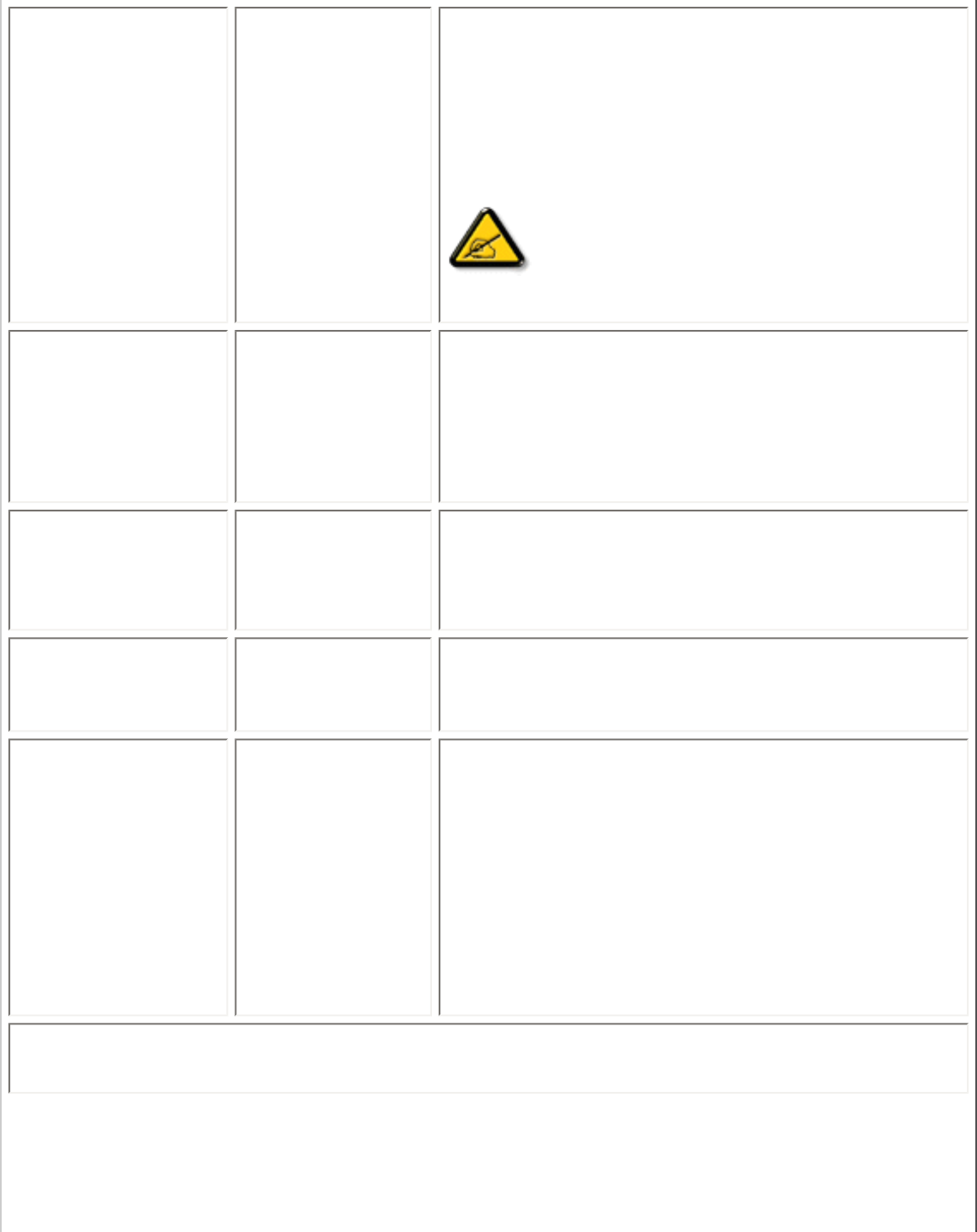
Troubleshooting
Horizontal/Vertical
Lines
Screen has one or
more lines
● Perform the LCD Monitor TV reset
● Auto adjust image through Menu -> Image
Setting -> Auto Adjust
● Adjust Phase and Clock controls via OSD
● Check for bent or broken pins in the video
cable connector
Note: When operating in DVI mode, the
Pixel Clock and Phase adjustments are
not available.
Sync Problems Screen is
scrambled or
appears torn
● Perform the LCD Monitor TV reset
● Push Auto Adjust button
● Adjust Phase and Clock controls via OSD
● Check for bent or broken pins
● Boot up in the "safe mode"
LCD Scratched Screen has
scratches or
smudges
● Turn the LCD Monitor TV off and clean the
screen
Safety Related
Issues
Visible signs of
smoke or sparks
● Do not perform any troubleshooting steps
● The LCD Monitor TV needs to be replaced
Intermittent Problems The LCD Monitor
TV malfunctions
on & off
● Ensure the LCD Monitor TV is in proper video
mode
● Ensure video cable connection between
computer and the LCD monitor TV is secured
● Perform the LCD Monitor TV factory reset (via
Menu -> Factory Reset -> All Settings)
● Perform the LCD Monitor TV self-test feature
check to determine if the intermittent problem
occurs in self-test mode
TV and Audio Problems
file:///D|/My%20Documents/dfu/420WN6/english/420wn6/SAFETY/saf_troub.htm (3 of 7)2005-11-07 12:44:35 PM