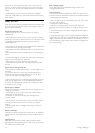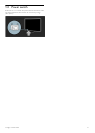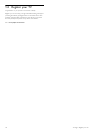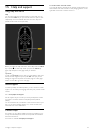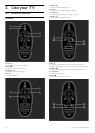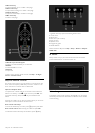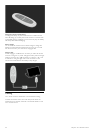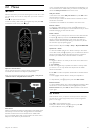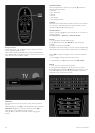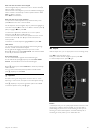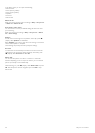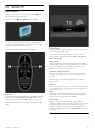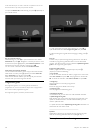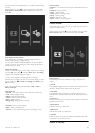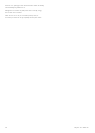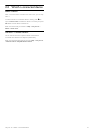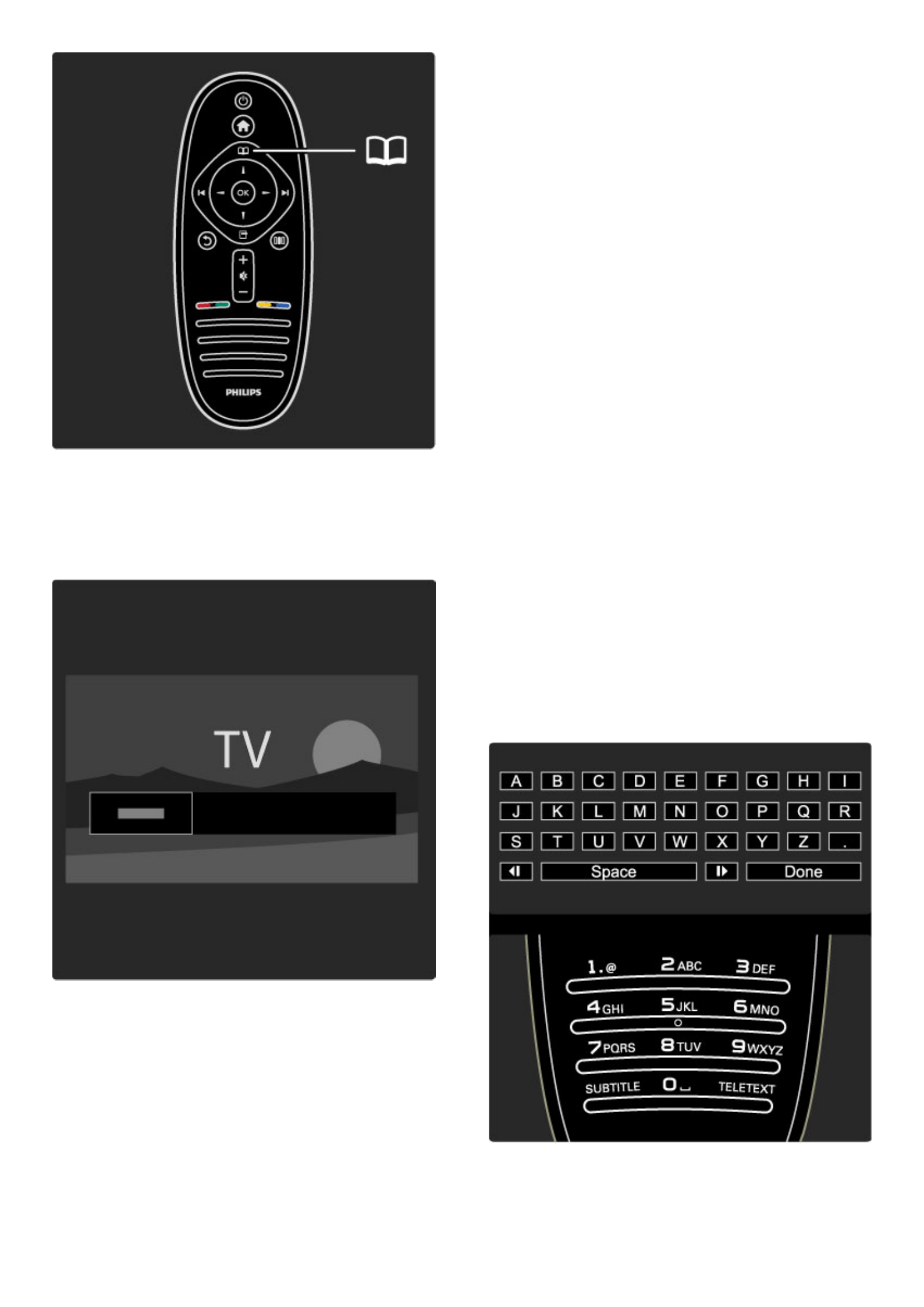
Find your content
While watching TV, open the Browse menu to open the Channel
list, the Programme guide or Text.
When other activities are selected in the Home menu, like Browse
PC or Browse USB, use the Browse menu to find a picture, music or
video stored on your computer or USB.
Channel list
The Channel list shows the TV channels and radio stations installed on
your TV.
While watching TV, press e to open the Browse menu and select
Channel list. Navigate to a channel or station and press OK to
watch or listen to the selected channel or station.
Press b (Back) to leave the channel list without changing the
channel.
Channel list options
With the Channel list on screen, you can press o (Options) to
select the following options :
• Select list
• Mark as favourite
• Reorder
• Rename
• Hide channel
• Show hidden channels
Select list
Use this option to select which channels are shown in the Channel
list. The list you select here determines which channels you look
through with W and X while watching TV.
Mark as favourite
When a channel is highlighted in the Channel list, you can set it as a
favourite channel.
Read Use your TV > Watch TV > Favourite channels.
Reorder
You can reposition channels within the list.
1 Press o (Options) and select Reorder to start reordering
channels.
2 Highlight a channel and press OK.
3 Reposition the channel where you want it with the navigation keys.
Alternatively, enter the new position directly with the number keys.
4 Press OK to confirm the position. You can insert the channel or
swap it.
You can highlight another channel and do the same.
To stop Reorder, press o (Options) and select Exit reorder.
Rename
You can rename a channel in the Channel list.
1 In the channel list, highlight the channel you want to rename.
2 Press o (Options) and select Rename to start renaming. You can
enter text directly with the remote control keypad or open a full
keyboard on top of the text entry menu.
24 Use your TV / Menus