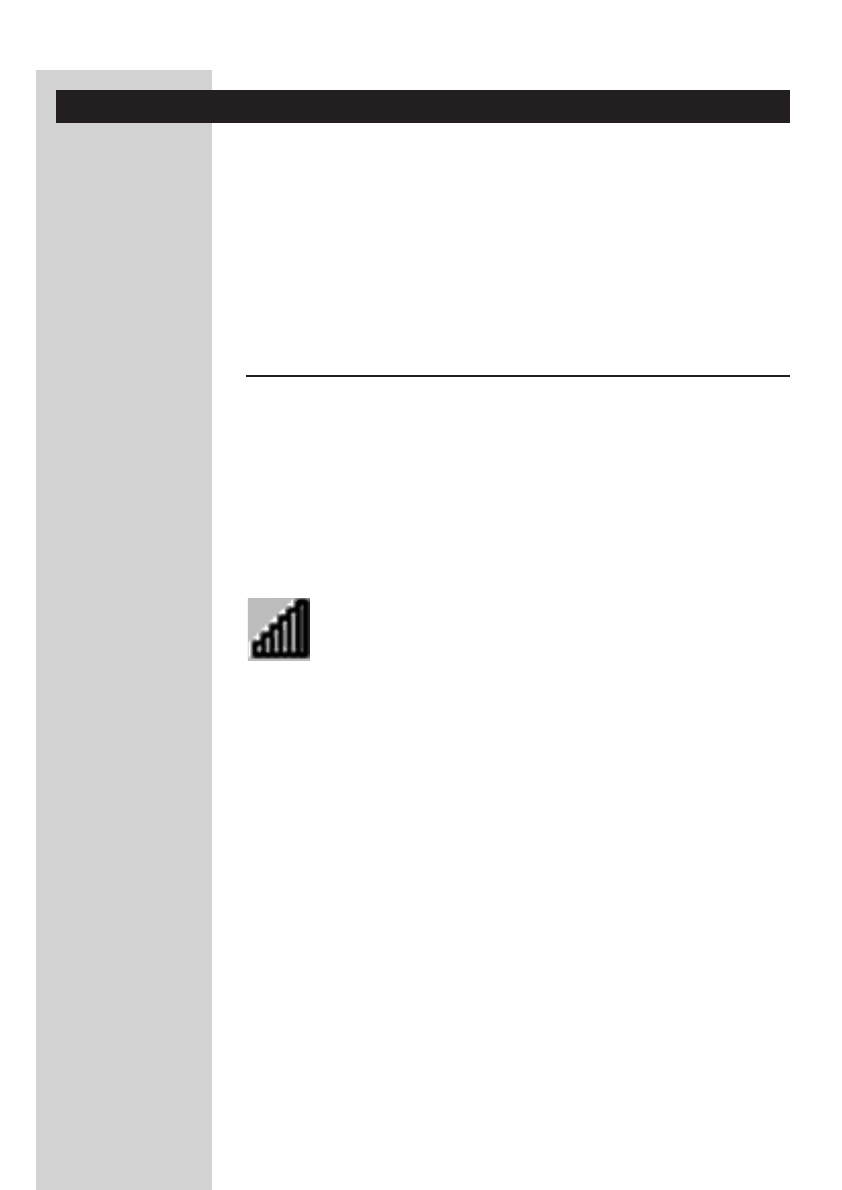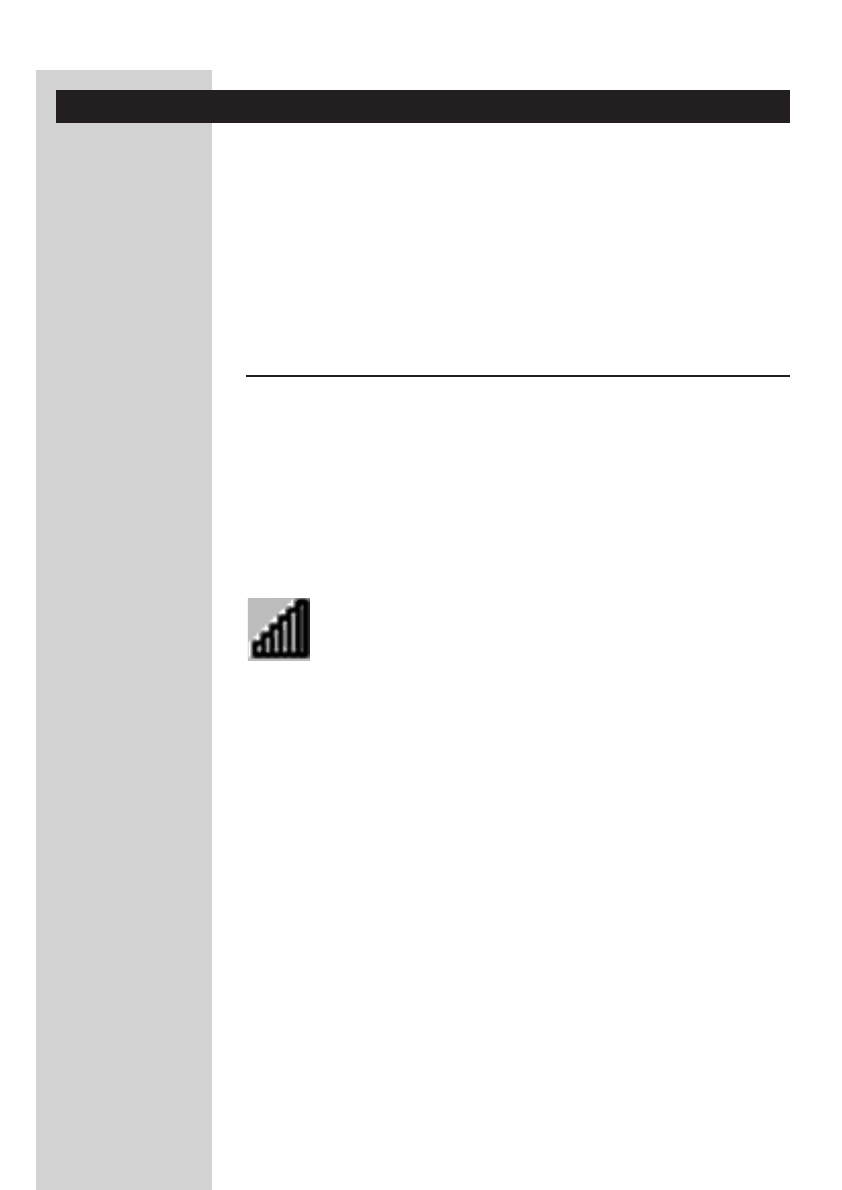
Chapter 4 - Checking and changing settings: CPWUA Monitor
After installing the Wireless USB Adapter 11g, you may want to check its
settings or change them.
In the following sections we will explain:
4.1 - How to access the settings
4.2 - What do the settings mean.
Please refer to the "How to..?" booklet if you want to perform basic tasks like
setting up a wireless connection.
4.1 - How to access the settings
You can access the settings by double-clicking the CPWUA Monitor
program that loads during start-up of the PC, and that stays active in the
system tray in the lower right corner of your computer screen.
Note: if the program icon is not present in the system tray, click on
CPWUA Monitor in the Philips Wireless Network Manager program group.
System tray icon
1 The icon represents signal strength and wireless link status. In addition, it
gives you access to the Philips Wireless Network Manager and its
configuration menus.
2 Right-clicking the system tray icon displays the following options:
• Profiles (e.g. DEFAULT and others in the top part of this menu)
For choosing one of your profiles.The active profile is marked.You need to
open (click Show) the Philips Wireless Network Manager if you want to add
or delete a profile.
• Wireless On/Off:
Gives you control over enabling and disabling the wireless link
• Show: Philips Wireless Network Manager (CPWUA Monitor)
Opens the Philips utility program for viewing and changing your wireless
network adapter settings.
ENGLISH14