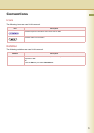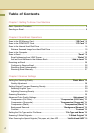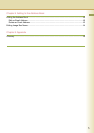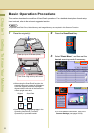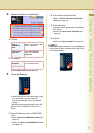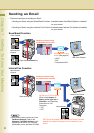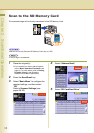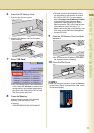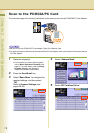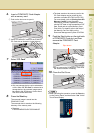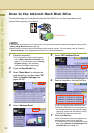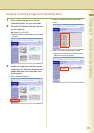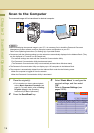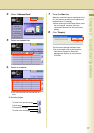11
Chapter 2 Scan/Email Operations
6
Insert the SD Memory Card.
① Push the Slot Cover to open it.
② Insert the SD Memory Card as illustrated.
(Label side up).
7
Select “SD Card”.
zOnly one storage device can be selected at
a time. When the "SD Card" is selected as a
storage device, the scanned image cannot
be saved to the PCMCIA/PC Card or Hard
Disk Drive at the same time.
8
Press the Start key.
Scanned image is saved in the following
directory of the SD Memory Card.
zDirectory:
\PRIVATE\MEIGROUP\PCC\DI\IMAGE
zThe data saved on the SD Memory Card
can be printed by this machine or another
DP-C262 or DP-C322. For more details,
refer to Printing from SD Memory Card/PC
in the Operating Instructions (for Basic
Operations). When printing PDF data or
high-compression PDF data, install and set
up the Memory Card Print Utility. For
details, refer to the Help of the Memory Cart
Print Utility on the Document Management
System CD-ROM.
9
Push the SD Memory Card, and then
remove it.
zDo not remove the SD Memory Card while
the Access Indicator is flashing.
10
Close the Slot Cover.
zWhen canceling the operation, press the Stop key
on the Control Panel, and then select “Yes” on the
Touch Panel Display.