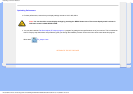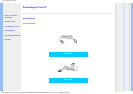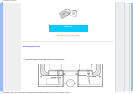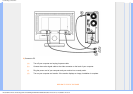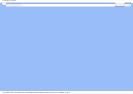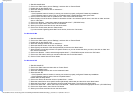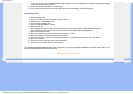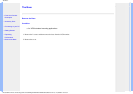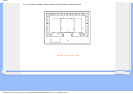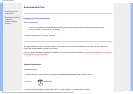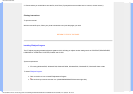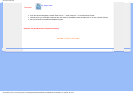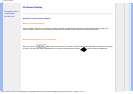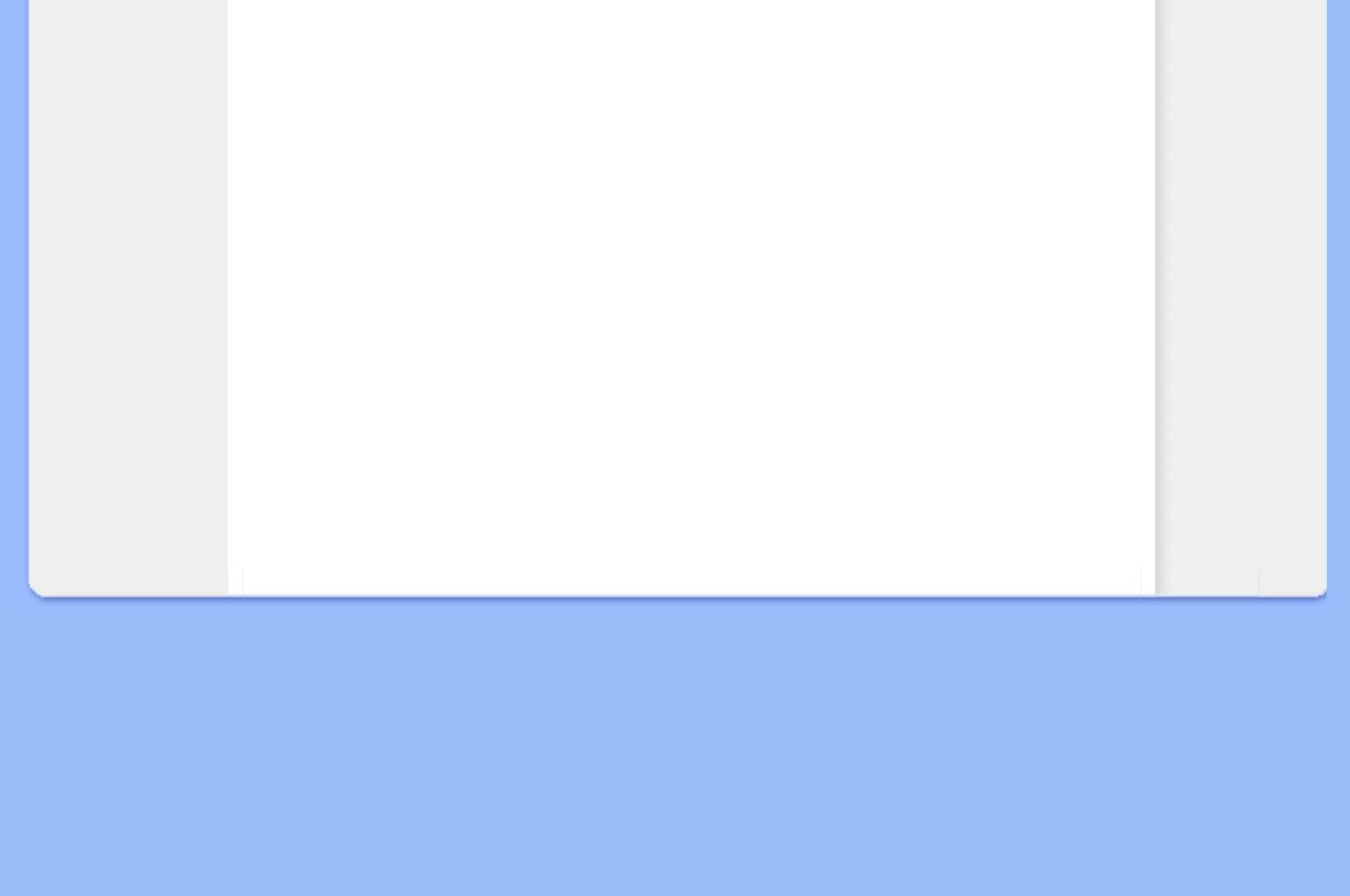
Getting Started
- If you can see the 'has not passed Windows® Logo testing to verify its compatibility with Windows® XP' message, please
click on the 'Continue Anyway' button.
12. Click on the 'Finish' button then the 'Close' button.
13. Click on the 'OK' button and then the 'OK' button again to close the Display_Properties dialog box.
For Windows® Vista
1. Start Windows® Vista.
2. Click on the 'Start' button and then click on 'Control Panel'.
3. Double click on 'Personalization' Icon.
4. Click on 'Display Settings' Item.
5. Click on 'Advanced Settings...' button.
6. Select 'Monitor' tab
-If the 'Properties' button is inactive, it means your monitor is properly configured. Please stop this installation.
-If the 'Properties' button is active, click on the 'Properties' button. Please follow the steps below.
7. Click on the 'Continue' button.
8. Click on the 'Driver' tab and then click on the 'Update Driver...' button.
9. Select the 'Browse my computer for driver software' button.
10. Click on the 'Browse...' button, select the appropriate driver F: (CD-ROM Drive) then click on the 'OK' button.
11. Click on 'Next' button.
12. Select your monitor model and click on the 'Next' button.
13. Click on the 'Finish' button then the 'Close' button.
If your Windows® 95/98/2000/Me/XP/Vista version is different or you need more detailed installation information, please refer to your
Windows® 95/98/2000/Me/XP/Vista user's manual.
RETURN TO TOP OF THE PAGE
file:///C|/Documents and Settings/effie.chen//Philips/ENGLISH/190EW8/install/gt_start.htm (3 of 3)96/6/5 04:25:31