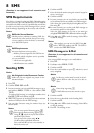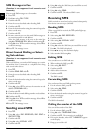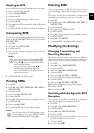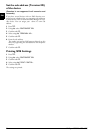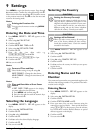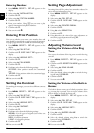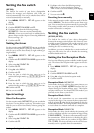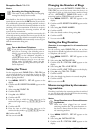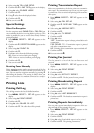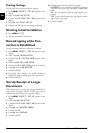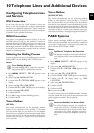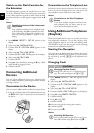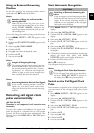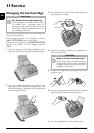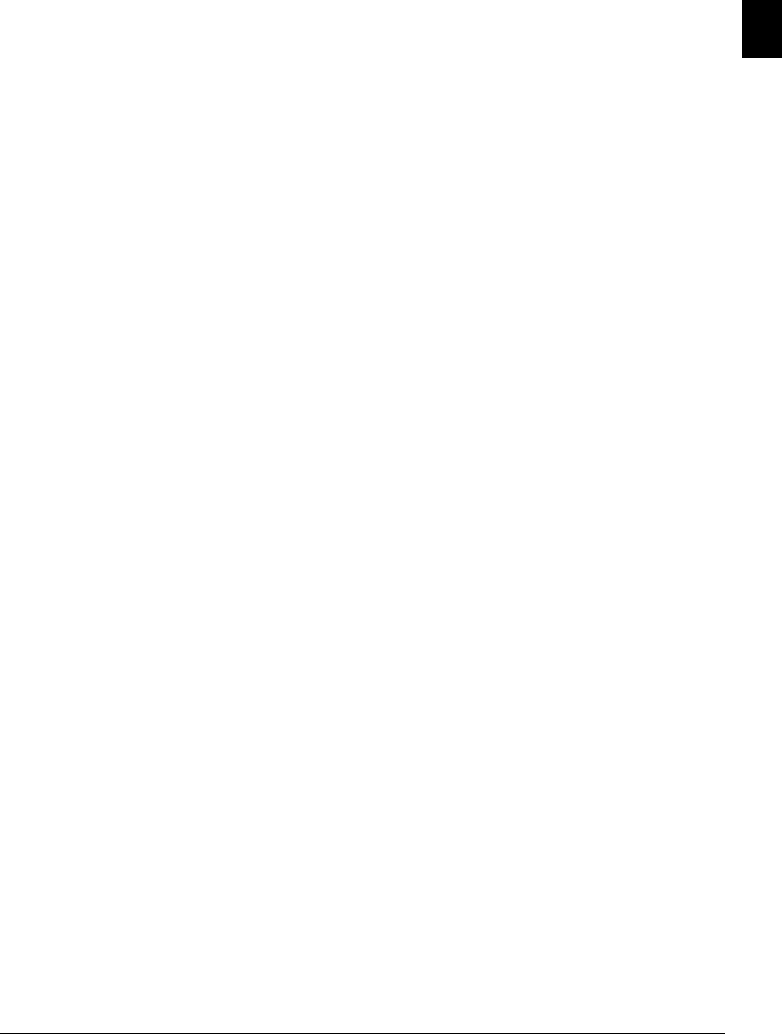
Settings · Printing Lists 31
EN
4 Select using [ TEL.LINE SETUP.
5 Confirm with o.
LINE TYPE appears on the display.
6 Using [ select
SILENCE LAPSE.
7 Confirm with o.
8 Using o select from the displayed values.
9 Confirm with o.
10You can exit with j.
Special Settings
Silent Fax Reception
For the reception mode PHONE/FAX or TAD/FAX you
can set whether the device is to ring before it picks up. This
makes it possible for you to receive faxes silently without
getting disturbed.
1 Press MENU.
RECEPT. SET-UP appears on the
display.
2 Confirm with o.
RECEPTION MODE appears on the
display.
3 Select using [
SILENT RX.
4 Confirm with o.
5 Use [ to select from the following settings:
NO—Faxes are received with prior ringing.
YES—Faxes are received without prior ringing.
6 Confirm with o.
7 You can exit with j.
Receiving Faxes Manually
Select manual reception under reception mode of the fax
switch (
MANUAL). The device will not receive faxes on its
own. You can start fax reception manually, by pressing o
after lifting the handset. This setting is useful, when you
want to receive faxes via a modem connected to a compu-
ter.
Printing Lists
Printing Call Log
The call log contains the last 50 dialled numbers.
1 Press MENU.
RECEPT. SET-UP appears on the
display.
2 Select using [
PRINT REPORT.
3 Confirm with o.
4 Using [ select
CALLER ID LIST.
5 Confirm with o. The caller list will be printed.
Printing Transmission Report
Printing Transmission Report
After every transmission, the device prints out a transmis-
sion report. If a transmission error occurs, an error report
is printed out. You can switch off printing of the transmis-
sion report.
1 Press MENU.
RECEPT. SET-UP appears on the
display.
2 Select using [
FAX SET-UP.
3 Confirm with o.
DATE AND TIME appears on the
display.
4 Select using [
VARIOUS SETT..
5 Confirm with o.
6 Using [ select
TX REPORT.
7 Confirm with o
8 Using [ select:
YES – Transmission report is always printed after each
transmission.
FOR FAILED TX – Transmission report is printed
only after a transmission error.
NO – Printing of the transmission report switched off.
9 Confirm with o.
10You can exit with j.
Printing Fax Journal
Fax Journal
The fax journal is a list of the last ten faxes sent and
received.
1 Press MENU.
RECEPT. SET-UP appears on the
display.
2 Select using [
PRINT REPORT.
3 Confirm with o.
4 Using [ select
ACTIVITY REPORT.
5 Confirm with o. The fax journal is now printed.
Printing Broadcasting Report
1 Press MENU. RECEPT. SET-UP appears on the
display.
2 Select using [
PRINT REPORT.
3 Confirm with o.
4 Using [ select
LAST BROADCAST.
5 Confirm with o. The broadcast transmission report is
printed out.
Printing Reports Immediately
You can print reports immediately irrespective of the set-
tings selected for the printing of reports.
1 Press MENU.
RECEPT. SET-UP appears on the
display.
2 Select using [
PRINT REPORT.
3 Confirm with o.
4 Using [ select if and which report is to be printed.
5 Confirm with o. The printing commences.