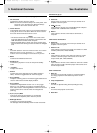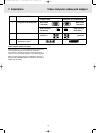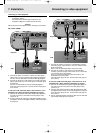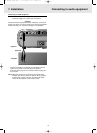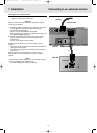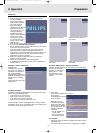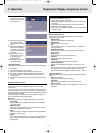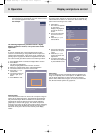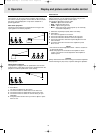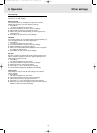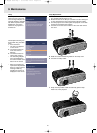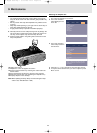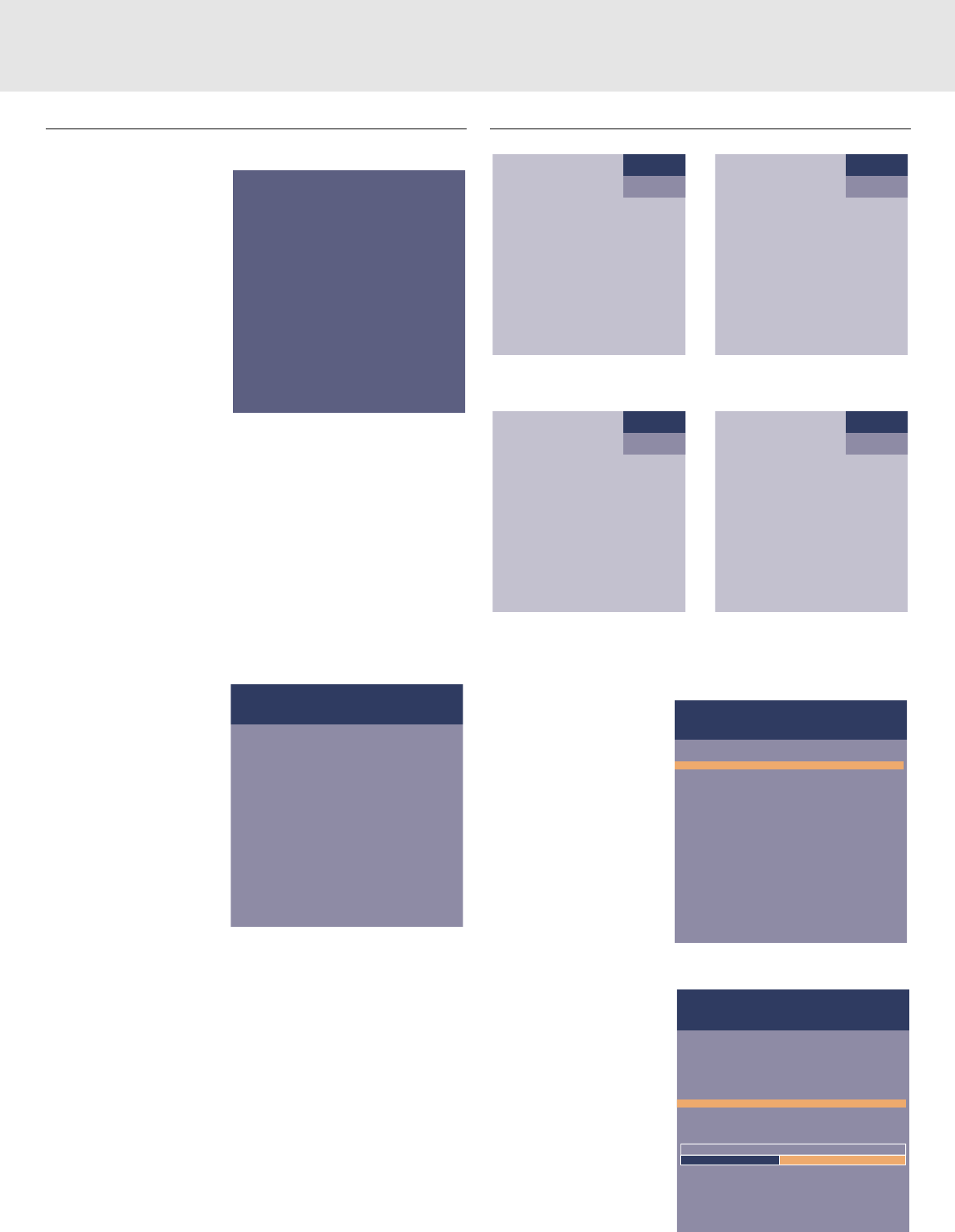
Preparation
General
1. Press the Stand by On button to switch on the projector.
– The lamp indicator
flashes green and the
start up screen appears
for several seconds.
– When the average
lamplife time has almost
expired and less than
100 hours remain, the
message ‘Warning:
lamplife has almost
expired’ will be displayed
on the screen when
switching the projector
on. For this refer to the
section ‘Lamp’ under
‘Maintenance’
– When the lamp is on, the lamp indicator lights up green.
2. If you use the trackball remote control:
– Set the ON/OFF switch of the remote control to ON in order
to switch on the remote control.
– If required, press the light button of the remote control.
When this button is pressed, the button illumination is
switched on for 5 seconds. Every time one of the buttons is
pressed within these 5 seconds, the illumination time is
extended by a further 5 seconds.
3. Select the required source (Data, Video or S-Video) by
pressing the Source button.
4. Switch on the computer or start video playback.
– A feedback message appears on the screen, indicating the
selected source.
Messages - General explanation
Messages are
displayed in the centre of
the screen. The problem is
described in the header of
the message display.
Suggestion(s) to solve the
problem are displayed in the
gray part of the message
display.
These messages cannot be
suppressed.
Feedback messages
Feedback messages are displayed in the top right corner of the
screen. They are displayed when:
– a signal comes up or goes down,
– when an input source is changed
– when Mute or A/V Mute is activated.
– when the Auto image function is set to On.
These messages will only be displayed when the menu option
Feedback is set to ‘On’ in the Settings menu. All messages, will
be removed automatically after 4 seconds.
Some examples:
Data selected as source. Video selected as source, no
input signal.
S-Video selected as source. Video selected as source.
A/V muted. A/V muted.
On Screen Display menu - General explanation
All video and data adjustments and settings (except A/V Mute)
are done via On Screen
Displays and with help of
Menu, OK (–/––) and
Cursor Control on the
projector or the remote
control.
1. Press Menu.
– The menu bar appears on the screen.
The first item
is highlighted and its sub
menu is shown.
Depending on the
selected source (Data,
Video or S-Video) some
options of the submenu
may be greyed out. This
indicates that these
functions:
– are not available in a
certain mode,
– have no function for
the selected source.
For example:
– Horizontal size under submenu Display when Auto image is
switched to ON.
– Hue under submenu Picture when signaltype is not NTSC.
Picture Audio SettingsDisplay
Digital Freeze
Digital Zoom
Magnification
Pan...
Keystone correction
Auto Image
Horizontal size...
Phase
Shift...
Auto Image is used to automatically adjust
Horizontal Size, Phase and Shift.
Off On
Menubar
Submenu
Submenu highlight
Actionwindow
S-Video
A/V Muted
S-Video
A/V Muted
Video
No signal
Data
Fan error
The projector will switch off automatically.
Please contact a service centre for repair.
PHILIPS
PHILIPS
PHILIPS
Multimedia Projectors
Multimedia Projectors
8. Operation Preparation
15
XP Hopper SV30 Eng.* 05-09-2000 11:56 Pagina 15