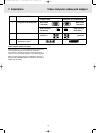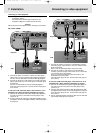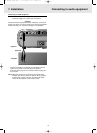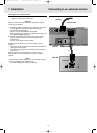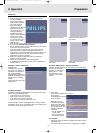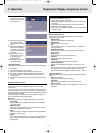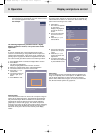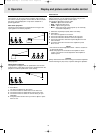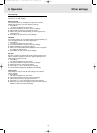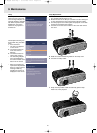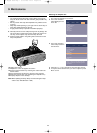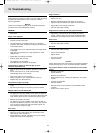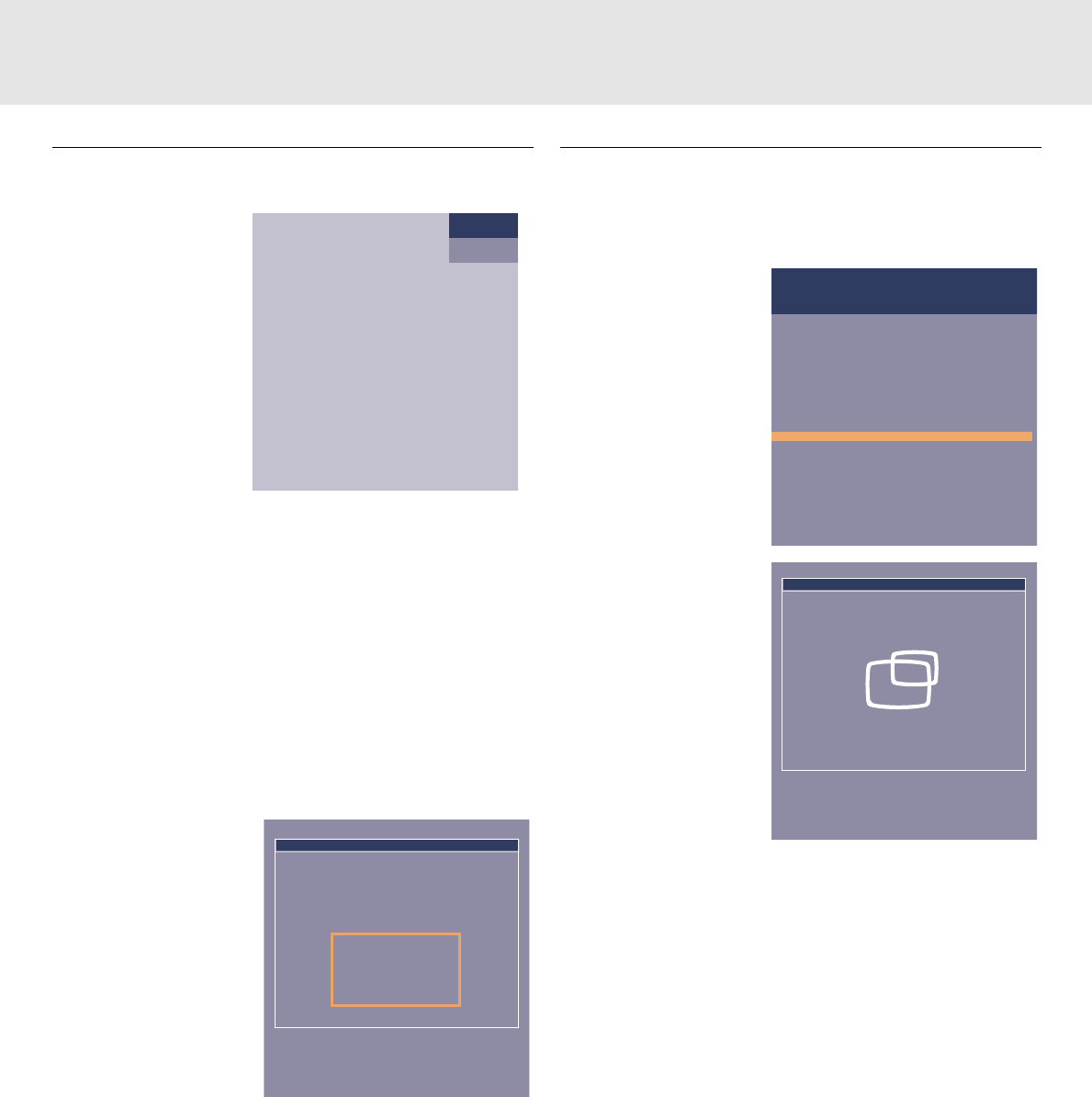
Note: A(audio)/V(video)-mute can only be selected with the
AV mute button on the projector or on the remote control.
A/V mute then appears on the screen.
For example:
The following adjustments procedures follow a slightly
different sequence of actions, or may need some further
explanation.
Pan
To view an enlarged area of the projected picture the Pan
function is used. Panning is only possible when the picture is
enlarged with Digital Zoom. If the picture is not enlarged, the
panning option is greyed out. When the Digital Zoom is active,
the Cursor Control gives direct access to the Panning function.
1. Press D(igital) Zoom to activate the Digital Zoom function.
2. Press Menu.
– The menu bar will appear.
Display is highlighted and its sub menu is shown.
3. Select the required zoom factor under Magnification.
4. Use Cursor Control to move the cursor to Pan.
5. Press OK (–/––) to
activate Pan.
6. Use Cursor Control to
pan left, right, up or
down.
7. Press MENU to exit.
Horizontal size
The Horizontal size function is used to size a computer image to
make it fit the projected picture. The horizontal size parameter
has permanent scope. When the OSD menu is active and the
horizontal size option is selected, the level will be indicated
graphically on a linear scale (gauge). The default output level
conforms to the value set by the Auto image function. Switching
to another data mode automatically restores Auto image if the
data mode is not part of the ten most recently used display
modes.
Shift
The Shift function adjusts the computer image in horizontal and
vertical direction to center it on the screen. This function is only
active when Auto image is set to OFF.
1. Press Menu.
– The menu bar appears
on the screen.
Display is highlighted
and its sub menu is
shown.
2. Use Cursor Control to
move the cursor to
Shift.
3. Press OK (–/––) to
activate Shift.
4. Use Cursor Control to
position the computer
image.
5. Press OK (–/––) to
confirm and store the
adjustment.
6. If required, select the
next item to be adjusted
or press MENU to exit.
Auto image
The auto image function automatically sizes and positions the
image to fit optimally in the screen picture. In addition it takes
care for phase adjustment. It does not affect the selected
picture format. When Auto image is set to ON, the Horizontal
size, Shift and Phase options are greyed out.
Move pointer to position the image.
Press OK key when done.
Shift
Display
Digital Freeze
Digital Zoom
Magnification
Pan...
Keystone correction
Auto Image
Horizontal size...
Phase
Shift...
Shift is used to adjust the position of the image.
Confirm to activate Shift.
Picture Audio Settings
Move pointer to select the area to be enlarged.
Press OK key when done.
Panning
Data
A/V Muted
8. Operation
17
Display and picture control
XP Hopper SV30 Eng.* 05-09-2000 11:56 Pagina 17