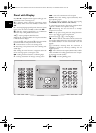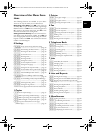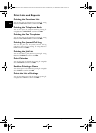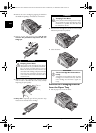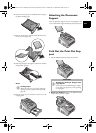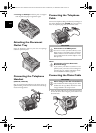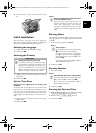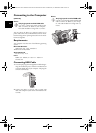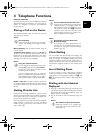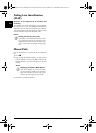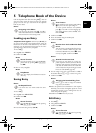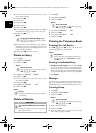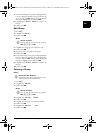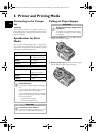16 Philips · Laserfax 5120 · 5125 · 5135
EN
Connecting to the Computer
Type 4 (PC)
(LPF¦5135)
Only Use High Speed USB Cable
Connecting to the Co mputer
You can connect the device to a computer and use it as a
printer and scanner. You can find all instructions on instal-
lation and usage in the operating instructions on the instal-
lation CD supplied.
Requirements
Your computer must have one of the following operating
systems.
Microsoft Windows
Microsoft Windows
2000 (SP¦4) · XP · Vista · Windows 7
Windows Server 2003/2008
Apple Macintosh
Apple Macintosh
OS 10.4 · 10.5 · 10.6
Linux
Linux
Redhat 9.0 · Debian 5.0 · Suse 11.1 · Fedora 11
Ubuntu
9.10
Connecting USB Cable
1 Close all open programs and applications before begin-
ning the installation process. Place the installation CD
in the CD-ROM drive of your computer. The program
will start automatically.
2 Connect the device to your PC with a typical USB
cable. The USB port of your device can be found on the
rear side.
Notice
Only high-speed certified USB cable
Use only a custom high speed certified USB
cable to connect the device to your computer.
The cable should be no longer than 1.5 metres.
Notice
Only high-speed certified USB cable
Use only a custom high speed certified USB
cable to connect the device to your compu-
ter. The cable should be no longer than 1.5
metres.
lpf-5120-5125-5135-manual-uk-int-253117544-b.book Seite 16 Mittwoch, 16. Dezember 2009 10:01 10